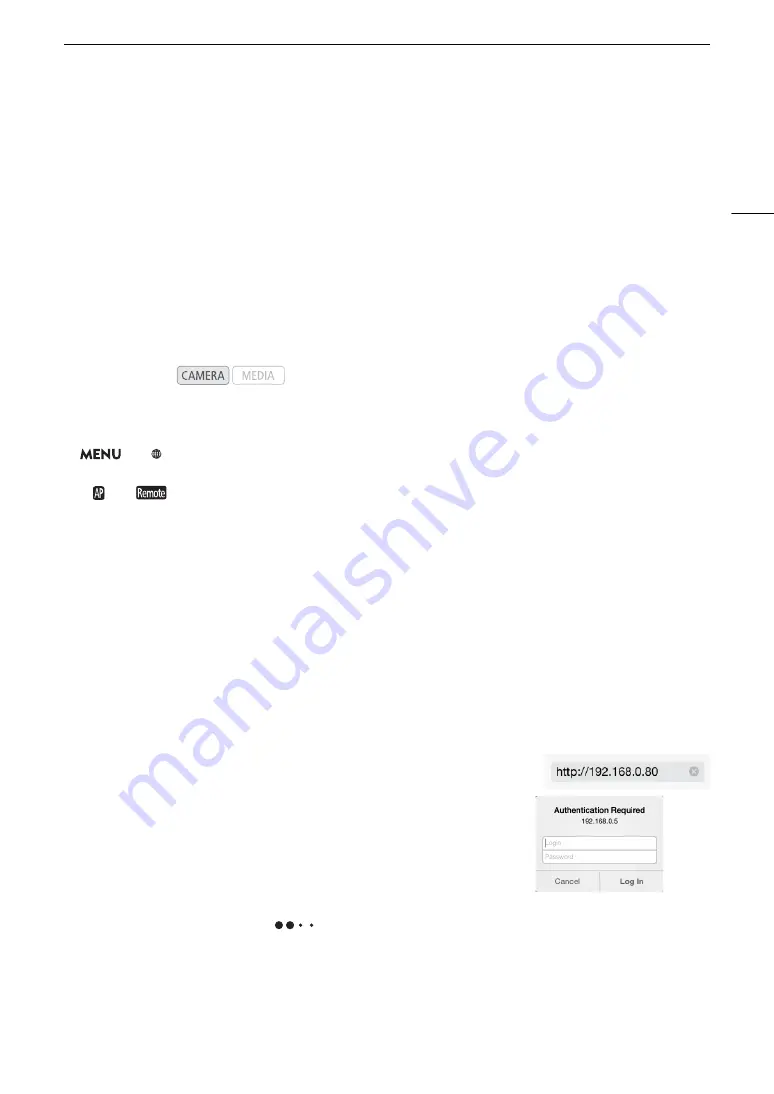
163
Brow
s
er Remote: Controlling the Camcorder from a Networ
k
Device
4 Select [Full: User Name], [Camera: User Name] or [Meta: User Name].
• Enter the desired user name using the keyboard screen (
A
5 Select [Full: Password], [Camera: Password] or [Meta: Password].
• Enter the desired password using the keyboard screen (
A
S
tarting Brow
s
er Remote
After completing the network connection, you can start the Browser Remote application on the Web browser* of
any network device** connected to the same network. You can check the Browser Remote settings on the
status screen (
A
* A Web browser that supports JavaScript and is enabled to accept cookies is required.
** For details about compatible devices, operating systems, Web browsers, etc., please visit your local Canon website.
Preparations on the Camcorder
1 Activate Browser Remote on the camcorder.
>
[
!
Network Settings]
>
[Network Functions]
>
[Browser Remote]
• The camcorder will start functioning as a wireless access point.
•
and
will appear at the top of the screen. When the icons turn white, the camcorder is ready to
accept commands from the Browser Remote application.
2 If necessary, you can check the network settings while Browser Remote is activated.
• Press the STATUS button and display the following status screens to check the relevant information. Press
the STATUS button to close the status screen.
- [Network 1/6] status screen: SSID for Camera Access Point connections
- [Network 4/6] status screen: URL for Browser Remote
- [Network 5/6] status screen: Browser Remote user names and passwords*
* Only default passwords will be shown.
On the Network Device
1 Connect the network device to the camcorder.
• Select the camcorder’s SSID (network name) in the device's Wi-Fi settings.
2 Start the Web browser on the network device.
3 Enter the camcorder’s URL exactly as shown on the status screen.
4 Enter the user name and password.
• Be sure to log in with the user name and password of one of the
users that were set on the camcorder (
A
consult the administrator who configured the camcorder’s settings.
• The Browser Remote screen will appear. The screen displayed may
be different depending on the user information used to log in.
• While Browser Remote is correctly connected to the camcorder, the
network connection indicator’s
will keep turning on and off
in a loop.
• If the camcorder's ID was set, it will appear on the Browser Remote
screen while live view is not activated.
Operating modes:
Example of the login screen. The screen may
differ depending on the Web browser and
version used.
Содержание XF705
Страница 1: ...4K Camcorder Instruction Manual PUB DIE 0524 000A ...
Страница 130: ...Saving and Loading Camcorder Settings 130 ...
Страница 142: ...Clip Operations 142 ...
Страница 152: ...Working with Clips on a Computer 152 ...
Страница 178: ...FTP File Transfer 178 ...






























