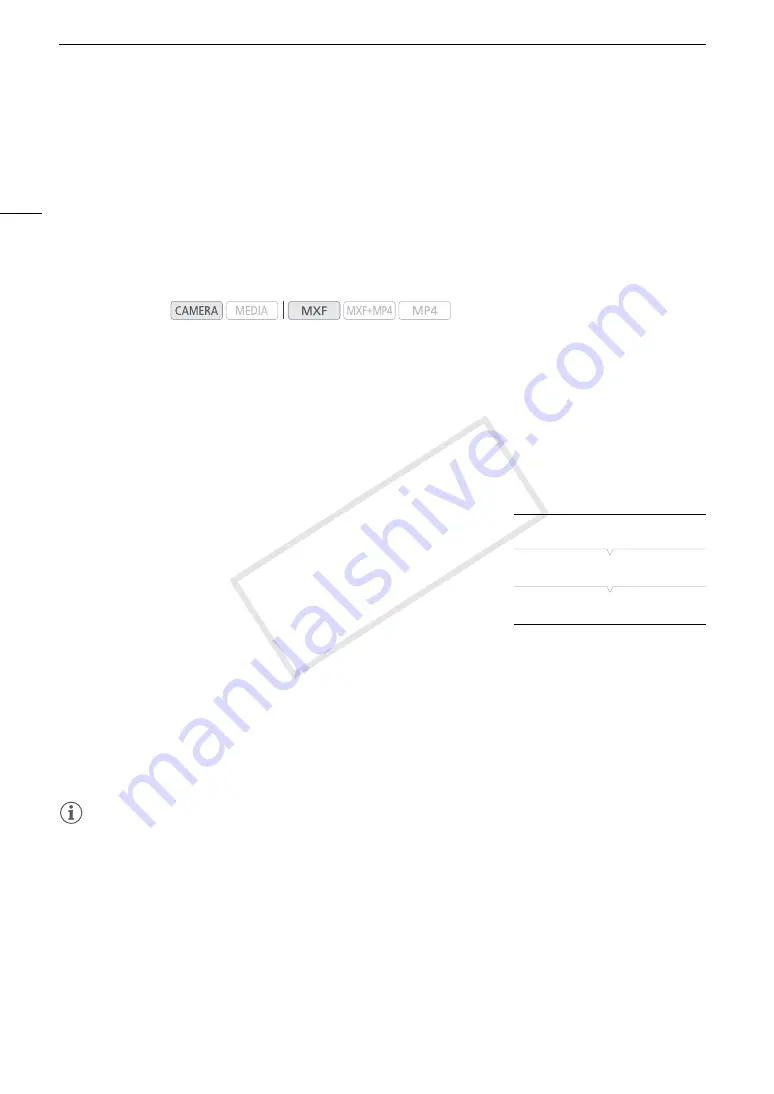
Real-Time Proxy Transfer
188
Real-Time Proxy Transfer
You can stream a proxy video file* of the image recorded on the camcorder to a connected iOS or Android
device** in order to record it locally on the device. You can then send the video back to a studio or broadcast
control unit for immediate reporting from the ground.
In addition to checking the camcorder’s live image, with the CameraAccess plus app you can also zoom and
start/stop recording (on the iOS/Android device or on the camcorder).
* 1.5 Mbps, 640x360 MP4 video file.
** The CameraAccess plus app needs to be installed on the iOS or Android device. The CameraAccess plus app, provided by
PIXELA, is available for free from the App Store (for iOS devices) and Google Play™ (for Android devices).
1 On the iOS/Android device, download and install the CameraAccess plus app.
• The app can be downloaded for free from the following Web sites.
App Store:
http://appstore.com/cameraaccessplus
Google Play™:
http://play.google.com/store/apps/details?id=jp.co.pixela.cameraaccessplus
• This step is necessary only the first time you use this function.
2 Select a Camera Access Point connection (
A
180).
3 To start the Real-Time Proxy Transfer mode on the camcorder,
open the [Network Functions] submenu.
[
w
Other Functions]
>
[Network Functions]
4 Select [RT Proxy Transfer] and then press SET.
• [Connected] will appear on the camcorder's screen.
• While the camcorder is in Real-Time Proxy Transfer mode, only the
Q
switch, CANCEL button and the joystick’s SET button can
be used on the camcorder.
5 On the iOS/Android device's Wi-Fi settings, select the camcorder's access point (
A
180).
6 Start the CameraAccess plus app on the iOS/Android device.
7 Touch Start under Monitor from Home.
• Use the app's onscreen controls to operate the camcorder while viewing the live image on the device.
8 When you have finished recording, press SET on the camcorder to end the Real-Time Proxy Transfer
mode.
NOTES
• In real-time proxy transfer mode, the camcorder switches to full auto mode. Additionally, the focus mode
changes to autofocus (with no face detection), the zoom mode changes to [Normal] (optical zoom only) and
pre-recording is activated automatically.
• Real-time proxy transfer cannot be used when the frame rate is set to 23.98P or together with special
recording modes.
• While commands are being sent from the iOS/Android device to the camcorder, you may notice brief stops in
the live view image displayed on the iOS/Android device.
• For details about the CameraAccess plus app, visit PIXELA’s Web site.
http://pixela.jp/cecap
Operating modes:
[
w
Other Functions]
[Network Functions]
[Off]
COP
Y
Содержание XF205
Страница 22: ...Names of Parts 22 COPY ...
Страница 46: ...Remote Operation of the Camcorder 46 COPY ...
Страница 144: ...Saving and Loading Camera Settings 144 COPY ...
Страница 172: ...Saving Clips to a Computer 172 COPY ...
Страница 194: ...Playback via Browser 194 COPY ...
Страница 240: ...Specifications 240 COPY ...
















































