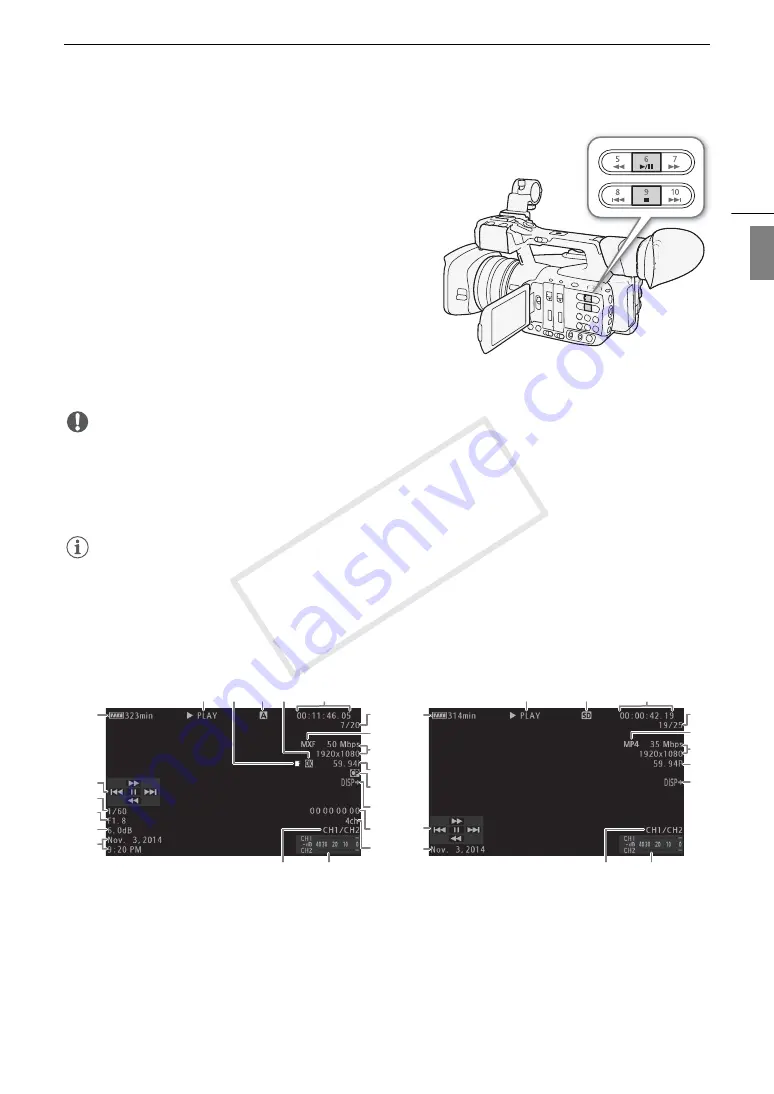
147
Playback
Eng
lis
h
Playing Back Clips
You can play back clips from the MXF clip index screen,
[
$
Mark] index screen, [
%
Mark] index screen and [MP4] index
screen. Use the playback control buttons on the camcorder or
use the joystick and joystick guide. You can also use the
supplied wireless controller.
1 In the index screen, move the orange selection frame to
the clip you want to play back.
2 Press the
Ò
button to start playback.
• Playback will start from the clip selected and continue until
the end of the last clip in the index screen. When the last
frame of the last clip is reached, playback will be paused.
• Press the
Ò
button again or press SET to pause/resume the playback.
• Press the
Ñ
button to stop the playback and return to the index screen.
IMPORTANT
• Observe the following precautions while any access indicators are illuminated or flashing in red. Failure to do
so may result in permanent data loss.
- Do not disconnect the power source or turn off the camcorder.
- Do not open the CF card slot cover or the SD card slot cover of the recording media being accessed and do
not remove the recording media.
NOTES
• You may notice brief stops in video or audio playback between clips.
Onscreen Displays
7
11
8
9 10
12
13
19
1
2
4
5
6
14
18
16
15
3
17
21
20
7
11
9
15
17
12
13
1
2
14
6
21
20
MXF clips
MP4 clips
COP
Y
Содержание XF205
Страница 22: ...Names of Parts 22 COPY ...
Страница 46: ...Remote Operation of the Camcorder 46 COPY ...
Страница 144: ...Saving and Loading Camera Settings 144 COPY ...
Страница 172: ...Saving Clips to a Computer 172 COPY ...
Страница 194: ...Playback via Browser 194 COPY ...
Страница 240: ...Specifications 240 COPY ...






























