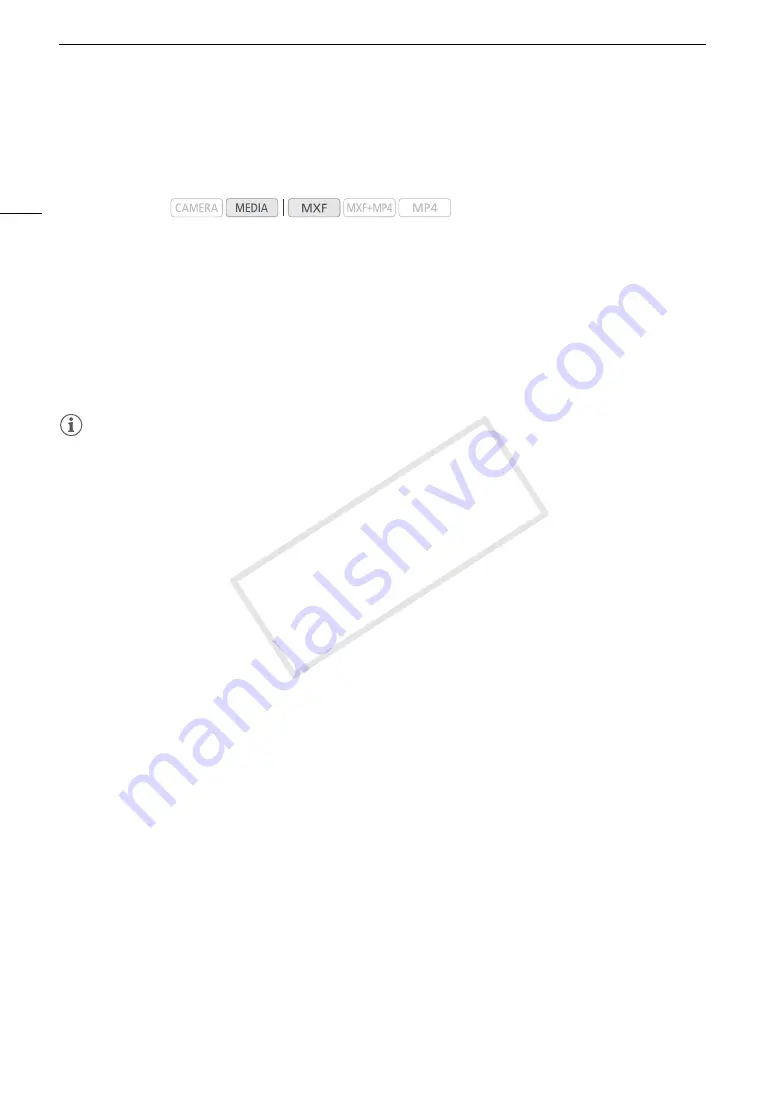
Clip Operations
158
Changing a Clip’s Thumbnail
You can change the thumbnail that appears in the MXF clip index screen to one of the other frames that appear
in the [Shot Mark] index screen or [Expand Clip] index screen.
1 Open the [Shot Mark] index screen or [Expand Clip] index screen.
2 Select the desired frame (thumbnail) and then press SET to open the clip menu.
3 Select [Set Index Picture] and then press SET.
• The clip information screen appears and it prompts you to confirm the operation.
4 Select [OK] and then press SET.
• The selected frame is set as the clip’s thumbnail and the screen changes back to the previous index screen.
R
appears next to the thumbnail of the selected frame.
• Select [Cancel] instead to cancel the operation.
NOTES
• When playing back a clip from the MXF clip index screen, playback will start from the beginning of the clip,
regardless of the thumbnail.
Operating modes:
COP
Y
Содержание XF205
Страница 22: ...Names of Parts 22 COPY ...
Страница 46: ...Remote Operation of the Camcorder 46 COPY ...
Страница 144: ...Saving and Loading Camera Settings 144 COPY ...
Страница 172: ...Saving Clips to a Computer 172 COPY ...
Страница 194: ...Playback via Browser 194 COPY ...
Страница 240: ...Specifications 240 COPY ...






























