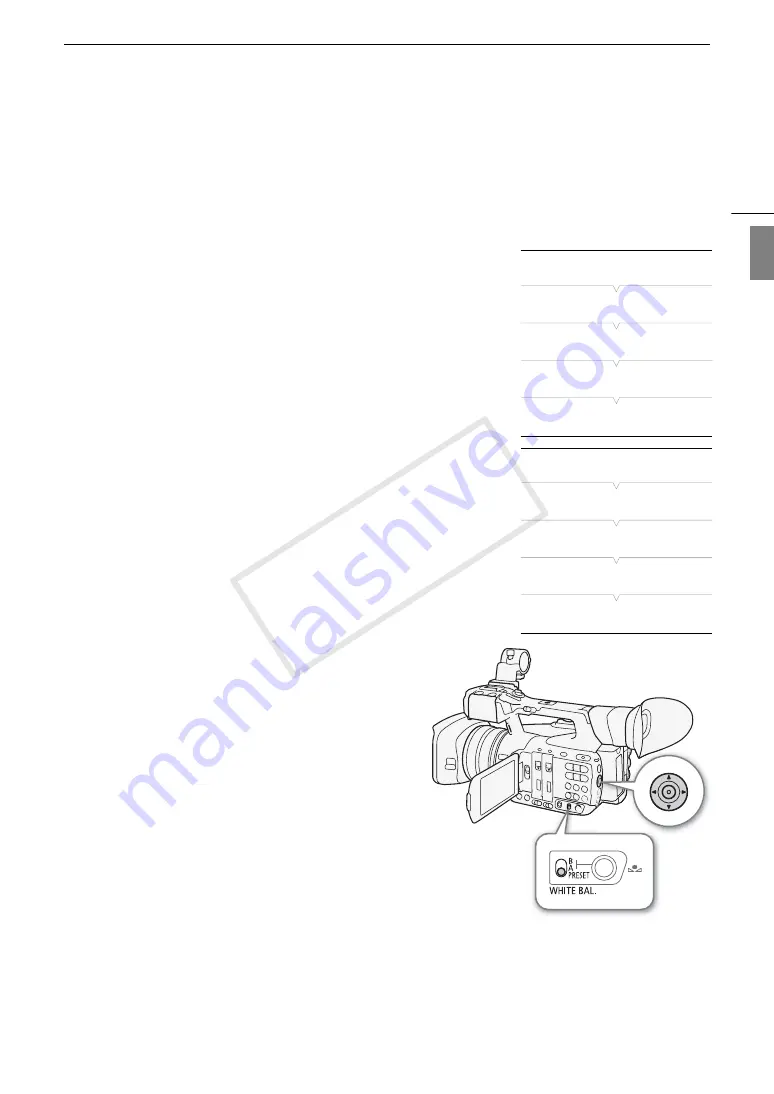
71
White Balance
Eng
lis
h
Preset White Balance/Color Temperature
The camcorder features two preset white balance settings for recording outdoors (daylight) and indoors
(incandescent light). These preset settings can be fine-tuned between -9 and +9. Alternatively, you can specify
the desired color temperature between 2,000 K and 15,000 K in 100 K increments.
Using the Joystick
1 Open the PRESET's [Mode] submenu to select the
white balance adjustment mode.
[
~
Camera Setup]
>
[White Balance]
>
[PRESET]
>
[Mode]
2 Select [Preset] and then press SET.
3 Back in the [PRESET] submenu, select [Preset] and
then press SET to select the white balance mode
assigned to the PRESET position.
4 Select [Daylight], [Tungsten] or [Kelvin], press SET and
then press MENU to close the menu.
5 Set the WHITE BAL. switch to PRESET.
• The icon of the selected white balance mode will appear
on the screen.
6 Press SET and push the joystick left/right until the
white balance icon is highlighted in orange.
7 While the selected icon is highlighted in orange, push
the joystick to the right.
• If you selected [Daylight] or [Tungsten], the adjustment
value [±0] will appear next to the icon, highlighted in
orange.
• If you selected [Kelvin], the color temperature value
[5500 K] will appear next to the
È
icon, highlighted in
orange.
8 Push the joystick up/down to fine tune the preset
setting or set the desired color temperature and then
press SET.
• The selected adjustment value/color temperature will be
set and the camcorder will exit the direct setting mode.
Remote Operation Using Browser Remote
After completing the necessary preparations (
A
182), you
can adjust the white balance remotely from a connected
device using the Browser Remote application.
1 Press the white balance mode button on the Browser
Remote screen.
2 Select
[
¼
], [
É
] or [
È
].
3 Press the adjustment value [
Ê
±0] (
¼
,
É
) or color temperature [5500K] (
È
) and then select the
desired value from the list.
• You may need to scroll up/down to see all the available values.
• The selected value will be displayed on the Browser Remote screen and will be applied on the camcorder.
[
~
Camera Setup]
[White Balance]
[PRESET]
[Mode]
[Preset]
[
~
Camera Setup]
[White Balance]
[PRESET]
[Preset]
[Daylight]
COP
Y
Содержание XF205
Страница 22: ...Names of Parts 22 COPY ...
Страница 46: ...Remote Operation of the Camcorder 46 COPY ...
Страница 144: ...Saving and Loading Camera Settings 144 COPY ...
Страница 172: ...Saving Clips to a Computer 172 COPY ...
Страница 194: ...Playback via Browser 194 COPY ...
Страница 240: ...Specifications 240 COPY ...
















































