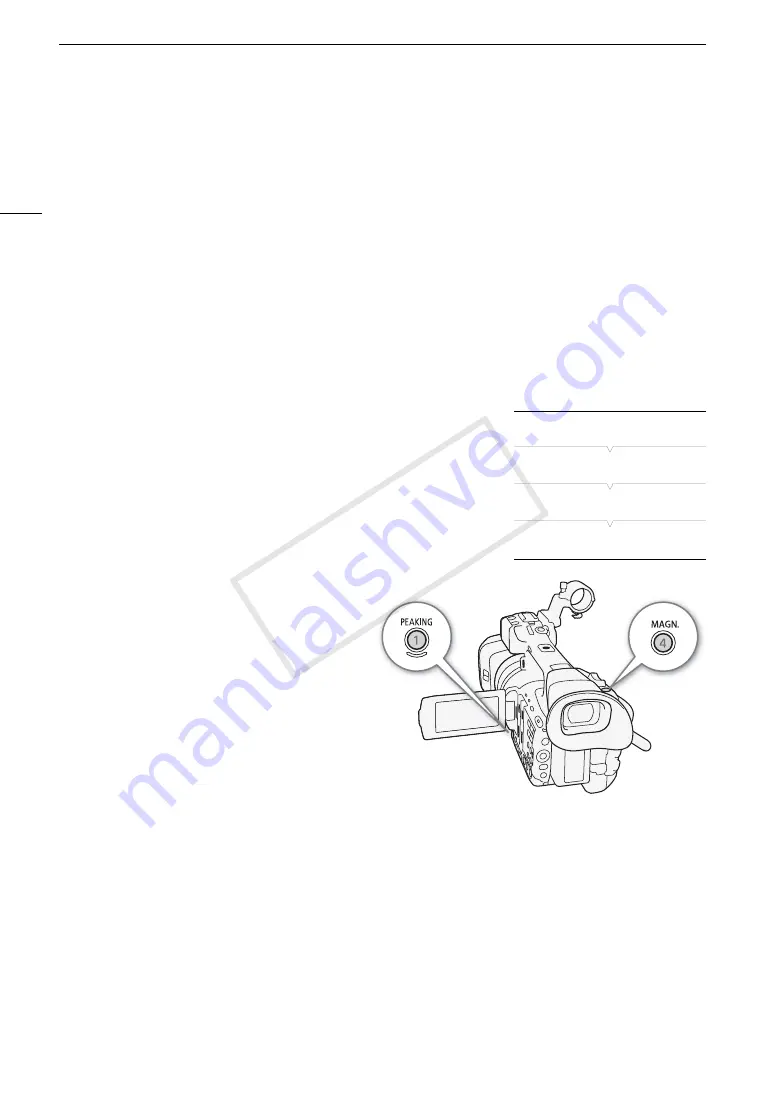
Adjusting the Focus
84
- The correct subject distance will not be displayed when an optional conversion lens is attached.
• If you operate the zoom after focusing, the focus on the subject may be lost.
• If you focus manually and then leave the camcorder with the power turned on, the focus on the subject may
be lost after a while. This possible slight shift in focus is a result of the internal temperature rising in the
camcorder and lens. Check the focus before resuming shooting.
• When an optional RC-V100 Remote Controller is connected to the camcorder, you can adjust the focus with
the remote controller’s FOCUS dial. At default settings, turn the dial right to focus farther and left to focus
nearer.
Using the Focus Assistance Functions
In order to focus more accurately, you can use two focus assistance functions – peaking, which creates a clearer
contrast by emphasizing the outlines of the subject, and magnification, which enlarges the image on the screen.
You can use both functions simultaneously for greater effect.
You can also use the [
w
Other Functions]
>
[Custom Function]
>
[Focus Assistance B&W] setting (
A
switch the screen to black & white while using the focus assistance functions.
Peaking
The camcorder offers two peaking levels.
1 Press the PEAKING button.
• The peaking icon (
J
or
K
) appears at the lower center of the
screen and the outlines in the image will be emphasized, depending
on the focus.
• Press the button again to turn off peaking.
• Alternatively, you can use [
£
OLED/VF Setup]
>
[Peaking]
>
[Setting] to turn peaking on and off.
2 Open the peaking [Select] submenu to select the
peaking level.
[
£
OLED/VF Setup]
>
[Peaking]
>
[Select]
3 Select the desired level and then press SET.
Magnification
1 Press the MAGN. button.
•
^
appears at the lower center of the screen and the center of the screen is magnified approximately
2 times*.
• A white frame representing the whole screen area is displayed on the top right of the screen. The orange
frame within it represents the approximate part of the image shown magnified.
2 If necessary, use the joystick (
ÝÞ
) to move the orange frame around and check other parts of the image.
• You can move the orange frame 5 steps vertically or horizontally. Press the CANCEL button to return the
magnification frame to the center position.
3 Press the MAGN. button again to cancel the magnification.
* The magnification that appears on the OLED screen and on the viewfinder screen is different. The magnification also differs
based on the video configuration.
[
£
OLED/VF Setup]
[Peaking]
[Select]
[Peaking 1]
COP
Y
Содержание XF205
Страница 22: ...Names of Parts 22 COPY ...
Страница 46: ...Remote Operation of the Camcorder 46 COPY ...
Страница 144: ...Saving and Loading Camera Settings 144 COPY ...
Страница 172: ...Saving Clips to a Computer 172 COPY ...
Страница 194: ...Playback via Browser 194 COPY ...
Страница 240: ...Specifications 240 COPY ...
















































