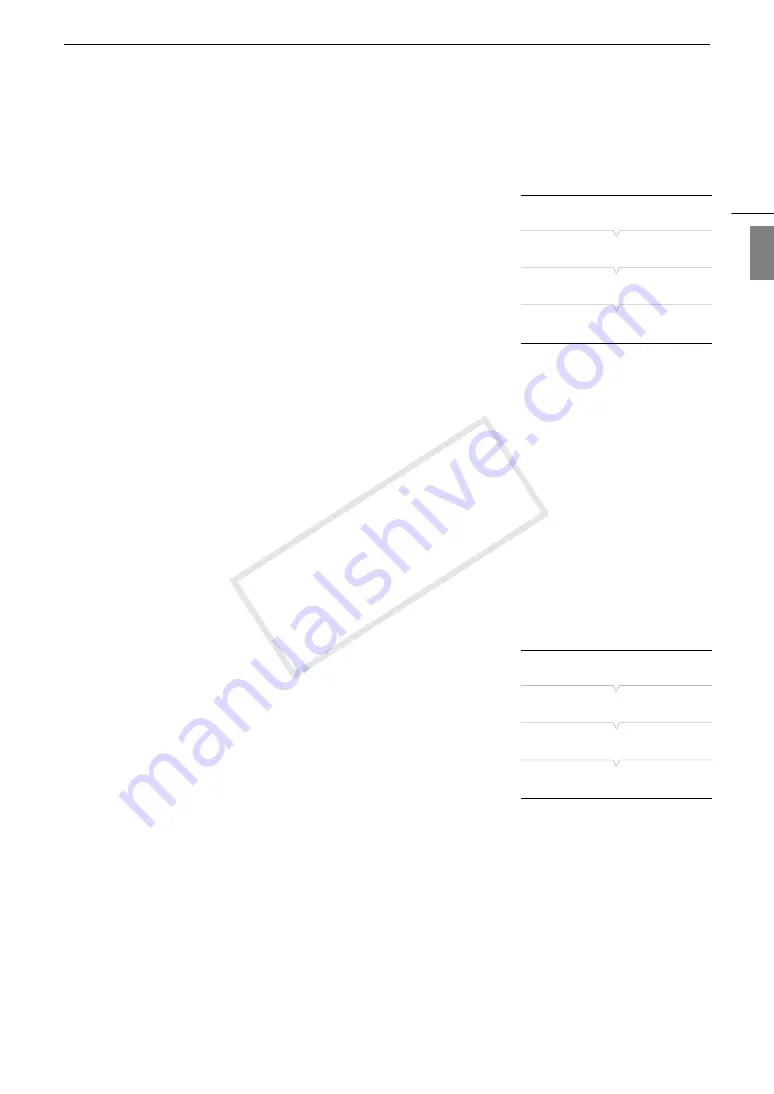
177
Connecting to a Wi-Fi Network
Eng
lis
h
Manual Setup
If you prefer, you can enter manually the details of the Wi-Fi network you want to connect to. Follow the
instructions on the screen to complete the procedure.
1 Open the [Set Up New] submenu.
[
w
Other Functions]
>
[Network Settings]
>
[Connection Settings]
>
[Set Up New]
2 Select the [Manual] method.
[Wi-Fi]
>
[Infrastructure]
>
[Manual]
3 To enter the [SSID] (network name), select [Input] and then press
SET.
• Enter the SSID (network name) of the selected Wi-Fi network using
the keyboard screen (
A
4 Select the Wi-Fi network’s authentication method and then press SET.
• If you selected [Shared Key], skip to step 6.
5 Select the Wi-Fi network’s encryption method and then press SET.
• If the authentication method is [Open], you can select [WEP] and continue to step 6, or [No encryption] and
skip to step 7.
• If the authentication method is [WPA-PSK] or [WPA2-PSK], you can select [TKIP] or [AES].
6 Enter the encryption key as described in
Encrypted Access Points
(
A
176).
7 Continue with the procedure to configure the IP address assignment (
A
178).
Camera Access Point
In this mode the camcorder itself serves as a wireless access point to which other Wi-Fi-enabled devices can
connect. Follow the instructions on the screen to complete the procedure.
1 Open the [Set Up New] submenu.
[
w
Other Functions]
>
[Network Settings]
>
[Connection Settings]
>
[Set Up New]
2 Select the [Camera Access Point] method.
[Wi-Fi]
>
[Camera Access Point]
3 To enter the [SSID] (network name), select [Input] and then press
SET.
• Enter the SSID (network name) the camcorder will use as a Wi-Fi
access point using the keyboard screen (
A
• The network name is needed to connect the network device to the
camcorder. If necessary, write it down.
4 Select the wireless connection mode (5 GHz band or 2.4 GHz band) and then press SET.
5 Select the channel and then press SET.
• Available channels will be different depending on the wireless connection mode selected in the previous
step.
6 Select the encryption method and then press SET.
• If you selected [Open/No encryption], skip to step 8. If you selected [WPA2-PSK/AES], continue with step 7.
7 Enter the encryption key as described in
Encrypted Access Points
(
A
176).
• This encryption key (password) is needed to connect the network device to the camcorder. If necessary,
write it down.
[
w
Other Functions]
[Network Settings]
[Connection Settings]
[Set Up New]
[
w
Other Functions]
[Network Settings]
[Connection Settings]
[Set Up New]
COP
Содержание XF205
Страница 22: ...Names of Parts 22 COPY ...
Страница 46: ...Remote Operation of the Camcorder 46 COPY ...
Страница 144: ...Saving and Loading Camera Settings 144 COPY ...
Страница 172: ...Saving Clips to a Computer 172 COPY ...
Страница 194: ...Playback via Browser 194 COPY ...
Страница 240: ...Specifications 240 COPY ...
















































