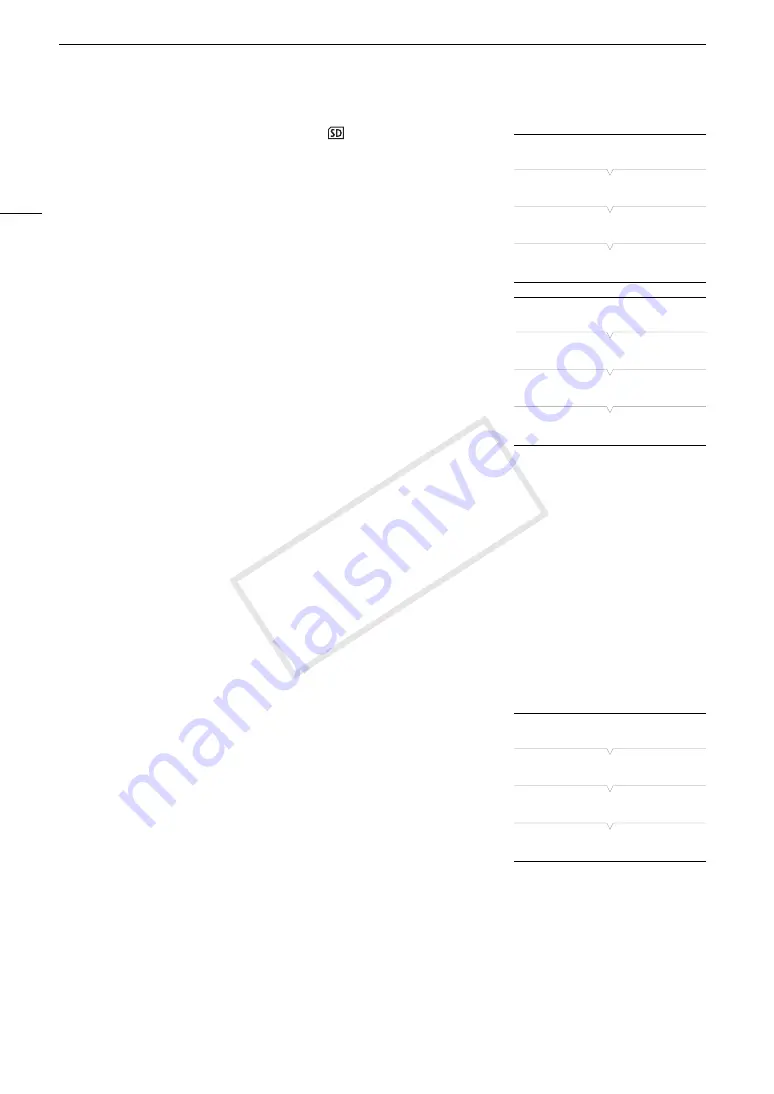
Simultaneous Recording of MXF and MP4 Clips
124
1 Set the movie format to [MXF (CF)+MP4
] (
A
55).
• At the top of the screen both [MP4] and [STBY] will appear. The time
code running mode will change to [Free Run] and start advancing.
2 Open the MP4 [Bit Rate/resolution] submenu.
[
w
Other Functions]
>
[MP4]
>
[Bit Rate/Resolution]
3 Select [3 Mbps 640x360] or [Linked to MXF] and then press SET.
• Refer to the previous table to check the resulting video configuration
for MP4 clips.
4 Open the MP4 [Rec Control] submenu.
[
w
Other Functions]
>
[MP4]
>
[Rec Control]
5 Select the desired option and then press SET.
Options
[START/STOP Button]: Every time you press the START/STOP button, the camcorder will start or stop recording
simultaneously an MXF clip on the CF card and an MP4 clip on the SD card. Use this setting for
MXF+MP4 simultaneous recording.
[Assignable Buttons]: You can start or stop recording the MP4 clip using the menu ([
w
Other Functions]
>
[MP4]
>
[Start/Stop]
>
[Start] or [Stop]) or an assignable button set to the [MP4 Start/Stop] function (
A
129).
Use this setting for MP4 backup recording.
Recording in MP4 Backup Recording Mode
When [
w
Other Functions]
>
[MP4]
>
[Rec Control] is set to [Assignable Buttons] the actions that control the
recording of MXF clips and MP4 clips (the backup recording) are separate.
1 Open the MP4 [Start/Stop] menu.
[
w
Other Functions]
>
[MP4]
>
[Start/Stop]
2 Select [Start] and then press SET to start recording the backup
MP4 clip.
• The front and rear tally lamps will illuminate, [MP4] changes to
[
Ü
MP4] and the recording of the MP4 clip will begin.
• You can also set an assignable button to [MP4 Start/Stop] and press
the assignable button.
3 Press the START/STOP button to record an MXF clip
simultaneously with the MP4 clip.
• [STBY] changes to [
Ü
REC] and the recording of the MXF clip will begin.
4 Press the START/STOP button again to stop recording the MXF clip.
• [
Ü
REC] changes to [STBY] and the MXF clip is recorded on the CF card.
• Repeat steps 3 and 4 as necessary to record additional MXF clips. All along, the recording of the backup
MP4 clip will continue.
5 To stop recording the MP4 clip, open the MP4 [Start/Stop] menu.
• [
w
Other Functions]
>
[MP4]
>
[Start/Stop]
[
w
Other Functions]
[MP4]
[Bit Rate/Resolution]
[Linked to MXF]
[
w
Other Functions]
[MP4]
[Rec Control]
[START/STOP Button]
[
w
Other Functions]
[MP4]
[Start/Stop]
[Stop]
COP
Y
Содержание XF205
Страница 22: ...Names of Parts 22 COPY ...
Страница 46: ...Remote Operation of the Camcorder 46 COPY ...
Страница 144: ...Saving and Loading Camera Settings 144 COPY ...
Страница 172: ...Saving Clips to a Computer 172 COPY ...
Страница 194: ...Playback via Browser 194 COPY ...
Страница 240: ...Specifications 240 COPY ...
















































