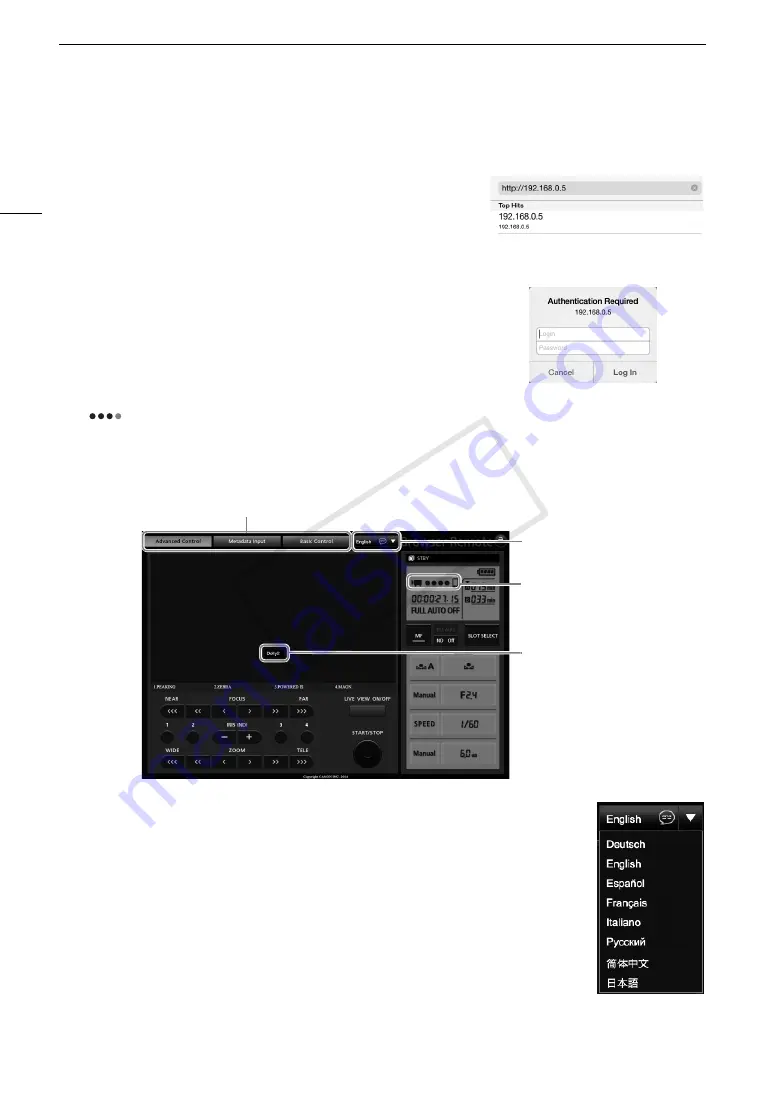
Browser Remote: Controlling the Camcorder from a Network Device
184
On the connected network device
1 Start the Web browser on the network device.
2 Enter the camcorder’s URL.
• Enter the IP address you checked previously into the Web browser’s
address bar, adding the prefix “http://”.
• If the you chose a port other than the default port [80], you can
specify it by adding “:nnn” at the end of the URL. For example
“http://192.168.0.80:095”.
3 Enter the user name and password.
• Be sure to log in with the user name and password of one of the
users that were set on the camcorder (
A
182). If necessary,
consult the administrator who configured the camcorder’s settings.
• The Browser Remote screen will appear. The screen displayed will
differ depending on the user information used to log in.
• While Browser Remote is correctly connected to the camcorder, the
above the time code will turn on one by one and then turn
off in an endless loop.
• The camcorder’s ID will appear on the Browser Remote screen
while live view is not activated. In the [Metadata Input] screen, it appears at the bottom of the screen.
4 Select the language for Browser Remote.
• Press the [
Î
] next to the language button and select the desired language from the
list. Most buttons and controls emulate physical controls on the camcorder and are
labeled in English only, regardless of the language selected.
5 Use the Browser Remote controls to operate the camcorder.
• Descriptions of the controls are given in the following pages. Detailed operation is
given in each function’s reference page.
6 When you have finished using Browser Remote, on the camcorder set
[
w
Other Functions]
>
[Network Functions] to [Off] and the press SET.
• The network icons will turn yellow and then disappear from the camcorder’s screen
and the connection with the application will be terminated.
Camcorder’s IP address from the
status screen
Example of the login screen. The screen may
differ depending on the Web browser and
version used.
Language selection
Camcorder ID
Network connection
indicator
Screen selection tabs appear only for [Full Control User]
COP
Y
Содержание XF205
Страница 22: ...Names of Parts 22 COPY ...
Страница 46: ...Remote Operation of the Camcorder 46 COPY ...
Страница 144: ...Saving and Loading Camera Settings 144 COPY ...
Страница 172: ...Saving Clips to a Computer 172 COPY ...
Страница 194: ...Playback via Browser 194 COPY ...
Страница 240: ...Specifications 240 COPY ...






























