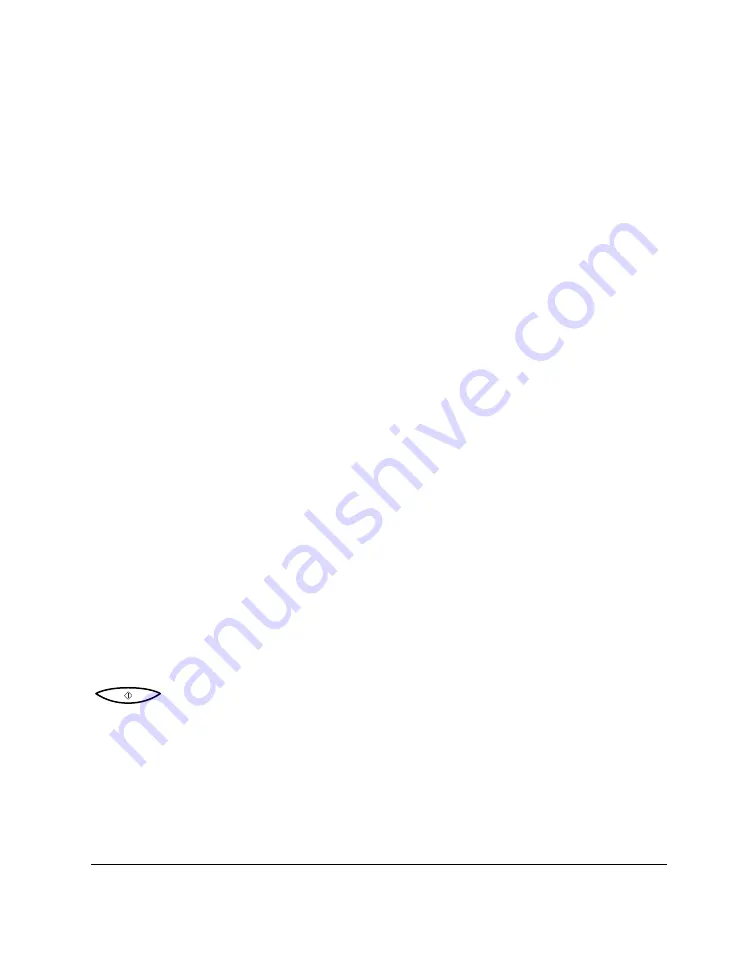
When to Replace the BJ Cartridge
How frequently you need to replace your MultiPASS C50’s BJ cartridge
or one of its ink tanks depends on how you use your MultiPASS C50. If
you print a good deal of graphics, halftones, or greyscales, you will need
to replace the cartridge more often than if you print mainly text. (See
page A-9 for details on the life expectancy of BJ cartridges.)
To help ensure the maximum life for your cartridges, always follow the
guidelines for cartridge maintenance given in “Guidelines for Using and
Maintaining BJ Cartridges” on page 2-27.
In general, you will need to replace the BJ cartridge in the following
situations:
❏
If you have been using a BX-21/21e Colour BJ cartridge for over six
months or the BX-20 Black BJ cartridge for over a year.
❏
If your printed output is not crisp and clear or has gaps in the
characters (missing dots), even after you have cleaned the print head
five times as described above.
❏
If your colour printouts appear to be missing a colour, even after
you have cleaned the print head five times as described above.
In addition:
❏
If you are using the BC-21/21e Colour BJ cartridge and your output
is blank, one of the ink tanks is probably empty and needs to be
replaced. Print the NOZZLE CHECK test pattern to check whether
the BJ cartridge needs replacing or not. See page 9-8 for details.
❏
If the message CHANGE CARTRIDGE appears in the LCD display,
the BJ cartridge may have run out of ink. This message also appears
if the MultiPASS C50 has to store a fax in its memory because the
cartridge is out of ink.
If this message appears, do the following:
1.
Press
START/COPY
to print any faxes in memory.
•
If the printout appears normal, you do not need to replace
the BJ cartridge. (Sometimes cleaning the print head or re-
installing the cartridge will clear up the problem.)
•
If the print is light or shows gaps, go to step 2.
2.
If there was no fax in memory, or if the fax’s print was light,
blank, or showed gaps, print or copy a document to make sure
the problem is not with the machine that sent the fax.
9-10
Maintaining Your MultiPASS C50
Chapter 9
Содержание MultiPASS C50
Страница 1: ......
Страница 38: ...2 10 Setting Up Your MultiPASS C50 Chapter 2 5 Peel the clear protective sheet off the LCD display ...
Страница 50: ...2 22 Setting Up Your MultiPASS C50 Chapter 2 Inside the Printer Cover PAPER THICKNESS LEVER CARTRIDGE HOLDER ...
Страница 124: ...3 22 Speed Dialling Chapter 3 ...
Страница 154: ...4 30 Sending Faxes Chapter 4 ...
Страница 186: ...6 16 Scanning Documents and Making Copies Chapter 6 ...
Страница 196: ...7 10 Printing From Your PC Chapter 7 ...
Страница 252: ...9 22 Maintaining Your MultiPASS C50 Chapter 9 ...
Страница 266: ...A 14 Specifications Appendix A ...
Страница 292: ...G 18 Glossary ...
Страница 305: ......
















































