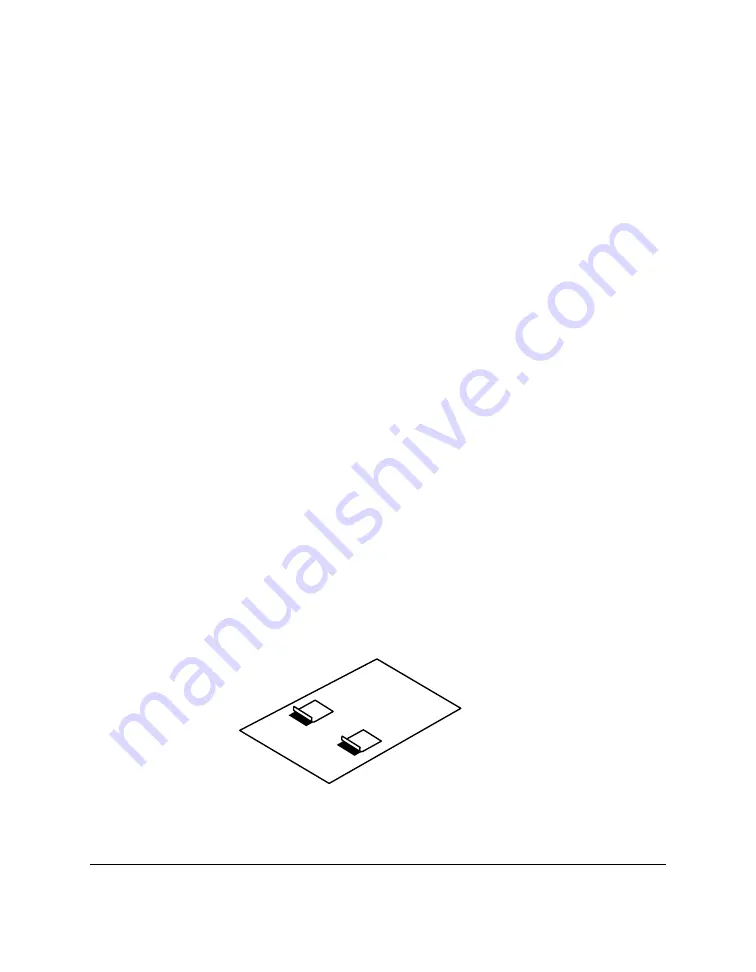
2-50
Setting Up Your MultiPASS C50
Chapter 2
Using Canon’s Specialty Papers
Canon provides several different specialty papers you can use with your
MultiPASS C50.
Printing on High Resolution Paper HR-101
Use the following procedure to load High Resolution Paper HR-101:
1. Open the printer cover by grasping the document guides and lifting.
❑
Make sure the paper thickness lever is set to the centre. See
“Adjusting the Paper Thickness Lever” on page 2-42.
2. Close the printer cover.
3. Pull the paper rest up until it stops.
4. Load the paper into the sheet feeder as described in “Loading Print
Media for Automatic Feed” on page 2-45.
5. Raise the output guides as described in “Using the Paper Output
Guides With the BC-22/22e and BC-29F Cartridges” on page 2-53.
6. When you are finished printing, remove the remainder of the
HR-101 paper from the sheet feeder.
Using the Cleaning sheet (included in the HR-101 package)
The HR-101 package includes a cleaning sheet used to clean the
MultiPASS C50 rollers. Use this sheet after printing on 100 sheets (the
contents of the package).
1. Remove the covers of the two pieces of tape on the cleaning sheet.
Содержание MultiPASS C50
Страница 1: ......
Страница 38: ...2 10 Setting Up Your MultiPASS C50 Chapter 2 5 Peel the clear protective sheet off the LCD display ...
Страница 50: ...2 22 Setting Up Your MultiPASS C50 Chapter 2 Inside the Printer Cover PAPER THICKNESS LEVER CARTRIDGE HOLDER ...
Страница 124: ...3 22 Speed Dialling Chapter 3 ...
Страница 154: ...4 30 Sending Faxes Chapter 4 ...
Страница 186: ...6 16 Scanning Documents and Making Copies Chapter 6 ...
Страница 196: ...7 10 Printing From Your PC Chapter 7 ...
Страница 252: ...9 22 Maintaining Your MultiPASS C50 Chapter 9 ...
Страница 266: ...A 14 Specifications Appendix A ...
Страница 292: ...G 18 Glossary ...
Страница 305: ......






























