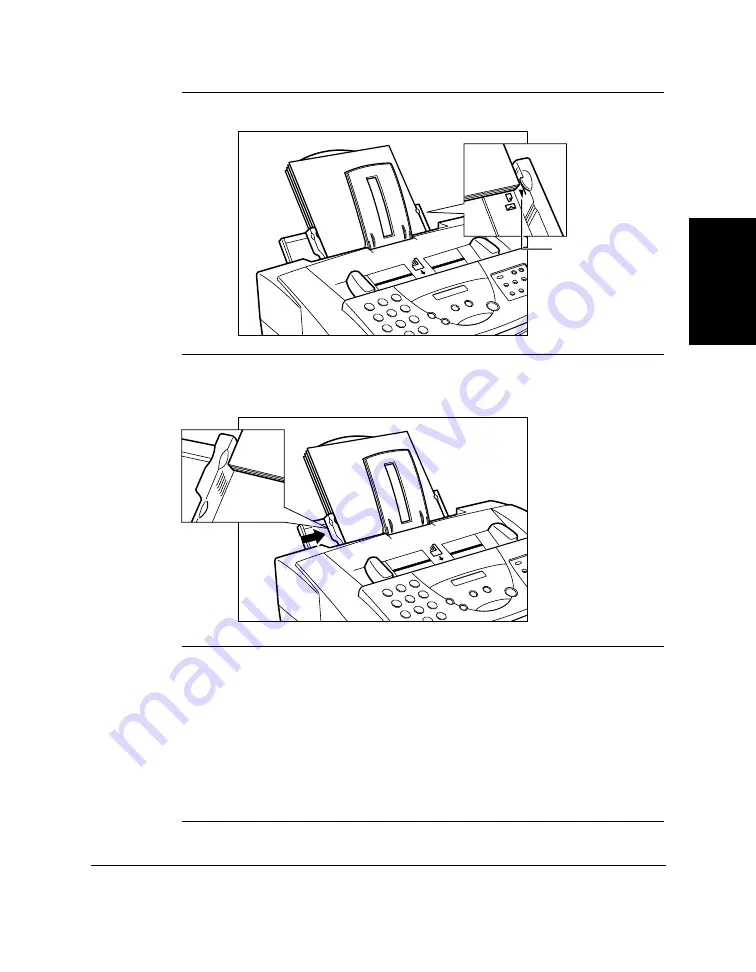
Chapter 2
Setting Up Your MultiPASS C50
2-47
Setting Up Your
MultiPASS C50
N
Make sure the top of the stack is below the paper limit mark (
D
).
5.
Slide the paper guide snugly against the side of the stack. You are
now ready to print.
N
❑
Many media have a “right” side for printing. If you are using such a
medium, make sure you set it in the sheet feeder with the print side
facing upward:
• BF-102 back print film:
matte side up
• HR-101 high-resolution paper:
lighter side up
❑
After printing a pack of HR-101 high-resolution paper, be sure to
use the provided cleaning sheet to clean the MultiPASS C50’s
printer roller, see “Printing on High Resolution Paper HR-101” on
page 2-50.
PAPER LIMIT
MARK
Содержание MultiPASS C50
Страница 1: ......
Страница 38: ...2 10 Setting Up Your MultiPASS C50 Chapter 2 5 Peel the clear protective sheet off the LCD display ...
Страница 50: ...2 22 Setting Up Your MultiPASS C50 Chapter 2 Inside the Printer Cover PAPER THICKNESS LEVER CARTRIDGE HOLDER ...
Страница 124: ...3 22 Speed Dialling Chapter 3 ...
Страница 154: ...4 30 Sending Faxes Chapter 4 ...
Страница 186: ...6 16 Scanning Documents and Making Copies Chapter 6 ...
Страница 196: ...7 10 Printing From Your PC Chapter 7 ...
Страница 252: ...9 22 Maintaining Your MultiPASS C50 Chapter 9 ...
Страница 266: ...A 14 Specifications Appendix A ...
Страница 292: ...G 18 Glossary ...
Страница 305: ......
















































