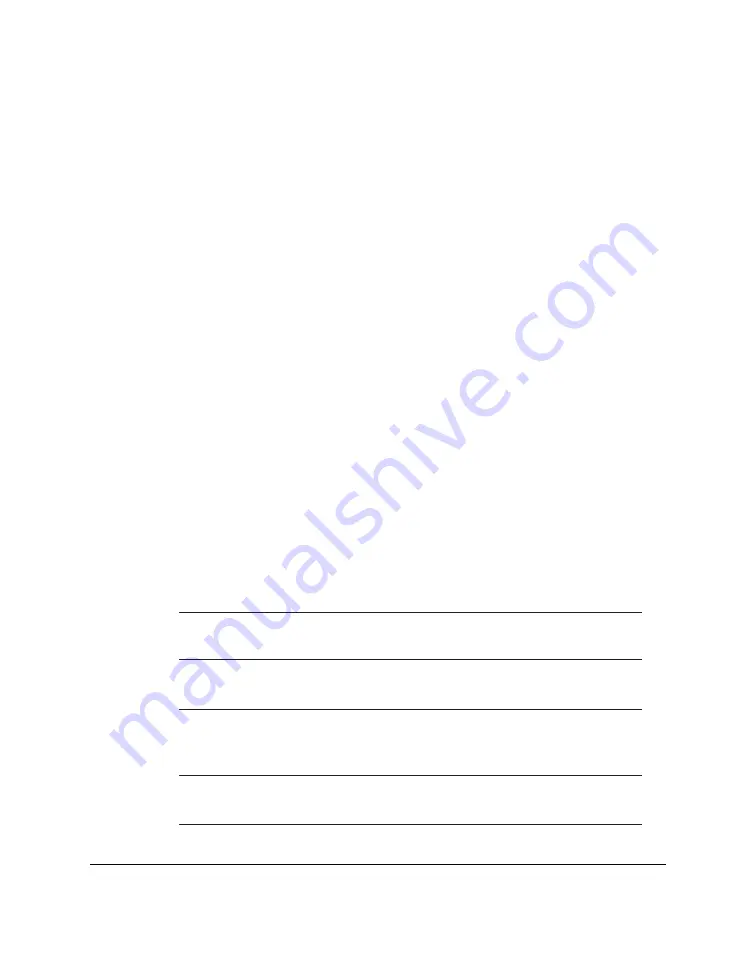
6-2
Scanning Documents and Making Copies
Chapter 6
Scanning Documents
The first step in scanning a document is to load the document into the
MultiPASS C50’s Automatic Document Feeder (ADF). You can then use
the MultiPASS Desktop Manager to scan documents and save the
scanned images as .TIF, .BMP, .PCX, or .DCX files. The MultiPASS C50
can also scan documents directly into any Windows application with a
TWAIN-compatible interface.
Once you have scanned the document, you can use the MultiPASS
Desktop Manager to view the document on your PC’s monitor, as well
as save, rotate, print, or copy it to the PC’s clipboard. You can also
process the scanned image using applications such as Adobe
PageMaker
®
, Adobe Photoshop
®
, Zsoft PhotoFinish
™
, and Caere
WordScan
™
.
This chapter describes the types of documents you can scan and how to
load the documents for scanning. For instructions on faxing a scanned
document, see Chapter 4, “Sending Faxes.” For instructions on using the
MultiPASS Desktop Manager to scan documents, see the
MultiPASS
Desktop Manager User’s Guide
. For information on using other
applications to scan documents or process images, refer to the
application’s documentation.
Types of Documents You Can Scan
The documents you load into the MultiPASS C50 must meet these
requirements:
When the document feed lever is set to Automatic Document Feed:
Size:
• Maximum: 216 mm
×
approx. 1m
• Minimum: 210
×
148 mm
Quantity:
• Up to 20 A4-size, 20 letter-size, or 10 legal-size pages
(1 page for sizes other than these)
Thickness:
• 0.08–0.13 mm
(For pages thicker than this, load one page at a time)
• All sheets should be of the same thickness.
Weight:
• 75–90 g/m
2
• All sheets should be of the same weight.
Содержание MultiPASS C50
Страница 1: ......
Страница 38: ...2 10 Setting Up Your MultiPASS C50 Chapter 2 5 Peel the clear protective sheet off the LCD display ...
Страница 50: ...2 22 Setting Up Your MultiPASS C50 Chapter 2 Inside the Printer Cover PAPER THICKNESS LEVER CARTRIDGE HOLDER ...
Страница 124: ...3 22 Speed Dialling Chapter 3 ...
Страница 154: ...4 30 Sending Faxes Chapter 4 ...
Страница 186: ...6 16 Scanning Documents and Making Copies Chapter 6 ...
Страница 196: ...7 10 Printing From Your PC Chapter 7 ...
Страница 252: ...9 22 Maintaining Your MultiPASS C50 Chapter 9 ...
Страница 266: ...A 14 Specifications Appendix A ...
Страница 292: ...G 18 Glossary ...
Страница 305: ......
















































