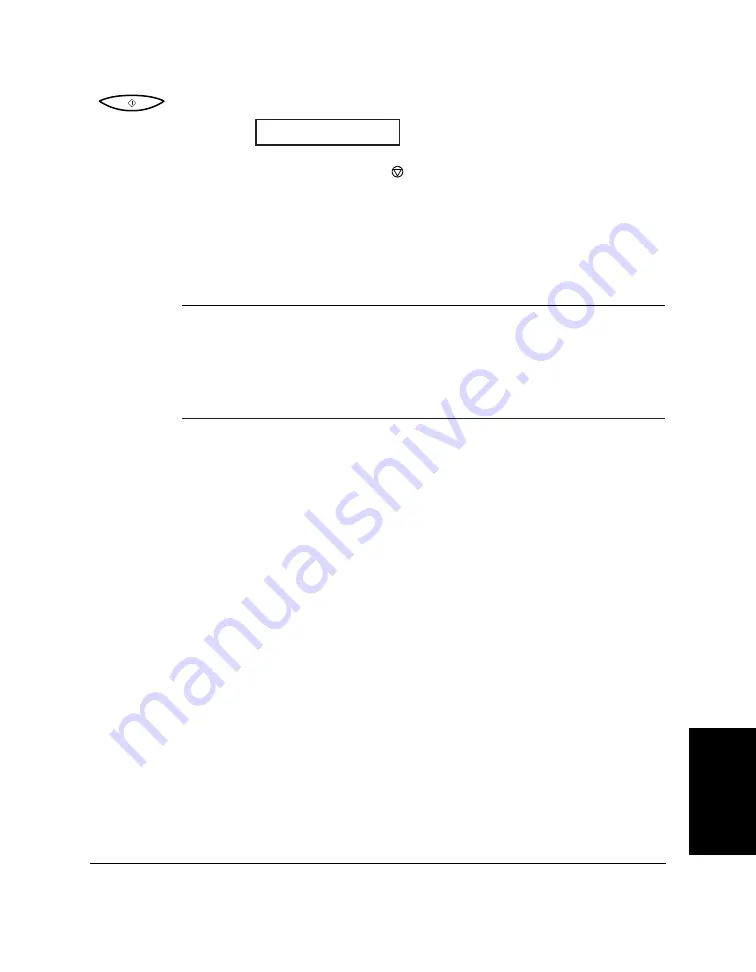
Chapter 6
Scanning Documents and Making Copies
6-15
Scanning
Documents and
Making Copies
6.
Press
START/COPY
to begin copying:
❏
To stop copying, press
(
STOP
). You may then need to lift the
operation panel to remove the document. See “Jams in the
Automatic Document Feeder (ADF)” on page 8-6.
❏
If an error occurs during copying, the message START AGAIN
appears in the display, and you will need to reload the
document and start copying again.
N
If MEMORY FULL appears in the display while you are making
multiple copies of a document, you will not be able to use the multiple
copy feature for copying the document. Instead, you will need to
make single copies of the document (as many times as required). To
correct this situation, print out any documents stored in memory. See
page 5-14.
COPY
Содержание MultiPASS C50
Страница 1: ......
Страница 38: ...2 10 Setting Up Your MultiPASS C50 Chapter 2 5 Peel the clear protective sheet off the LCD display ...
Страница 50: ...2 22 Setting Up Your MultiPASS C50 Chapter 2 Inside the Printer Cover PAPER THICKNESS LEVER CARTRIDGE HOLDER ...
Страница 124: ...3 22 Speed Dialling Chapter 3 ...
Страница 154: ...4 30 Sending Faxes Chapter 4 ...
Страница 186: ...6 16 Scanning Documents and Making Copies Chapter 6 ...
Страница 196: ...7 10 Printing From Your PC Chapter 7 ...
Страница 252: ...9 22 Maintaining Your MultiPASS C50 Chapter 9 ...
Страница 266: ...A 14 Specifications Appendix A ...
Страница 292: ...G 18 Glossary ...
Страница 305: ......
















































