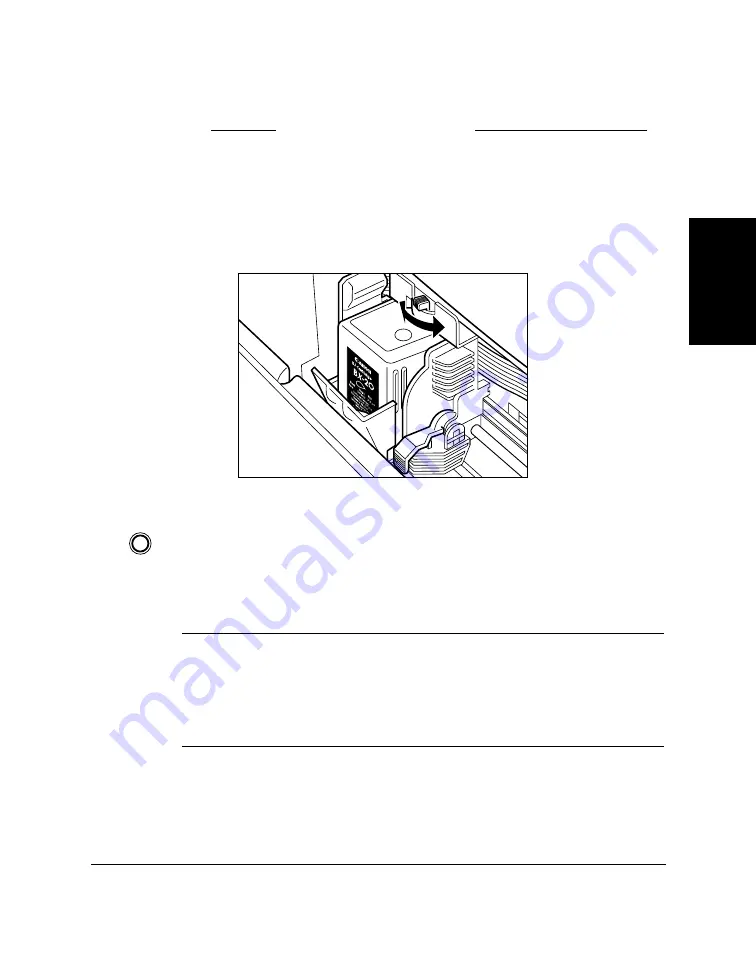
Chapter 2
Setting Up Your MultiPASS C50
2-35
Setting Up Your
MultiPASS C50
9.
Set the paper thickness lever. For printing on plain paper:
Cartridge
Thickness Lever Position
BC-21/21e Colour BJ Cartridge (black)
centre
BC-21/21e Colour BJ Cartridge (colour)
centre
BX-20 Black BJ Cartridge
left
BC-22/22e Photo Colour BJ Cartridge
centre
BC-29F Fluorescent BJ Cartridge
centre
See page 2-42 for more information on paper thickness settings.
10. Close the printer cover.
11. Press
CARTRIDGE
.
❑
The MultiPASS C50 beeps twice, and the cartridge holder
moves to its home position on the right side of the unit.
❑
Once the cartridge holder is in its home position, the unit
automatically cleans the print head.
N
Unplug the MultiPASS C50 only when it is in standby mode (time and
receiving mode show in the LCD display). Do not unplug the
MultiPASS C50 when the cartridge holder is not in its home position on
the right. If you unplug the unit while it is printing, or move the
cartridge holder from its home position, the cartridge will not be capped
and can dry out.
CARTRIDGE
Содержание MultiPASS C50
Страница 1: ......
Страница 38: ...2 10 Setting Up Your MultiPASS C50 Chapter 2 5 Peel the clear protective sheet off the LCD display ...
Страница 50: ...2 22 Setting Up Your MultiPASS C50 Chapter 2 Inside the Printer Cover PAPER THICKNESS LEVER CARTRIDGE HOLDER ...
Страница 124: ...3 22 Speed Dialling Chapter 3 ...
Страница 154: ...4 30 Sending Faxes Chapter 4 ...
Страница 186: ...6 16 Scanning Documents and Making Copies Chapter 6 ...
Страница 196: ...7 10 Printing From Your PC Chapter 7 ...
Страница 252: ...9 22 Maintaining Your MultiPASS C50 Chapter 9 ...
Страница 266: ...A 14 Specifications Appendix A ...
Страница 292: ...G 18 Glossary ...
Страница 305: ......






























