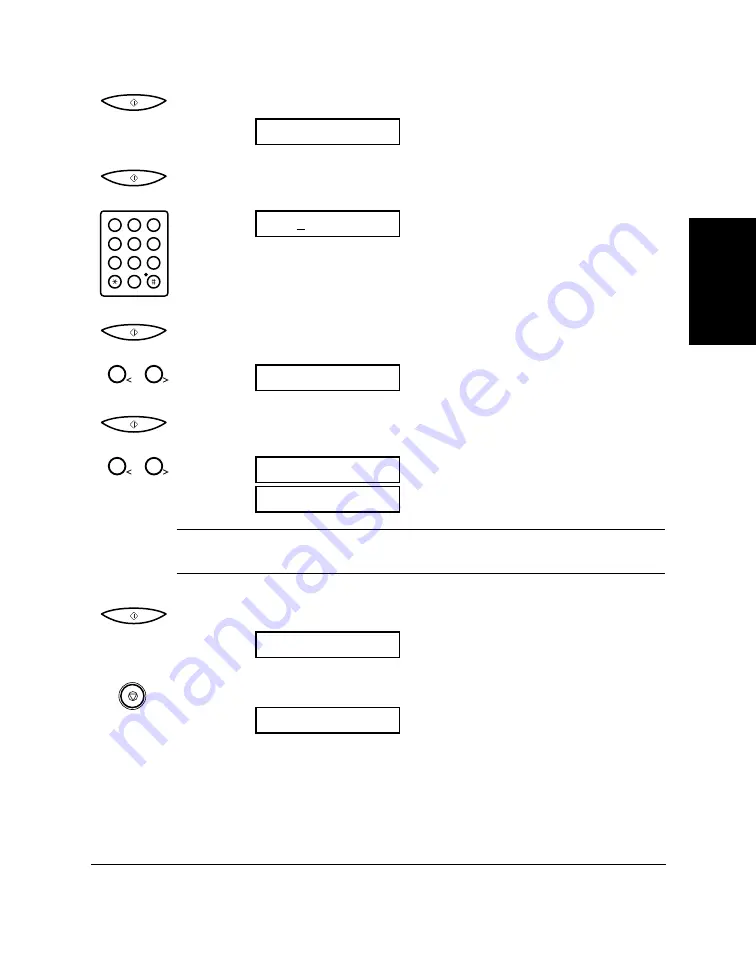
Chapter 2
Setting Up Your MultiPASS C50
2-59
Setting Up Your
MultiPASS C50
7. Press
START/COPY
to save the fax/telephone number.
8. Press
START/COPY
again, then use the numeric buttons to enter
your name or your business name.
Ex:
❑
For more details on entering letters, see page 2-56.
❑
You can enter up to 24 characters for your name or business
name.
9. Press
START/COPY
to save the name, then use
<
<
or
>
>
to select TEL
LINE TYPE.
10. Press
START/COPY
, then use
<
<
or
>
>
to select the correct telephone
line type.*
N
Contact your local telephone company if you are not sure what type of
phone line you have.
11. Press
START/COPY
to save the telephone line type.
12. Press
STOP
to return to standby mode.
*The factory default setting is ROTARY PULSE for all countries except the UK
and Singapore. The factory default setting for the UK and Singapore is
TOUCH TONE.
14:38 FaxOnly
COLOR COPY MEDIA
ROTARY PULSE
TOUCH TONE
1
2
TEL LINE TYPE
1
2
CANON
:A
1
2
ABC
3
DEF
4
5
JKL
GHI
6
MNO
7
8
TUV
PQRS
9
WXYZ
0
UNIT NAME
Содержание MultiPASS C50
Страница 1: ......
Страница 38: ...2 10 Setting Up Your MultiPASS C50 Chapter 2 5 Peel the clear protective sheet off the LCD display ...
Страница 50: ...2 22 Setting Up Your MultiPASS C50 Chapter 2 Inside the Printer Cover PAPER THICKNESS LEVER CARTRIDGE HOLDER ...
Страница 124: ...3 22 Speed Dialling Chapter 3 ...
Страница 154: ...4 30 Sending Faxes Chapter 4 ...
Страница 186: ...6 16 Scanning Documents and Making Copies Chapter 6 ...
Страница 196: ...7 10 Printing From Your PC Chapter 7 ...
Страница 252: ...9 22 Maintaining Your MultiPASS C50 Chapter 9 ...
Страница 266: ...A 14 Specifications Appendix A ...
Страница 292: ...G 18 Glossary ...
Страница 305: ......






























