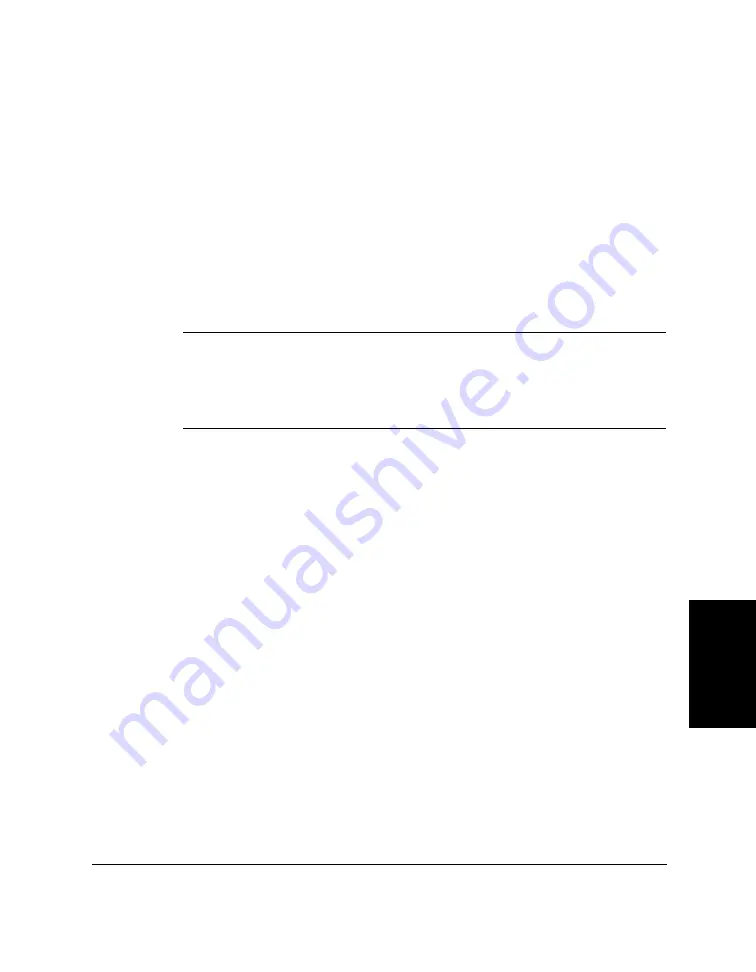
Chapter 5
Receiving Faxes
5-9
Receiving Faxes
Using an Answering Machine: ANS. MACHINE MODE
Connecting an answering machine to the MultiPASS C50 allows you to
receive faxes and phone messages while you are out of the office.
In ANS. MACHINE MODE, the MultiPASS C50 allows the answering
machine to answer incoming calls, then listens for a fax tone or for four
seconds of silence (also an indication that a fax is coming in), and
automatically receives the fax if it detects the fax tone or a four-second
silence.
For instructions on connecting an answering machine to the MultiPASS
C50, see “Connecting the Optional Handset, a Telephone, or Answering
Machine” on page 2-17.
N
Canon does not recommend using an “answering service” (like those
offered by local telephone companies that provide voice mail) on the
telephone line you are connecting to the MultiPASS C50. If you do
subscribe to an answering service, you may want to dedicate a separate line
for fax communication only and connect that line to the MultiPASS C50.
Using the MultiPASS C50 With an Answering Machine
Follow these guidelines in using the MultiPASS C50 with an answering
machine:
❏
Set the answering machine to answer on the first or second ring.
❏
If the MultiPASS C50 runs out of paper or ink in ANS. MACHINE
MODE, it receives all faxes into memory. The faxes then print
automatically when you add paper or replace the BJ ink cartridge.
❏
When recording the outgoing message on the answering machine:
•
Leave a four-second pause at the beginning of the message.
•
The entire message, including the four-second pause, must be
no more than 15 seconds long.
•
In the message, tell your callers how to send a fax. For example:
“Hello. I can’t answer the phone right now, but please leave a
message after the beep. I’ll return your call as soon as
possible. If you would like to send a fax, press the start
button on your fax machine after you leave your message.
Thank you.”
Содержание MultiPASS C50
Страница 1: ......
Страница 38: ...2 10 Setting Up Your MultiPASS C50 Chapter 2 5 Peel the clear protective sheet off the LCD display ...
Страница 50: ...2 22 Setting Up Your MultiPASS C50 Chapter 2 Inside the Printer Cover PAPER THICKNESS LEVER CARTRIDGE HOLDER ...
Страница 124: ...3 22 Speed Dialling Chapter 3 ...
Страница 154: ...4 30 Sending Faxes Chapter 4 ...
Страница 186: ...6 16 Scanning Documents and Making Copies Chapter 6 ...
Страница 196: ...7 10 Printing From Your PC Chapter 7 ...
Страница 252: ...9 22 Maintaining Your MultiPASS C50 Chapter 9 ...
Страница 266: ...A 14 Specifications Appendix A ...
Страница 292: ...G 18 Glossary ...
Страница 305: ......
















































