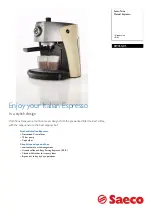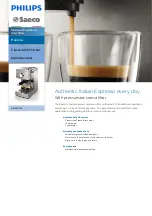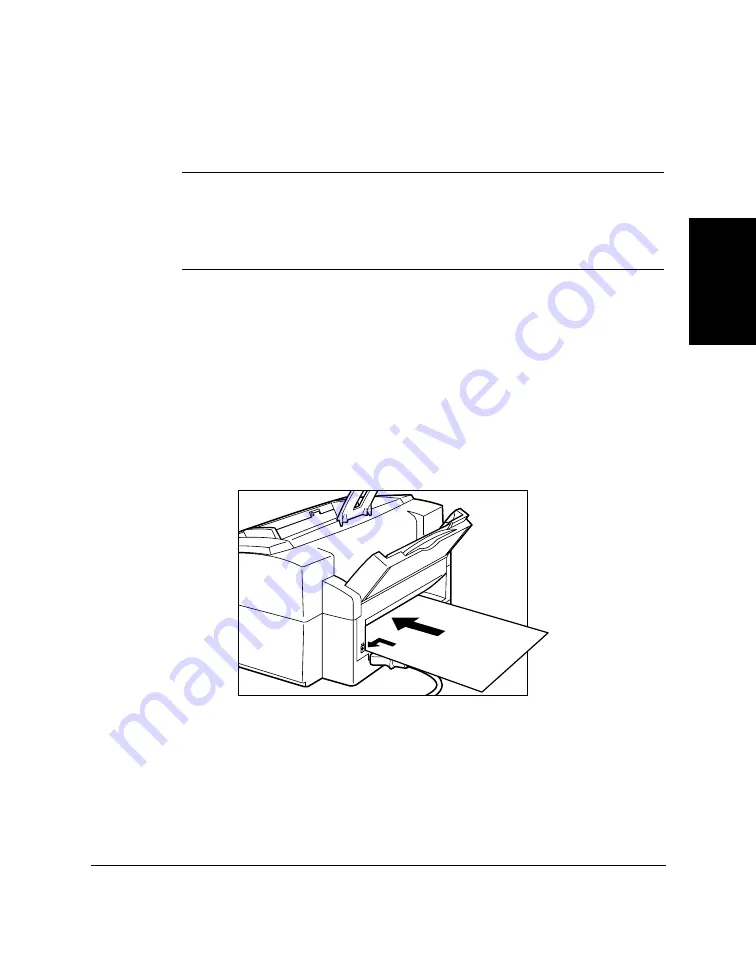
Chapter 2
Setting Up Your MultiPASS C50
2-49
Setting Up Your
MultiPASS C50
Loading Print Media for Manual Feed
Follow the steps below to manually feed heavier-weight media
(90–105 g/m
2
) into the MultiPASS C50.
N
You will need to select manual feed from the print dialog box of your
Windows application before printing. (See the
MultiPASS Desktop
Manager User’s Guide
for instructions.) Load the sheet when the dialog
box prompts you to do so. If you attempt to load the sheet without
selecting manual feed, the sheet will be ejected.
1.
Open the printer cover by grasping the document guides and lifting.
❑
Make sure the paper thickness lever is set properly for the type
of media you are using. See “Adjusting the Paper Thickness
Lever” on page 2-42.
2.
Hold the sheet with its print side facing upwards, and align the
sheet with the left edge of the manual feeder (located at the back of
the unit).
3.
Insert the sheet until it stops, and continue to hold the sheet until the
MultiPASS C50 “grabs” the sheet and pulls it in to the proper
position.
4.
After the sheet is loaded, open the printer cover and make sure the
sheet is set straight. If necessary, pull the sheet out and load it again.
5.
Close the printer cover.
Содержание MultiPASS C50
Страница 1: ......
Страница 38: ...2 10 Setting Up Your MultiPASS C50 Chapter 2 5 Peel the clear protective sheet off the LCD display ...
Страница 50: ...2 22 Setting Up Your MultiPASS C50 Chapter 2 Inside the Printer Cover PAPER THICKNESS LEVER CARTRIDGE HOLDER ...
Страница 124: ...3 22 Speed Dialling Chapter 3 ...
Страница 154: ...4 30 Sending Faxes Chapter 4 ...
Страница 186: ...6 16 Scanning Documents and Making Copies Chapter 6 ...
Страница 196: ...7 10 Printing From Your PC Chapter 7 ...
Страница 252: ...9 22 Maintaining Your MultiPASS C50 Chapter 9 ...
Страница 266: ...A 14 Specifications Appendix A ...
Страница 292: ...G 18 Glossary ...
Страница 305: ......