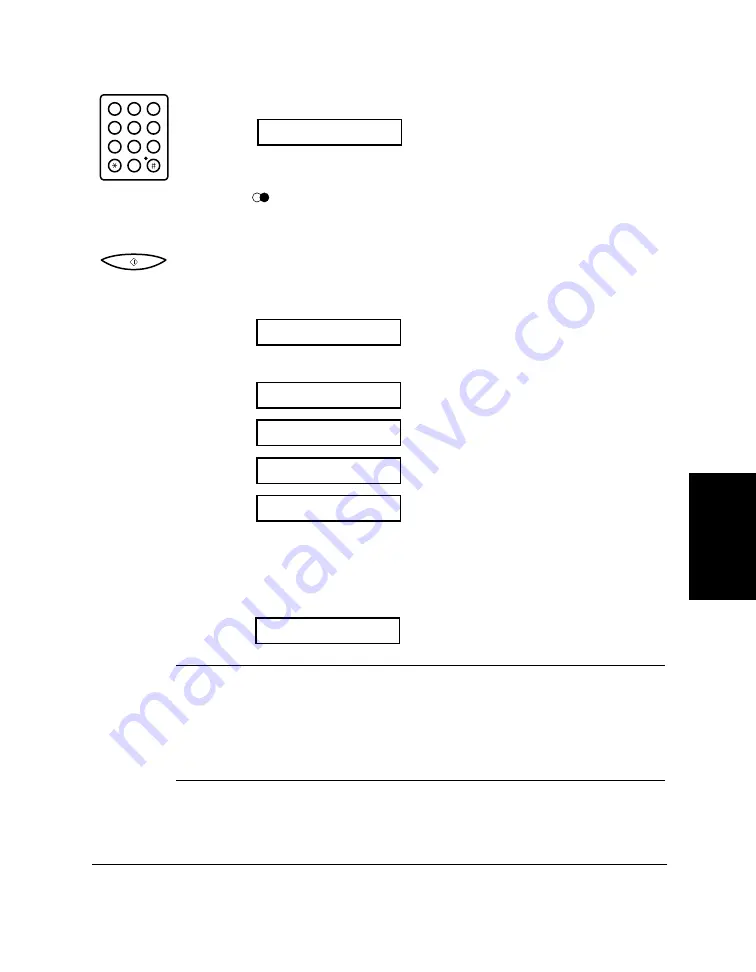
Chapter 4
Sending Faxes
4-11
Sending Faxes
2. Use the numeric buttons to dial the other party’s fax number.
Ex:
❏
Use one of the dialling methods described on page 4-7.
❏
If you must first dial a digit to get an outside line (e.g. “9”), press
the
(
REDIAL)/PAUSE
button to add a pause after that digit, as
shown in the example above.
3. Press
START/COPY
.
❏
The MultiPASS C50 then begins scanning the document into
memory, and dials the number:
After a few seconds, the display shows the following messages:
(Transaction number for the fax)
(Number of pages it has scanned)
(The number you dialled)
The display continues to show these displays while the fax is
sending.
❏
When the MultiPASS C50 finishes sending the fax, the display
shows the TRANSMITTING OK message:
N
❏
The transaction number (TX/RX NO.) is a unique number the
MultiPASS C50 assigns to the document you are sending or
receiving, and is used to identify the document in transaction reports.
❏
If an error occurs during sending, the MultiPASS C50 will print out
an error report. If this happens, try sending the fax again. See
“Faxing Problems” on page 8-12 for details about errors.
TRANSMITTING OK
TEL=9p1503753798
CALLING
SCANNING P.001
TX/RX NO. 0001
TX
TEL=9p1503753798
1
2
ABC
3
DEF
4
5
JKL
GHI
6
MNO
7
8
TUV
PQRS
9
WXYZ
0
Содержание MultiPASS C50
Страница 1: ......
Страница 38: ...2 10 Setting Up Your MultiPASS C50 Chapter 2 5 Peel the clear protective sheet off the LCD display ...
Страница 50: ...2 22 Setting Up Your MultiPASS C50 Chapter 2 Inside the Printer Cover PAPER THICKNESS LEVER CARTRIDGE HOLDER ...
Страница 124: ...3 22 Speed Dialling Chapter 3 ...
Страница 154: ...4 30 Sending Faxes Chapter 4 ...
Страница 186: ...6 16 Scanning Documents and Making Copies Chapter 6 ...
Страница 196: ...7 10 Printing From Your PC Chapter 7 ...
Страница 252: ...9 22 Maintaining Your MultiPASS C50 Chapter 9 ...
Страница 266: ...A 14 Specifications Appendix A ...
Страница 292: ...G 18 Glossary ...
Страница 305: ......






























