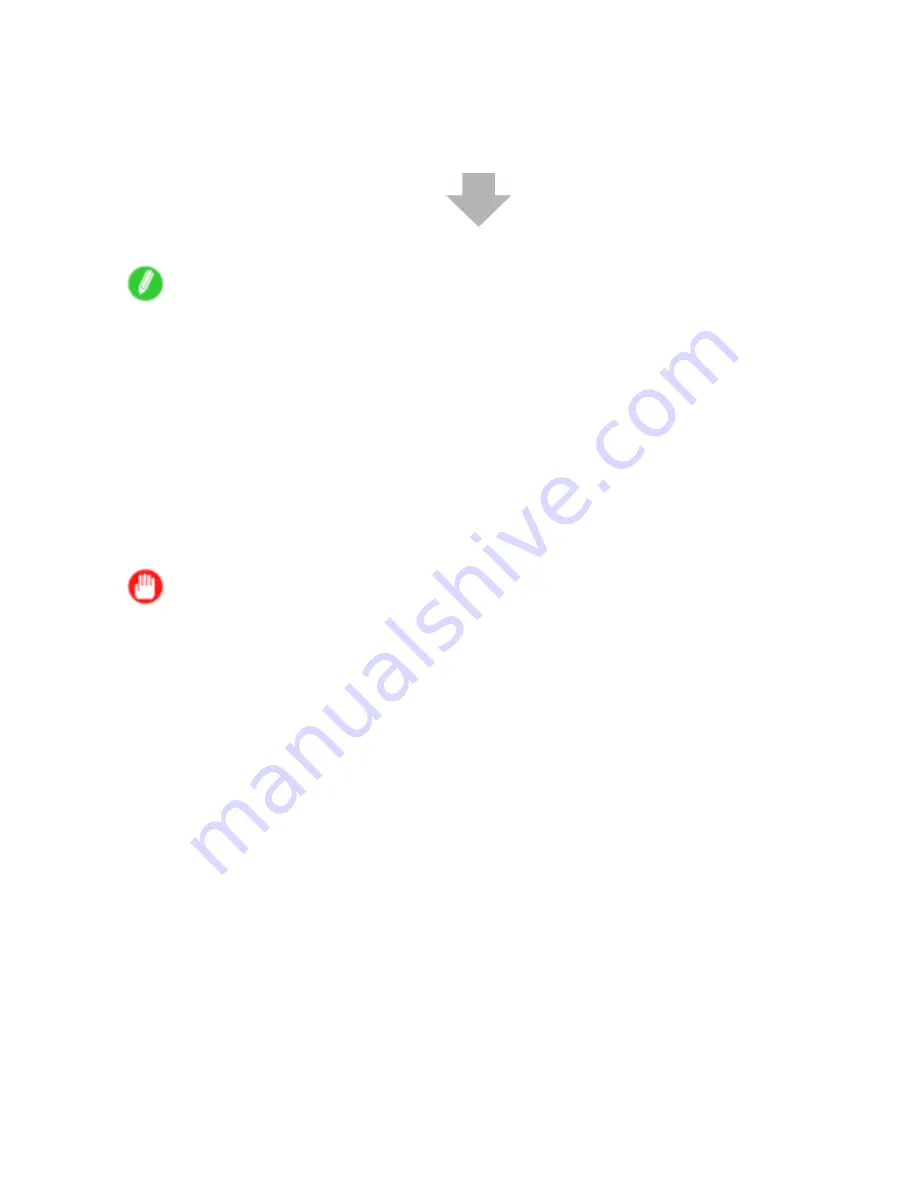
Printing procedure
9.
Send the print job.
•
Printing from Windows (→P.84)
•
Printing from Mac OS X (→P.85)
•
Printing from Mac OS 9 (→P.87)
Start printing.
Note
•
You can skip steps 6 and 7 if a barcode has been printed on the roll paper and you have activated
automatic detection of the remaining roll. The paper type and amount of paper left are automatically
detected. The barcode will automatically be cut off after it has been read.
•
You can skip step 7 if you have deactivated automatic detection of the remaining roll paper.
•
If you have deactivated width detection, you will need to enter the roll width after choosing the paper
type in step 6. (→P.48)
•
If you select a type of paper for which width detection is
Off
when detection of the remaining roll paper is
also
Off
, you will need to advance the paper manually to the starting position for printing. (→P.138)
•
For details on supported sizes and types of rolls, see “Paper Sizes” or the Paper Reference Guide.
(→P.101) (→P.95)
•
When printing on rolls after printing on sheets, if the lit paper selection lamp does not switch from the
Cut Sheet lamp
to the
Roll Media lamp
, press the
Feeder Selection
button.
Important
•
After changing rolls, clean the Platen. (→P.589)
80 Basic Printing Workow
Содержание iPF710 - imagePROGRAF Color Inkjet Printer
Страница 1: ...User Manual ENG Large Format Printer ...
Страница 2: ......
Страница 606: ...Cleaning the Printer 5 Pull the Release Lever forward 6 Plug the power cord into the outlet 592 Maintenance ...
Страница 670: ... CANON INC 2008 ...






























