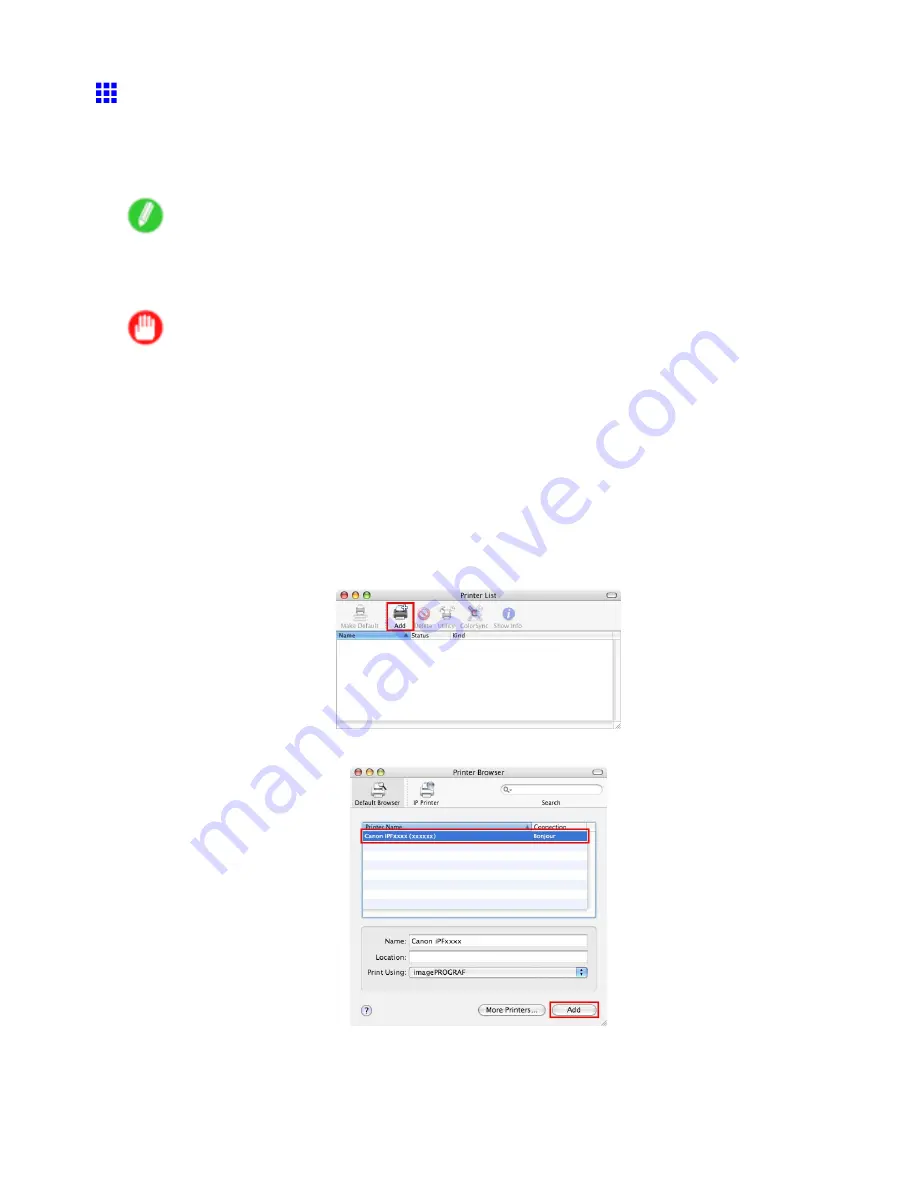
Network Setting (Macintosh)
Conguring the Destination for Bonjour Network
(Macintosh)
In Mac OS X 10.2.8 and later, use Bonjour functions to easily connect the printer to the network. Follow the
steps below to congure the destination if you use the printer on TCP/IP network.
Note
•
In Mac OS 9, if the computer’s TCP/IP settings have been congured, you can connect the printer to the
network as easily as with the Bonjour function.
Select
IP Print (Auto)
from the
Destination
list in
Chooser
to specify the destination.
Important
•
Bonjour and
IP Print (Auto)
do not support printing to a printer on other network groups that require a
router for connection. Make sure the computer and printer are on the same network. For information
about network settings, ask your network administrator.
•
By default, Bonjour is activated on the printer. The printer name as displayed in
Chooser
in Mac
OS 9 or
Printer Setup Utility
(or
Print Center
) in Mac OS X is predened as the
Multicast DNS
Service Name
. You can activate or deactivate the Bonjour function or change the printer name by using
RemoteUI. For instructions on changing it, see “Using RemoteUI”. (→P.507)
1.
Choose
Utilities
(or
Applications
) in the
Go
menu of
Finder
.
2.
Click
Printer Setup Utility
(or
Print Center
) in the
Utilities
folder.
3.
If the printer name is not displayed in
Printer List
, click
Add
.
4.
Select the printer from the list in the
Printer Browser
window and click
Add
.
Network Setting 541
Содержание iPF710 - imagePROGRAF Color Inkjet Printer
Страница 1: ...User Manual ENG Large Format Printer ...
Страница 2: ......
Страница 606: ...Cleaning the Printer 5 Pull the Release Lever forward 6 Plug the power cord into the outlet 592 Maintenance ...
Страница 670: ... CANON INC 2008 ...






























