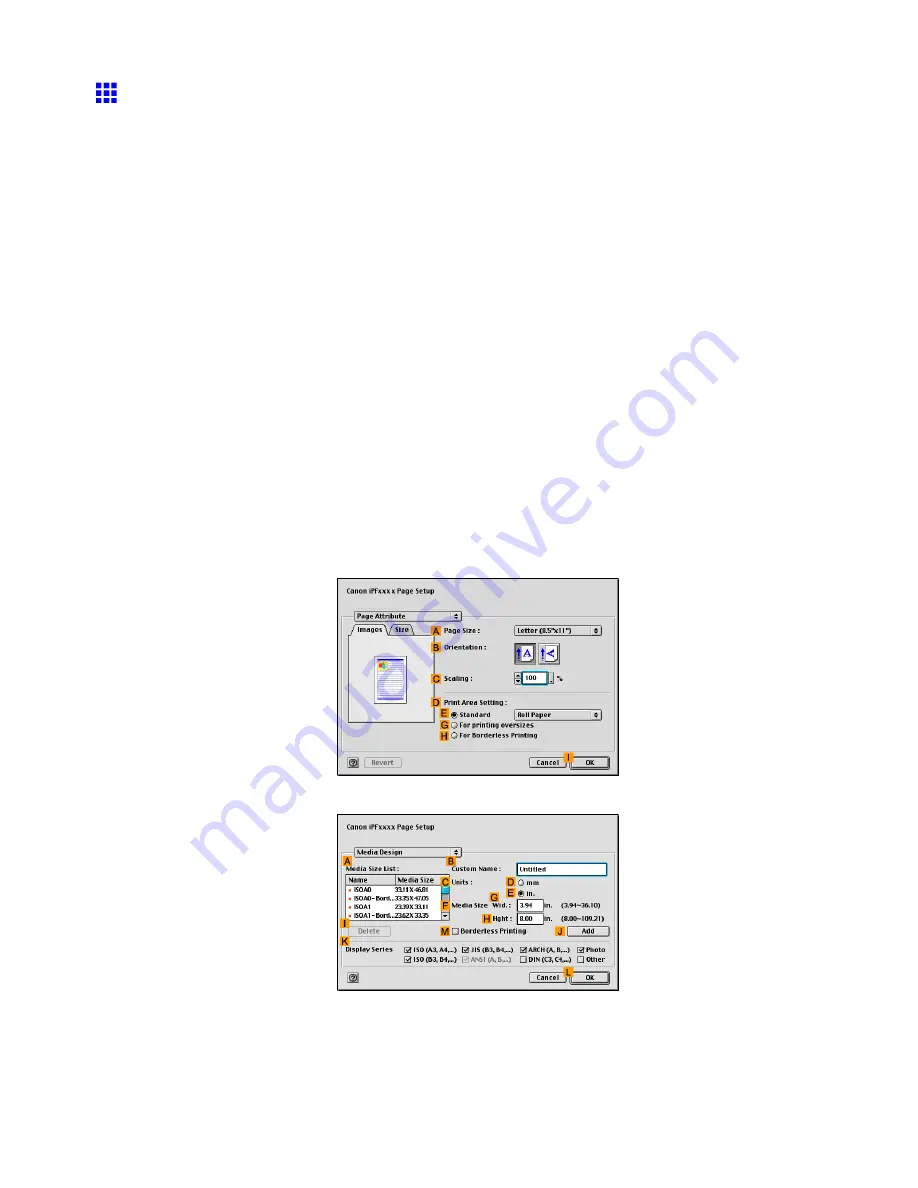
Printing banners or at other non-standard sizes
Printing Vertical or Horizontal Banners (Large-Format
Printing; Mac OS 9)
This topic describes how to print a banner about ve times as long as the roll width based on the following example.
•
Document: An original designed for a horizontal banner
•
Page size: Non-standard (100×500 mm, [3.9×19.7 in])
•
Paper: Roll
•
Paper type: Plain Paper
•
Roll paper width: 10 inches (254.0 mm)
The steps to print a vertical or horizontal banner are as follows.
1.
In the application, create an original in the format of a horizontal or vertical banner.
2.
Register a
Custom Paper Size
in
Media Design
.
Banners tend to be in non-standard sizes, so register a
Custom Paper Size
. In this example, 100×500
mm (3.9×19.7 in) is registered.
3.
Print the banner, using the settings that correspond to banners.
Register a Custom Paper Size
This example describes how to register and print using a page size that is horizontally elongated and suitable
for banners in either horizontal or vertical format.
1.
Create the document in the application.
2.
Select the printer in
Chooser
.
3.
Choose
Page Setup
in the application menu to display the
Page Attribute
dialog box.
4.
Click
Media Design
in the
Page Attribute
list to display the
Media Design
pane.
5.
Enter a desired paper name in
B
Custom Name
. “My Horizontal Banner” is used in this example.
6.
In
C
Units
, click
D
mm
.
7.
Under
F
Media Size
, enter “100” in
G
Wid.
and “500” in
H
Hght
.
8.
Click
J
Add
to add the paper size of “My Horizontal Banner.”
Enhanced Printing Options 301
Содержание iPF710 - imagePROGRAF Color Inkjet Printer
Страница 1: ...User Manual ENG Large Format Printer ...
Страница 2: ......
Страница 606: ...Cleaning the Printer 5 Pull the Release Lever forward 6 Plug the power cord into the outlet 592 Maintenance ...
Страница 670: ... CANON INC 2008 ...






























