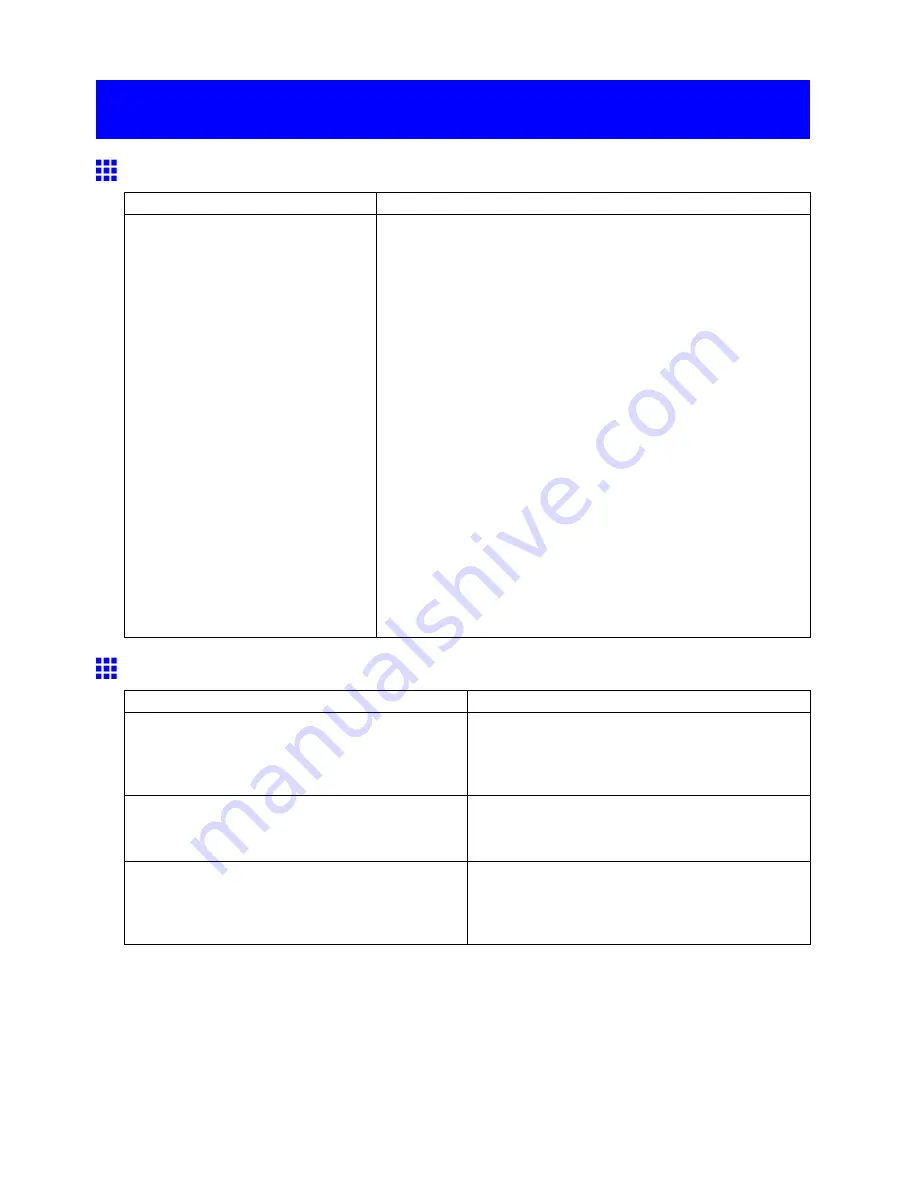
Cannot print over a network
Cannot print over a network
Cannot connect the printer to the network
Cause
Corrective Action
The Ethernet cable is not connected
correctly to the printer’s Ethernet port.
1.
Make sure the printer is connected to the network with the correct
Ethernet cable, and then turn the printer on. For instructions on
connecting the cable, refer to the Quick Start Guide.
2.
Make sure the Link indicator is lit.
The Link indicator is green if the printer is connected via 100
Base-TX and orange if connected via 10Base-T.
If the Link indicator is not lit, check the following points.
•
Make sure the hub is on.
•
Make sure the end of the Ethernet cable is connected
correctly.
Insert the Ethernet cable until it clicks and locks in place.
•
Make sure there is no problem with the Ethernet cable.
If there is any problem, replace the Ethernet cable.
•
Check the communication mode with the hub.
Although the printer normally detects the hub
communication mode and transmission rate automatically
(in auto negotiation mode), sometimes the hub settings
cannot be detected. In this case, congure the connection
method manually, specifying the communication mode in
use.
(→P.514)
Cannot print over a TCP/IP network
Cause
Corrective Action
The printer’s IP address is not congured correctly.
Make sure the printer’s IP address is congured
correctly.
(→P.452)
(→P.505)
The printer’s TCP/IP network settings are not
congured correctly.
Make sure the printer’s TCP/IP network settings are
congured correctly.
(→P.508)
The computer you are trying to print from is not
congured correctly.
Make sure the computer’s TCP/IP network settings
are congured correctly.
(→P.517)
(→P.537)
Troubleshooting 617
Содержание iPF710 - imagePROGRAF Color Inkjet Printer
Страница 1: ...User Manual ENG Large Format Printer ...
Страница 2: ......
Страница 606: ...Cleaning the Printer 5 Pull the Release Lever forward 6 Plug the power cord into the outlet 592 Maintenance ...
Страница 670: ... CANON INC 2008 ...






























