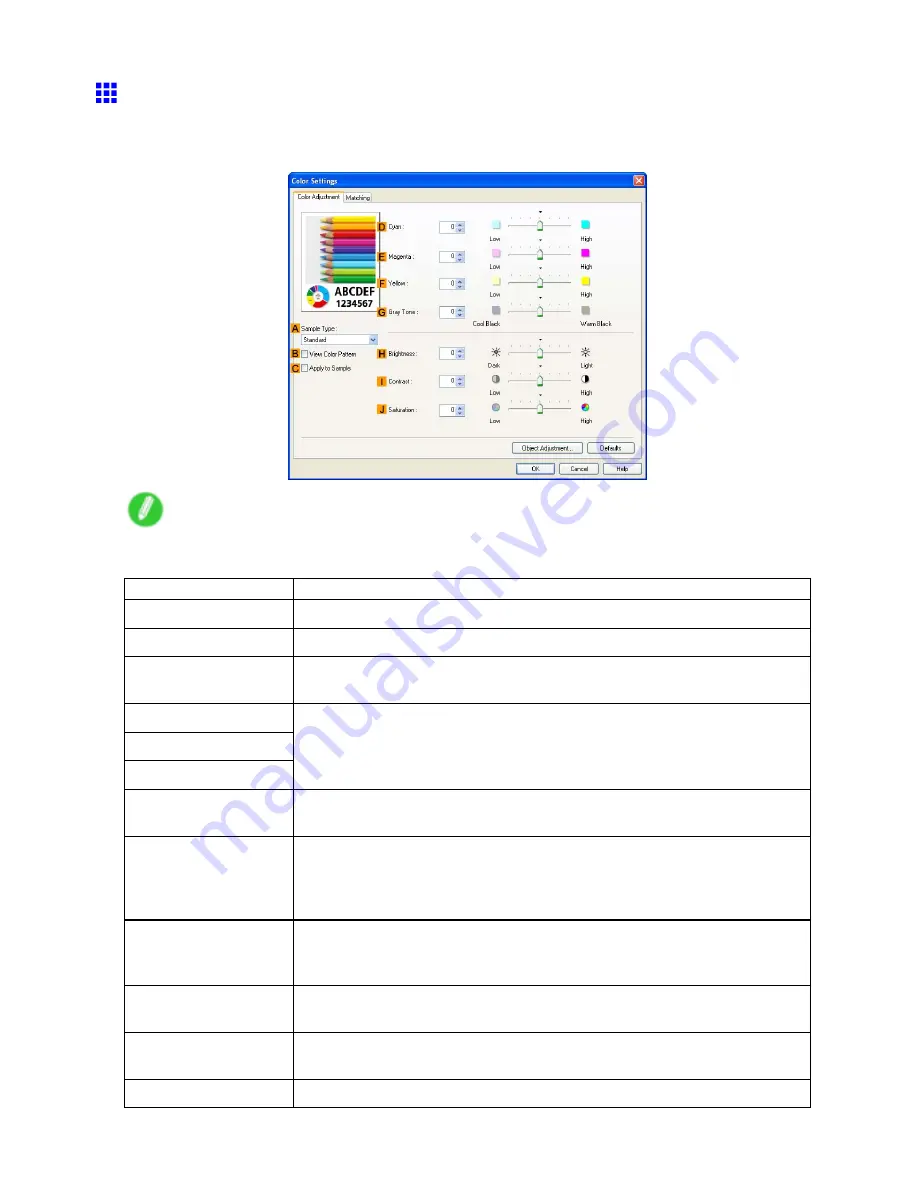
Printer Driver
Color Adjustment Sheet: Color (Windows)
If the color tone as printed is not as you expected, you can adjust it on the
Color Adjustment
sheet.
Note
•
To display the
Color Adjustment
sheet, on the
Main
sheet, click
Color Settings
by
Color Mode
in
Advanced Settings
. (→P.421)
Setting Item
Description
A
Sample Type
Choose a sample image from
Standard
,
Portrait
,
Landscape
, or
Graphics
.
B
View Color Pattern
Clicking to select this check box will display the color pattern.
C
Apply to Sample
Clicking to select this check box will apply the revised settings to the sample
image.
D
Cyan
E
Magenta
F
Yellow
Fine-tune color tones by adjusting the levels of each color.
G
Gray Tone
Adjust the color tone of grays as desired. Choose
Cool Black
(tinged with blue)
or
Warm Black
(tinged with red).
H
Brightness
Adjust the overall image brightness as desired. You can adjust the brightness
if the printed document is lighter or darker than the original image (that is, the
original photo that was scanned or the original graphic as it appears on the
computer screen).
I
Contrast
Adjust the contrast of the darkest and lightest portions relative to each other,
as desired. Increasing the
Contrast
makes images sharper, and reducing the
Contrast
softens images.
J
Saturation
Adjust the color intensity as desired. Increasing the
Saturation
setting makes
colors more vivid, and reducing the
Saturation
makes colors more subdued.
K
Object Adjustment
Select this option to display the
Object Adjustment
dialog box, in which you can
specify objects subject to color adjustment.
S
Defaults
Click to restore all settings on the sheet to the default values.
Windows Software 427
Содержание iPF710 - imagePROGRAF Color Inkjet Printer
Страница 1: ...User Manual ENG Large Format Printer ...
Страница 2: ......
Страница 606: ...Cleaning the Printer 5 Pull the Release Lever forward 6 Plug the power cord into the outlet 592 Maintenance ...
Страница 670: ... CANON INC 2008 ...
















































