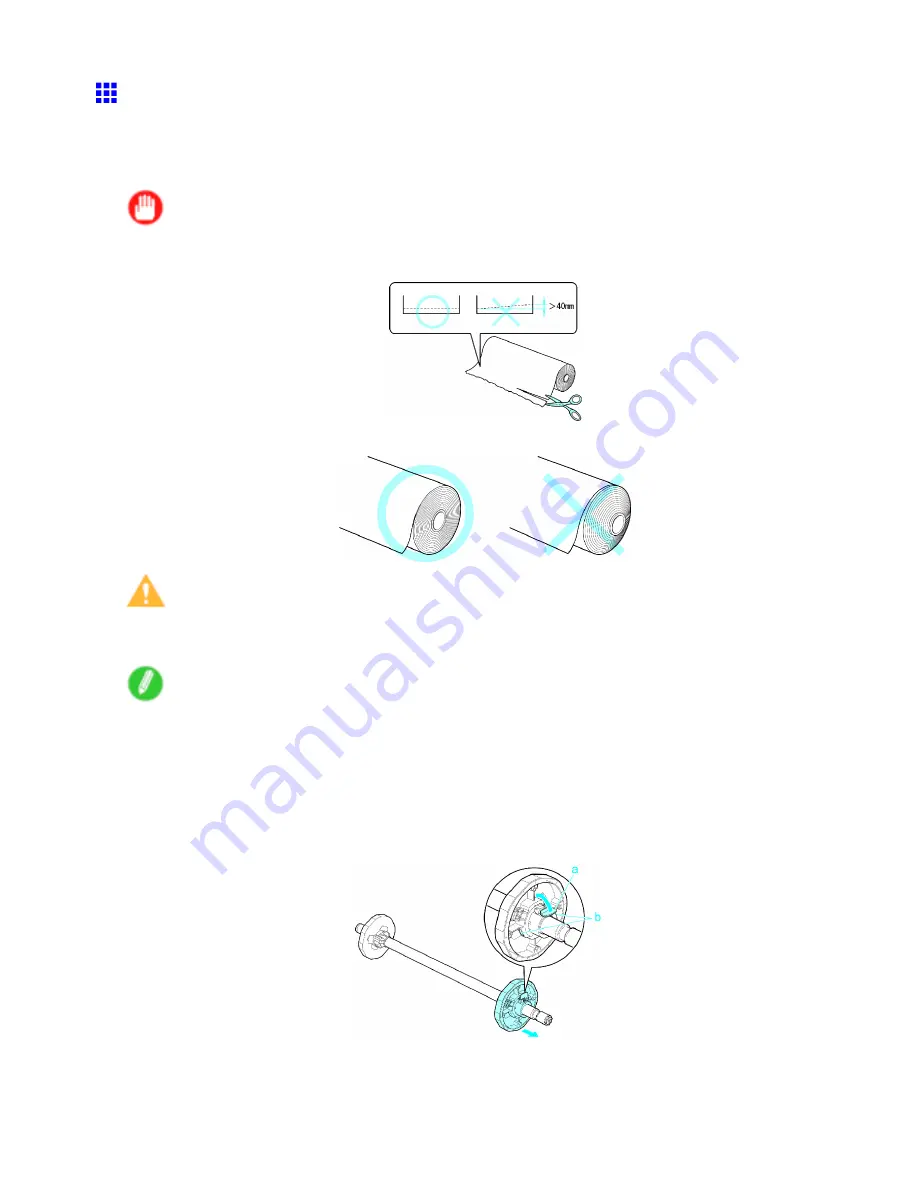
Handling rolls
Loading Rolls on the Roll Holder
When printing on rolls, attach the Roll Holder to the roll.
Attach the 2-inch or 3-inch paper core attachment to the roll holder, depending on the size of the paper core of the
roll you will use. The printer is delivered with the 2-inch paper core attachment installed. (→P.131)
Important
•
Cut the edge of the roll paper if it is uneven, dirty, or has tape residue. Otherwise, it may cause feeding
problems and affect the printing quality. Be careful not to cut through any barcodes printed on the roll.
•
Wind up the roll so that the edge is even across the roll. This may cause feeding problems.
Caution
•
Set the roll on a table or other at surface so that it does not roll or fall. Rolls are heavy, and dropping a
roll may cause injury.
Note
•
For details on supported sizes and types of rolls, see “Paper Sizes” or the Paper Reference Guide.
(→P.101) (→P.95)
•
After pressing the
Load/Eject
button, you can refer to instructions on the Display Screen as you load
the paper.
1.
Lift the Holder Stopper lever (a) from the shaft side to unlock it. Holding the Holder Stopper at
the position indicated (b), remove it from the Roll Holder.
Handling Paper 107
Содержание iPF710 - imagePROGRAF Color Inkjet Printer
Страница 1: ...User Manual ENG Large Format Printer ...
Страница 2: ......
Страница 606: ...Cleaning the Printer 5 Pull the Release Lever forward 6 Plug the power cord into the outlet 592 Maintenance ...
Страница 670: ... CANON INC 2008 ...
















































