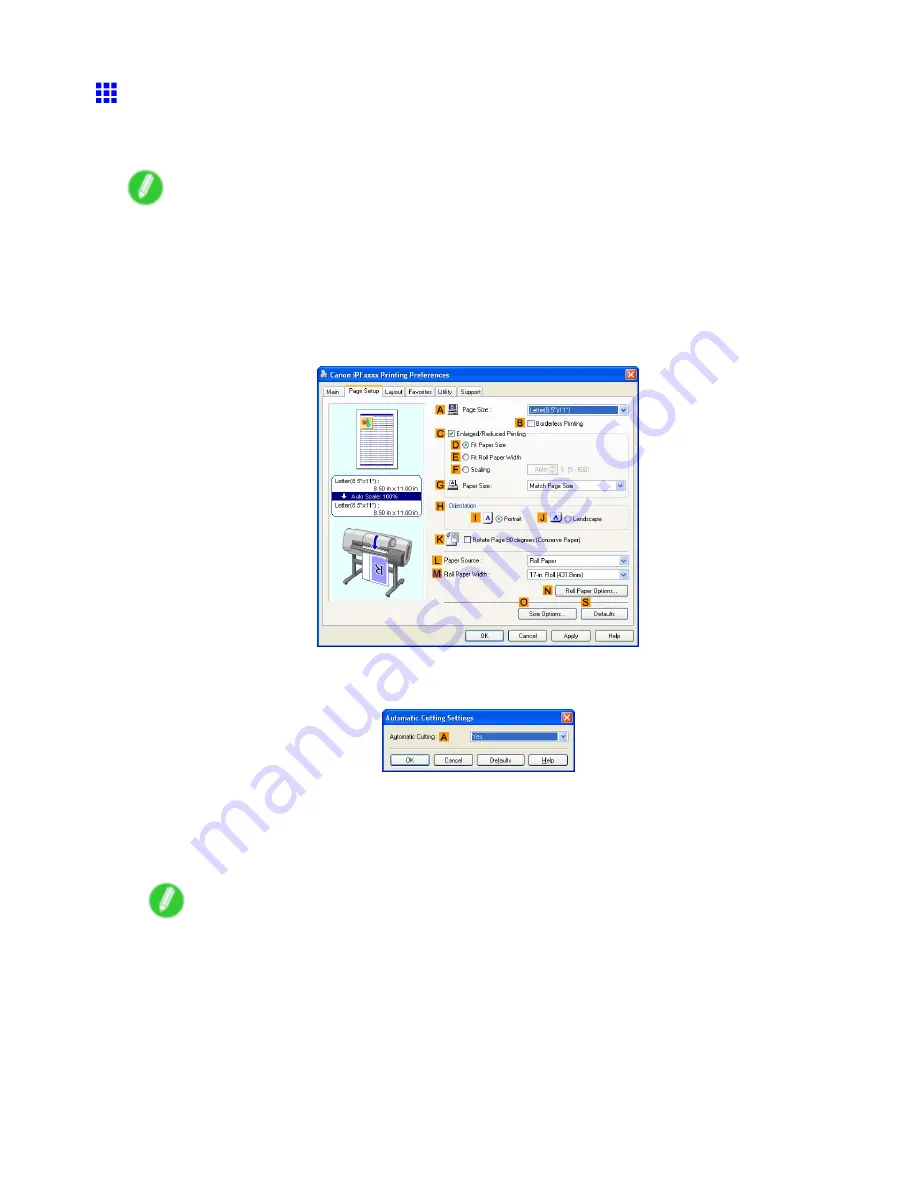
Other useful settings
Cutting Roll Paper After Printing (Windows)
This topic describes how to cut roll paper automatically (using the auto cut function) after printing, as well as
how to print a cut line to cut the paper manually.
Note
•
Auto cut function is activated on the printer by factory default and when the printer driver is installed.
Follow the steps below to reactivate the function after it is disabled, or to change the setting for printing a
cut line instead.
1.
Choose
in the application menu.
2.
Select the printer in the dialog box, and then display the printer driver dialog box. (→P.417)
3.
Click the
Page Setup
tab to display the
Page Setup
sheet.
4.
Click
Roll Paper
in the
L
Paper Source
list.
5.
Click
N
Auto Cut
to display the
Automatic Cutting Settings
dialog box.
6.
To enable automatic cutting, click
Yes
in the
A
Automatic Cutting
list. If you prefer to cut the
paper later yourself, click
Print Cut Guideline
.
7.
Click
OK
to close the
Automatic Cutting Settings
dialog box.
8.
Conrm the print settings and print as desired.
Note
•
For tips on conrming print settings, see “Conrming Print Settings (Windows)”. (→P.411)
Roll paper will be automatically cut after printing.
402 Enhanced Printing Options
Содержание iPF710 - imagePROGRAF Color Inkjet Printer
Страница 1: ...User Manual ENG Large Format Printer ...
Страница 2: ......
Страница 606: ...Cleaning the Printer 5 Pull the Release Lever forward 6 Plug the power cord into the outlet 592 Maintenance ...
Страница 670: ... CANON INC 2008 ...






























