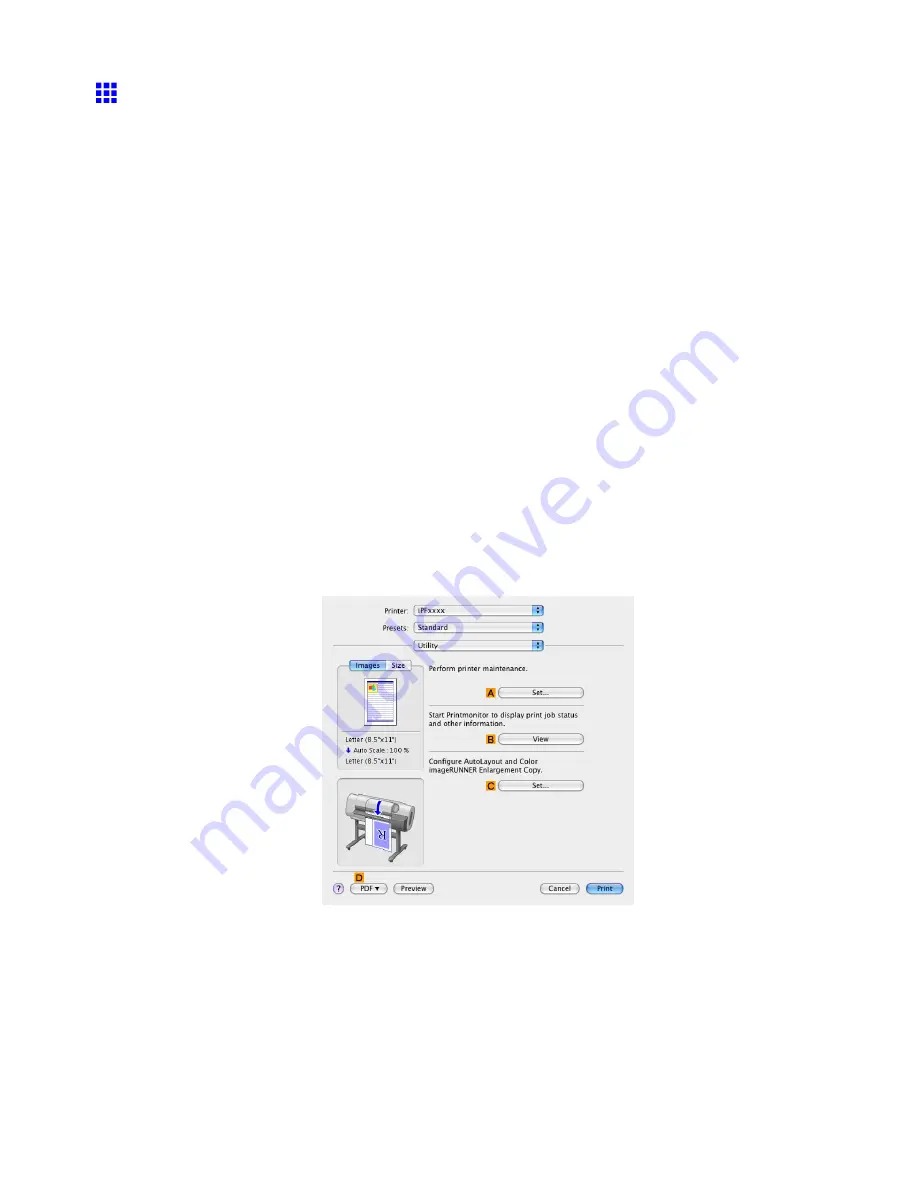
Printing enlargements or reductions
Printing Enlargements of Scanned Originals from a Color
imageRUNNER (Mac OS X)
Scanned originals from a Color imageRUNNER can be enlarged and printed automatically.
Originals you create by scanning with a Color imageRUNNER are transferred to a "hot folder" and printed
automatically after enlargement according to printing conditions you specify for that folder.
This processing sequence is called the Color imageRUNNER Enlargement Copy function.
To use Color imageRUNNER Enlargement Copy, rst complete these settings in the following order.
1.
Register a hot folder on your computer.
Register a hot folder on your computer for storing scanned originals from the Color imageRUNNER
and complete the settings for enlargement copy.
2.
Complete the scanning settings on the Color imageRUNNER.
Congure the Color imageRUNNER to send scanned originals to the hot folder.
After these settings are complete, you can print enlarged copies of scanned originals from the Color
imageRUNNER.
Registering a hot folder on your computer
Folders used for
Color imageRUNNER Enlargement Copy
(iR enlargement copy) are called hot folders.
Register a hot folder on your computer for storing scanned originals from the Color imageRUNNER. You can
specify printing conditions (such as the image quality and paper size), based on which originals transferred to
the hot folder will be printed. Follow these steps to register and modify hot folders.
1.
To display the
Color imageRUNNER Enlargement Copy
dialog box, either double-click the
Color imageRUNNER Enlargement Copy.app
icon after navigating to
Canon Utilities
-
imagePROGRAF
in the
Applications
folder or click
C
Set
in the
Utility
pane.
2.
In
Enlarged Copy Settings
, click
Add
or
Edit
and either create or modify the hot folder.
For instructions on registering and modifying hot folders, refer to the help le for
Color
imageRUNNER Enlargement Copy
.
Completing the scanning settings on the Color imageRUNNER.
Congure the Color imageRUNNER to send scanned originals to the hot folder. It is easy to send scanned
originals to the hot folder if you assign the scanning settings and destination to a
Favorites
button on the
Color imageRUNNER.
For instructions on assigning scanning and sending settings to the
Favorites
button, refer to the Color
imageRUNNER manual.
242 Enhanced Printing Options
Содержание iPF710 - imagePROGRAF Color Inkjet Printer
Страница 1: ...User Manual ENG Large Format Printer ...
Страница 2: ......
Страница 606: ...Cleaning the Printer 5 Pull the Release Lever forward 6 Plug the power cord into the outlet 592 Maintenance ...
Страница 670: ... CANON INC 2008 ...
















































