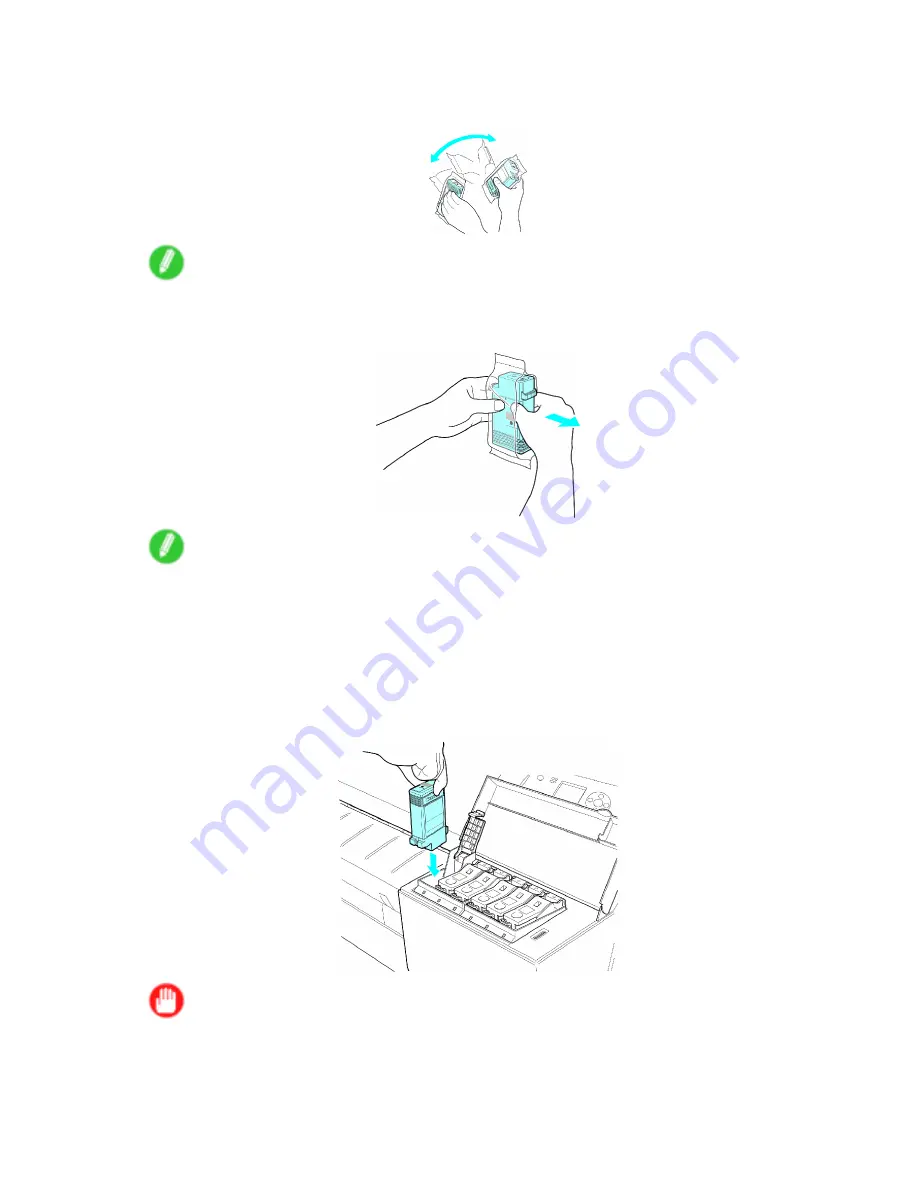
Ink Tanks
8.
Before opening the pouch, shake the Ink Tank gently seven or eight times. Agitate the ink in the
Ink Tank by slowly turning the Ink Tank upside-down and right side up several times.
Note
•
If you do not shake the Ink Tank, the ink may sediment, which may affect printing quality.
9.
Open the pouch and remove the Ink Tank.
Note
•
Never touch the ink holes or metal contacts. This may cause stains, damage the Ink Tank, and
affect printing quality.
•
Avoid dropping the Ink Tank after removing it from the pouch. Otherwise, ink may leak and cause
stains.
•
Do not remove and shake an Ink Tank that has already been installed in the printer. Ink may leak out.
10.
Press the
OK
button and insert the Ink Tank into the holder facing as shown in the gure, with
the ink holes down.
Important
•
Ink Tank cannot be loaded in the holder if the color or orientation is wrong.
If the Ink Tank does not t in the holder, do not force it into the holder. Make sure the color of the
Ink Tank Lock Lever matches the color of the Ink Tank, and check the orientation of the Ink Tank
before reloading it.
562 Maintenance
Содержание iPF710 - imagePROGRAF Color Inkjet Printer
Страница 1: ...User Manual ENG Large Format Printer ...
Страница 2: ......
Страница 606: ...Cleaning the Printer 5 Pull the Release Lever forward 6 Plug the power cord into the outlet 592 Maintenance ...
Страница 670: ... CANON INC 2008 ...
















































