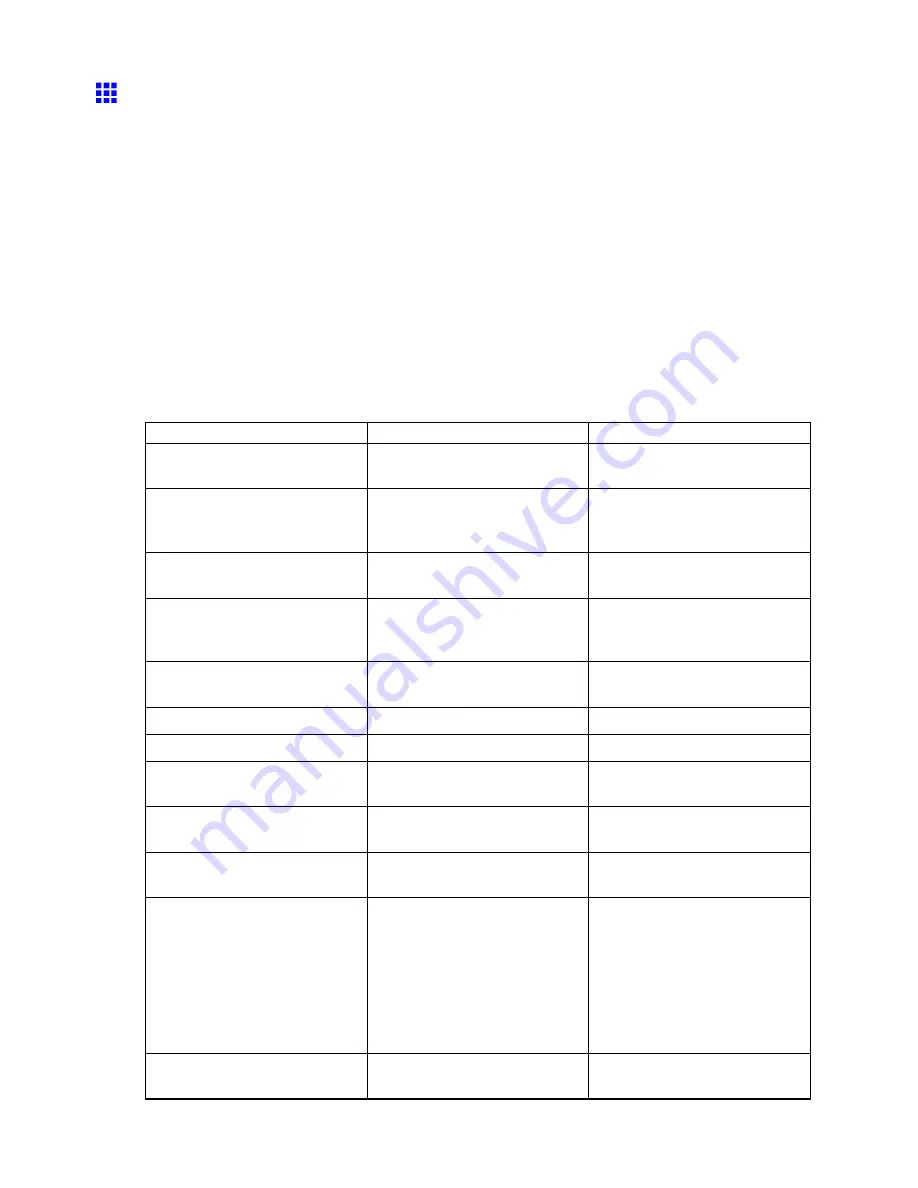
Network Setting
Conguring the Printer’s TCP/IP Network Settings
Follow the steps below to congure the TCP/IP network settings.
1.
Start the web browser and enter the following URL in the
Location
(or
Address
) box to display
the RemoteUI page.
http://“printer IP address or name”/
Example: http://xxx.xxx.xxx.xxx/
2.
Select
Administrator Mode
and click
Logon
.
3.
If a password has been set on the printer, enter the password.
4.
Click
Network
in the
Device Manager
menu at left to display the
Network
page.
5.
Click
Edit
in the upper-right corner of the
TCP/IP
group to display the
Edit TCP/IP Protocol
Settings
page.
6.
Refer to the TCP/IP Settings Items table to complete the settings.
TCP/IP Settings Items
Item
Details
Default Setting
Use DHCP
Activate this setting to use DHCP
for conguring the IP address.
Off
Use BOOTP
Activate this setting to use
BOOTP for conguring the IP
address.
Off
Use RARP
Activate this setting to use RARP
for conguring the IP address.
Off
Enable DNS Dynamic Update
Activate this setting to perform
DNS server registration
automatically.
Off
Use Zeroconf Function
Activate this setting to use
Bonjour.
On
IP Address
Specify the printer’s IP address.
0.0.0.0
Subnet Mask
Specify the printer’s subnet mask. 0.0.0.0
Gateway Address
Specify the printer’s default
gateway.
0.0.0.0
LPD Printing
Activate this setting to use LDP
Printing.
On
IPP Printing
Activate this setting to use IPP
Printing.
On
IPP Printer URI
Specify the URI of the printer
used for IPP printing using up to
252 characters.
When using a standard Windows
port for IPP printing, enter an
URL less than 255 bytes for
all characters for “http://"IP
address"/IPP-URI.”
printer
RAW Printing
Activate this setting to use Raw
Printing.
On
508 Network Setting
Содержание iPF710 - imagePROGRAF Color Inkjet Printer
Страница 1: ...User Manual ENG Large Format Printer ...
Страница 2: ......
Страница 606: ...Cleaning the Printer 5 Pull the Release Lever forward 6 Plug the power cord into the outlet 592 Maintenance ...
Страница 670: ... CANON INC 2008 ...






























