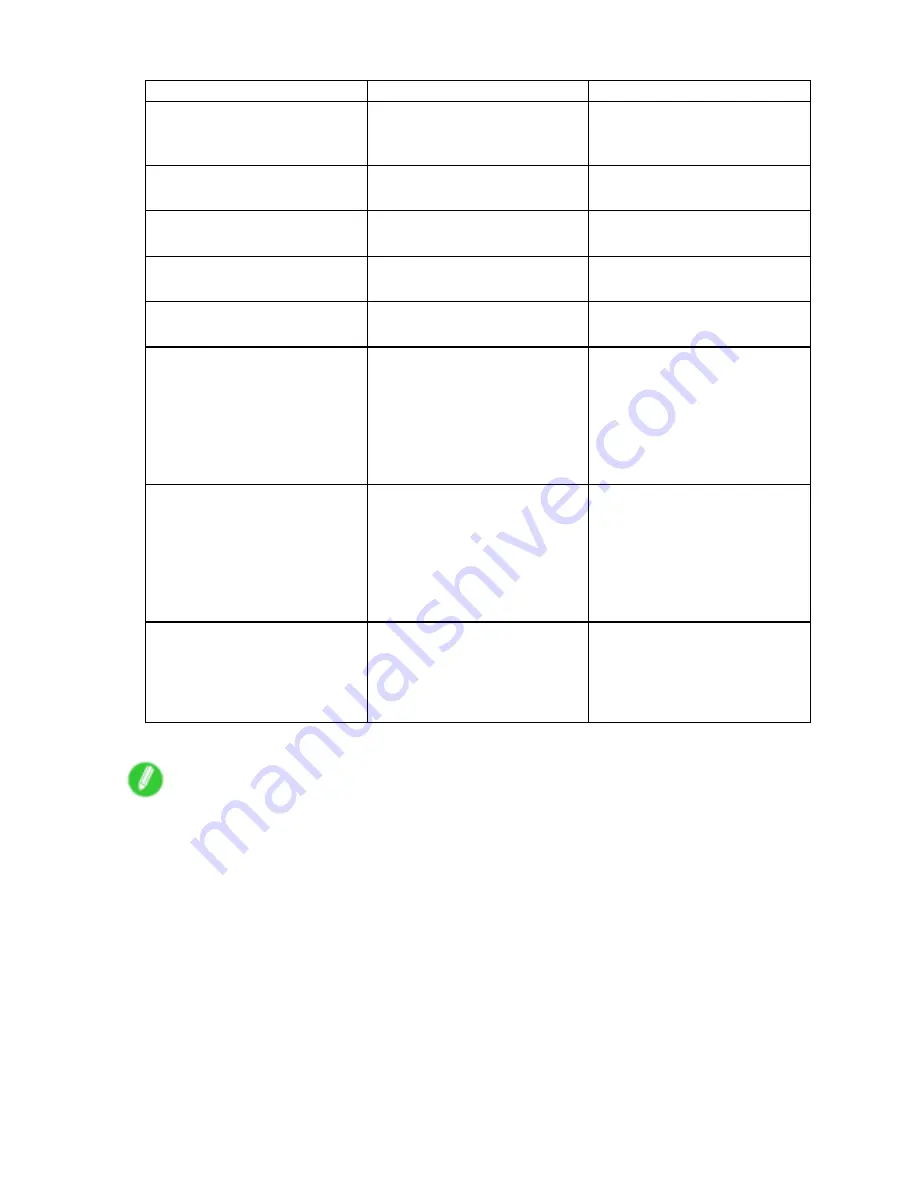
Network Setting
Item
Details
Default Setting
RAW Mode Bi-direction
Activate this setting to use
Raw mode bidirectional
communication.
Off
FTP Printing
Activate this setting to use FTP
Printing.
On
SMTP Server Address
Specify the SMTP server’s IP
address.
0.0.0.0
Primary DNS Server Address
Specify the IP address of the
primary DNS server.
0.0.0.0
Secondary DNS Server Address
Specify the IP address of the
secondary DNS server.
0.0.0.0
DNS Host Name
Specify the printer host name,
up to 63 characters (1-63
characters). Use single-byte
letters, numbers, and “-”
(hyphens). Do not use numbers
or “-” for the rst character or “-”
for the last character.
NB-17FBxxxxxxxxxxxx
DNS Domain Name
Specify the printer domain
name, up to 63 characters. Use
single-byte letters, numbers, “-”
(hyphens), and “.” (periods). Do
not use numbers, “-”, or “.” for the
rst character, or “-” or “.” for the
last character.
blank
Multicast DNS Service Name
Specify the printer’s Multicast
DNS service name. (1-63
characters)
This name will be displayed when
Bonjour functions are used.
Canon iPFxxxx (xxxxxx)
7.
Click
OK
to display the
Network
page.
Note
•
If you specify to congure the IP address using DHCP, BOOTP, or RARP, there must be a server that
supports such protocol running in the network.
•
If you specify to congure the IP address using DHCP, BOOTP, or RARP, the IP address obtained by this
method is used rst. If you cannot obtain the IP address, the address specied in
IP Address
is used.
•
It takes a minute or two to determine whether DHCP, BOOTP, or RARP are available. We recommend
clearing check boxes of options you will not use.
•
If you are using a DNS server, select
Enable DNS Dynamic Update
and enter the IP Address for DNS
servers, DNS host name, and DNS domain name in
Primary DNS Server Address
,
Secondary DNS
Server Address
,
DNS Host Name
, and
DNS Domain Name
, respectively.
Network Setting 509
Содержание iPF710 - imagePROGRAF Color Inkjet Printer
Страница 1: ...User Manual ENG Large Format Printer ...
Страница 2: ......
Страница 606: ...Cleaning the Printer 5 Pull the Release Lever forward 6 Plug the power cord into the outlet 592 Maintenance ...
Страница 670: ... CANON INC 2008 ...
















































