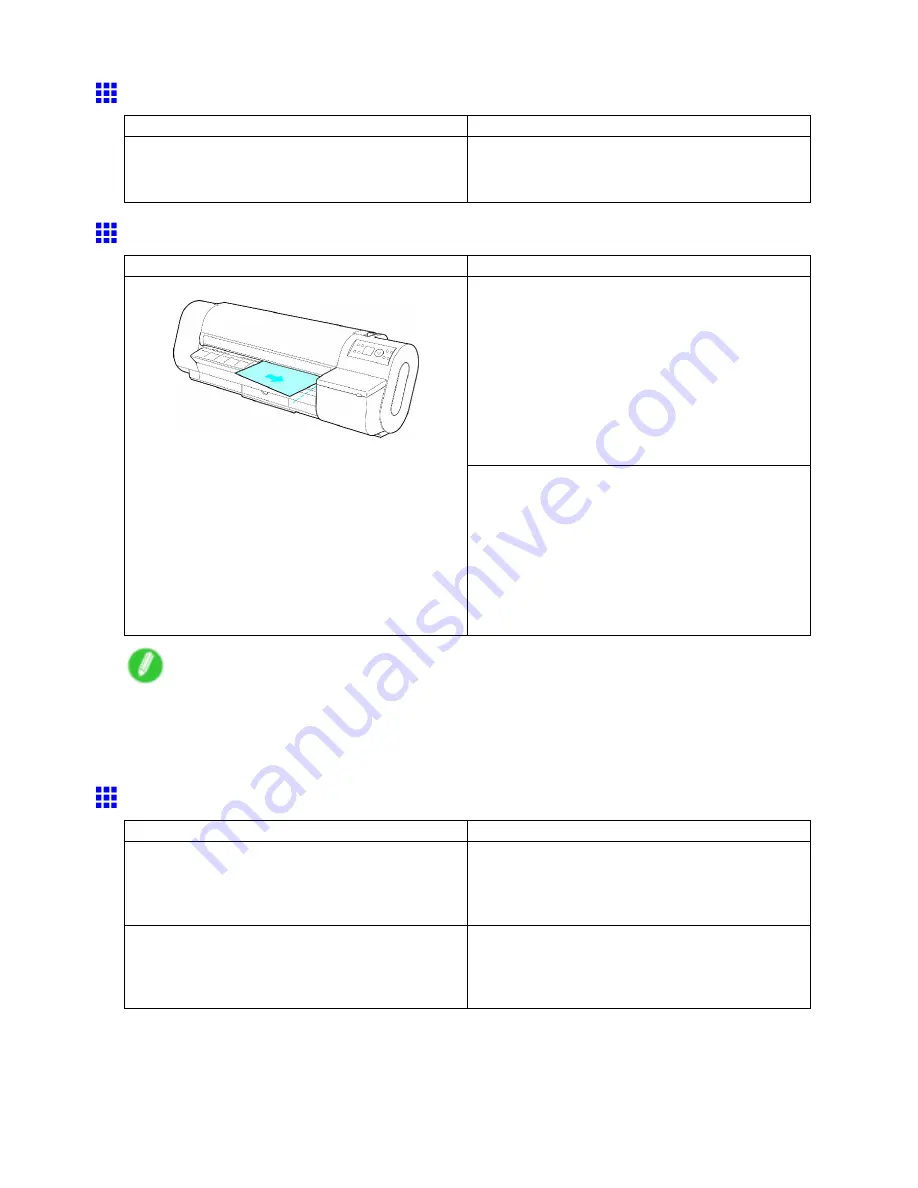
Messages regarding paper
Paper jam.
Cause
Corrective Action
A paper jam occurred in the printer during printing.
Lift the Release Lever and remove the jammed paper.
(→P.116)
(→P.140)
Paper loaded askew.
Cause
Corrective Action
Follow the steps below to reload the roll.
1.
Open the Top Cover.
2.
Push the Release Lever back.
3.
Align the right edge of the roll paper parallel to the
Paper Alignment Line.
4.
Pull the Release Lever forward.
5.
Close the Top Cover.
6.
Select the paper type.
(→P.105)
Paper has been loaded askew.
Follow the steps below to reload the sheet.
1.
Open the Top Cover.
2.
Push the Release Lever back.
3.
Align the right edge of the sheet parallel to the
right Paper Alignment Line and the far edge
parallel to the inner paper alignment line.
4.
Pull the Release Lever forward.
5.
Close the Top Cover.
Note
•
To disable this message (if it is displayed repeatedly despite reloading paper, for example), choose
Off
or
Loose
in the
Skew Check Lv.
setting of the printer menu. However, this may cause jams as paper
may be askew when it is printed. Also, the Platen may become soiled, which may soil the back of
the next document when it is printed.
Cannot detect papr
Cause
Corrective Action
The paper has come out of the printer.
Remove the paper that has come out of the printer,
press the
Load/Eject
button, and reload the paper.
(→P.77)
(→P.81)
A paper jam occurred in the printer.
Lift the Release Lever, remove the jammed paper,
press the
Load/Eject
button, and reload paper.
(→P.116)
(→P.140)
Error Message 635
Содержание iPF710 - imagePROGRAF Color Inkjet Printer
Страница 1: ...User Manual ENG Large Format Printer ...
Страница 2: ......
Страница 606: ...Cleaning the Printer 5 Pull the Release Lever forward 6 Plug the power cord into the outlet 592 Maintenance ...
Страница 670: ... CANON INC 2008 ...






























