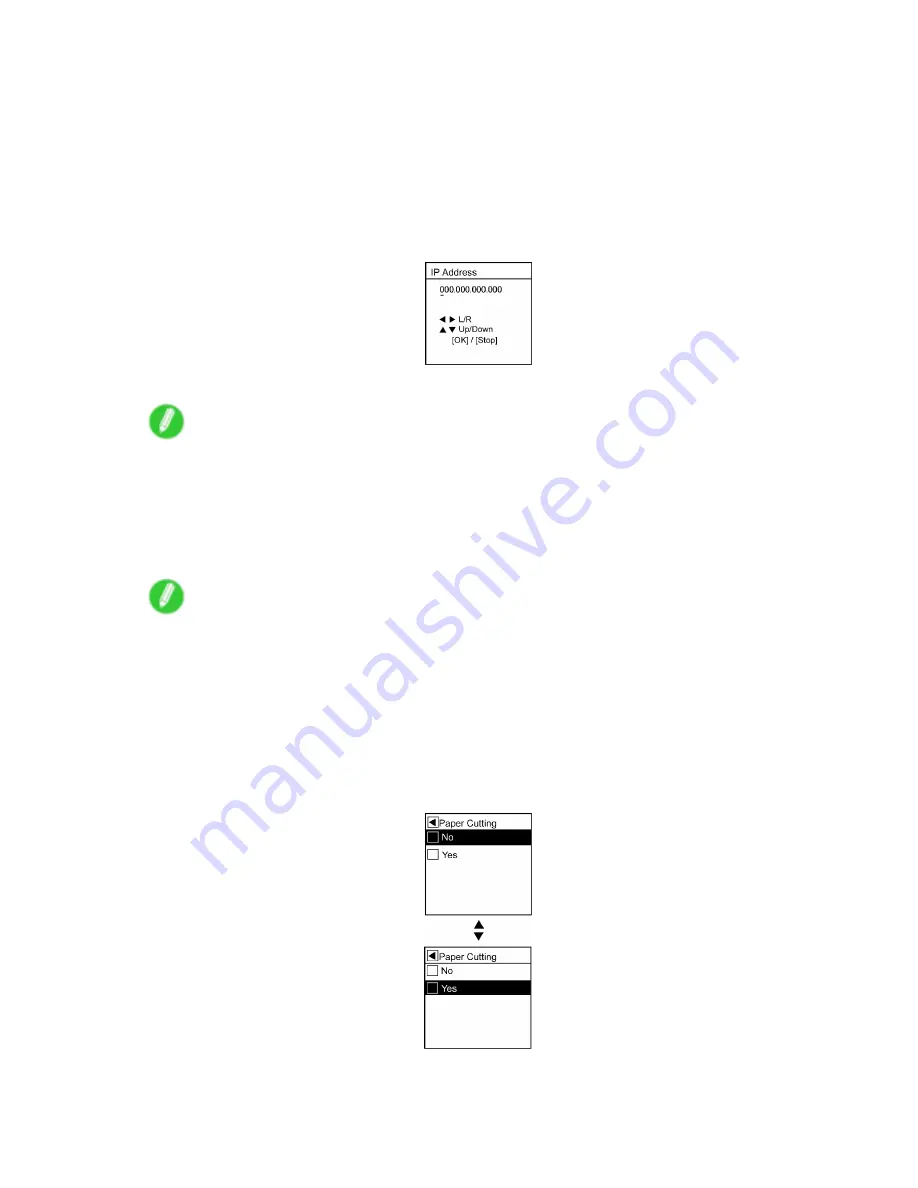
Control Panel
Specifying numerical values
Follow the steps below to enter numbers for items such as network settings.
1.
Press
▲
or
▼
to select
Interface Setup
, and then press the
►
button.
2.
Press
▲
or
▼
to select
TCP/IP
, and then press the
►
button.
3.
Press
▲
or
▼
to select
IP Setting
, and then press the
►
button.
4.
Press
▲
or
▼
to select
IP Address
, and then press the
►
button.
5.
Press
◄
or
►
to move the cursor (_) to each eld for entering numbers.
6.
Press
▲
or
▼
to select the number, and then press the
OK
button.
Note
•
Hold down
▲
or
▼
to increase or decrease the value continuously.
•
Make sure the IP address you enter for the printer is not the same as any computer IP address
in your network.
7.
Repeat steps 2 and 3 to continue entering numbers.
8.
Press the
Online
button to bring the printer online.
Note
•
If a conrmation message is displayed regarding the setting you entered, press the
OK
button. The
setting is applied, and the printer goes online.
Executing menu commands
Follow the steps below to execute menu commands.
1.
Press
▲
or
▼
to select a menu, and then press the
►
button.
Repeat these steps until the desired menu options are displayed.
2.
Press
▲
or
▼
to select the action to execute, and then press the
OK
button.
After two seconds, the menu command is executed. After commands are executed, the printer
commonly reverts to the state before the menu operation, either online or ofine.
36 Printer Parts
Содержание iPF710 - imagePROGRAF Color Inkjet Printer
Страница 1: ...User Manual ENG Large Format Printer ...
Страница 2: ......
Страница 606: ...Cleaning the Printer 5 Pull the Release Lever forward 6 Plug the power cord into the outlet 592 Maintenance ...
Страница 670: ... CANON INC 2008 ...






























