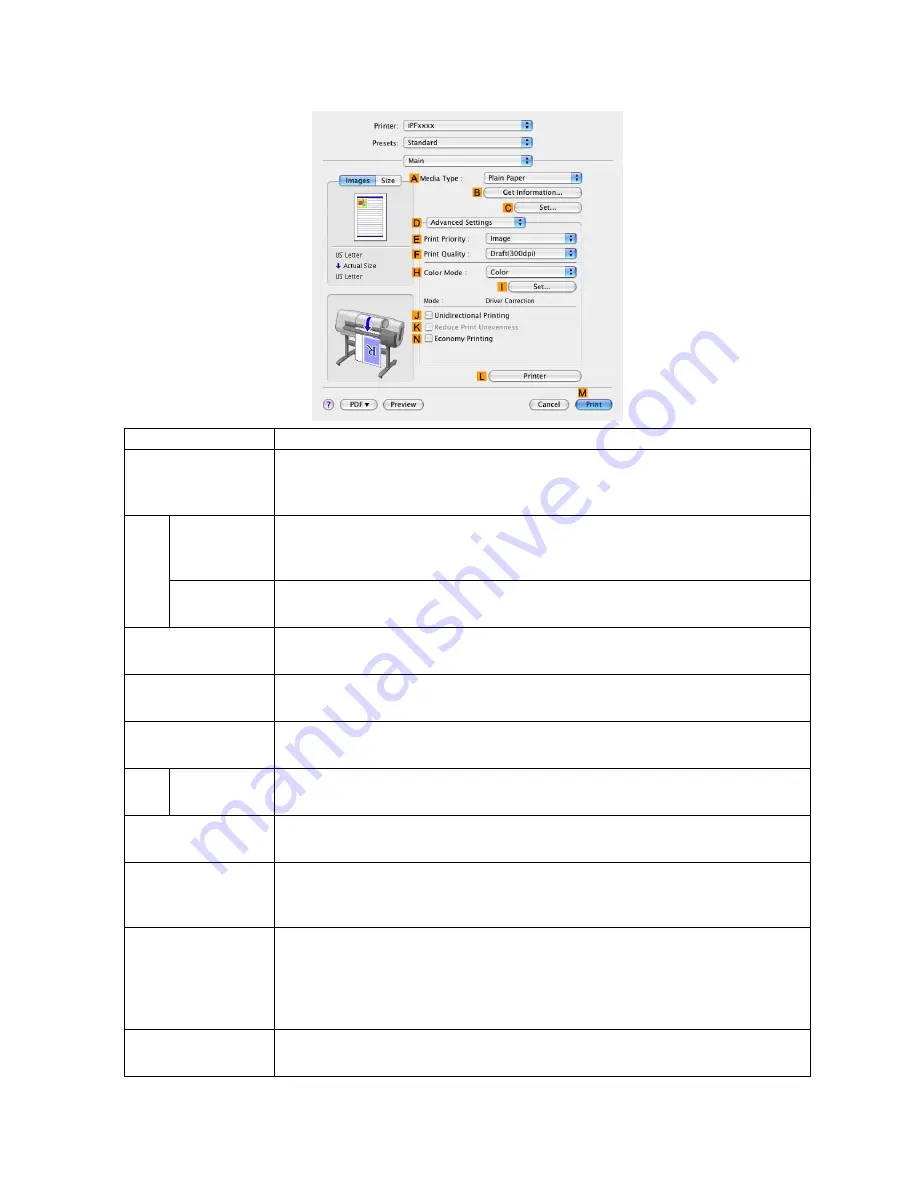
Printer Driver
Conguration using Advanced Settings
Setting Item
Description
A
Media Type
Select the paper type.
For information on the types of paper the printer supports, refer to the Paper
Reference Guide. (→P.95)
B
Get
Information
Click to display the
Get Information
dialog box, which shows media types specied
on the printer for each media source. When you select a media source, your
selection is applied to the printer driver settings for the media source and media type.
C
Set
Click to display the
Media Detailed Settings
dialog box for ink drying time and other
detailed settings based on the paper type.
E
Print Priority
Choose the graphic elements that you want to emphasize for printing.
Giving Priority to Particular Graphic Elements and Colors for Printing (→P.190)
F
Print Quality
Choose the level of print quality.
Giving Priority to Particular Graphic Elements and Colors for Printing (→P.190)
H
Color Mode
Choose the color mode.
Giving Priority to Particular Graphic Elements and Colors for Printing (→P.190)
I
Set
Click to display the
Color Settings
dialog box for more advanced color settings.
Adjusting the Color in the Printer Driver (→P.178)
J
Unidirectional
Printing
Although unidirectional printing is slower, it can help prevent misaligned lines and
ensure better results.
K
Reduce Print
Unevenness
This option is displayed if you have selected Plain Paper in
A
Media Type
and
Ofce Document
in
E
Print Priority
.
Activate this option for two-pass printing to reduce color shading.
N
Economy Printing
When this mode is selected, less ink is consumed than in regular printing, but the
quality is diminished.
Select this mode if you want to conserve ink when checking drawings, for example.
Depending on the
Media Type
and
Print Quality
settings, this mode may not be
available.
L
Printer
Click to display the
Printer
dialog box, which indicates the ink levels and gives other
information about the printer.
462 Mac OS X Software
Содержание iPF710 - imagePROGRAF Color Inkjet Printer
Страница 1: ...User Manual ENG Large Format Printer ...
Страница 2: ......
Страница 606: ...Cleaning the Printer 5 Pull the Release Lever forward 6 Plug the power cord into the outlet 592 Maintenance ...
Страница 670: ... CANON INC 2008 ...






























