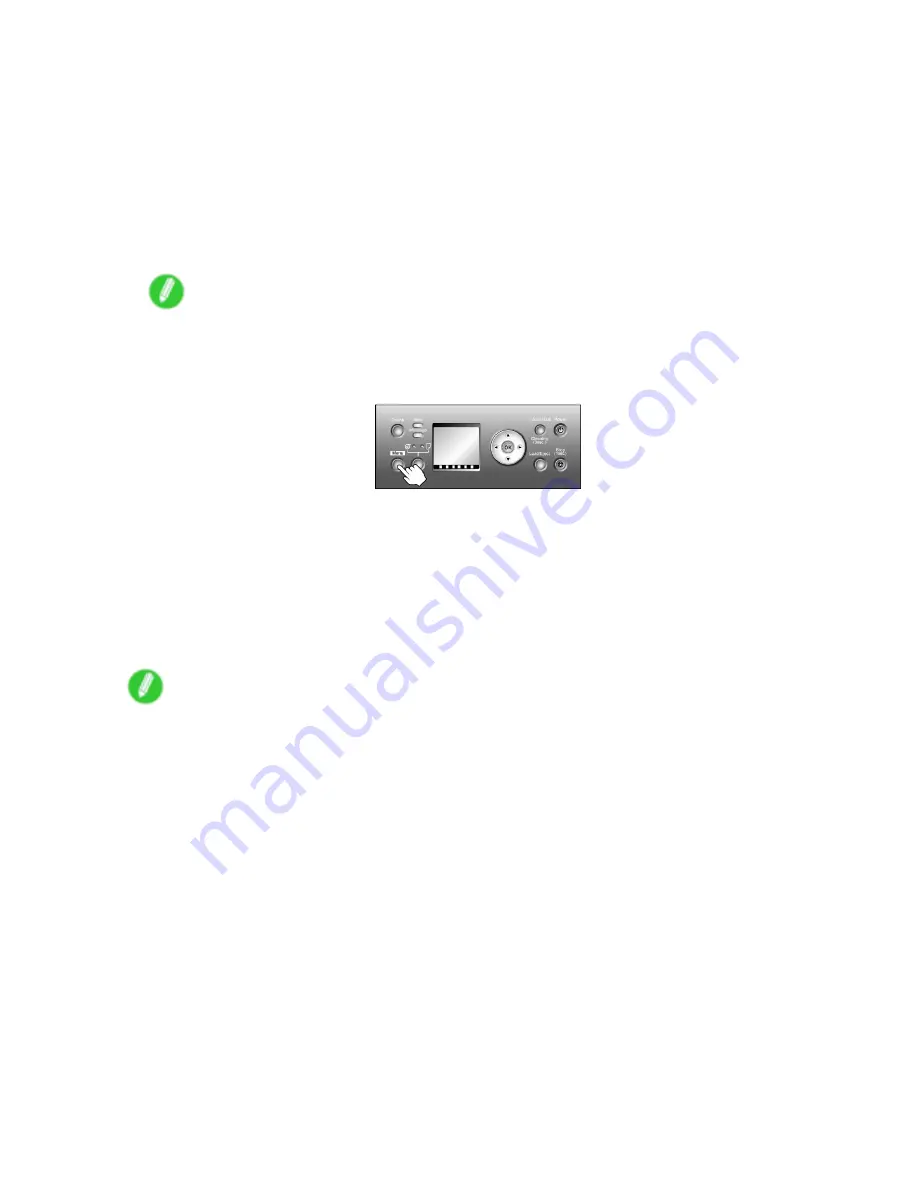
Adjusting the feed amount
Follow the steps below to adjust the feed amount automatically.
1.
Prepare one unused sheet A4/Letter-sized or larger when
Standard Adj.
is selected or two
when
Advanced Adj.
is selected (or one when using a sheet A2-sized or larger).
When using a roll, load a roll 10 inches (254 mm) or wider.
•
Loading Rolls on the Roll Holder (→P.107)
•
Loading Rolls in the Roll Holder Slot (→P.109)
•
Loading the Roll in the Printer (→P.110)
•
Loading the Sheet in the Printer (→P.135)
Note
•
Always make sure the loaded paper matches the media type setting. Adjustment cannot be
completed correctly unless the setting value matches the loaded paper.
2.
Press the
Menu
button to display
MAIN MENU
.
3.
Press
▲
or
▼
to select
Adjust Printer
, and then press the
►
button.
4.
Press
▲
or
▼
to select
Auto Band Adj.
, and then press the
►
button.
5.
Press
▲
or
▼
to select
Standard Adj.
or
Advanced Adj.
, and then press the
►
button.
6.
Press
▲
or
▼
to select
Yes
, and then press the
OK
button.
A test pattern is printed for band adjustment.
After reading the pattern, the printer automatically adjusts the feed amount and returns to online
mode.
Note
•
In some cases, the feed amount cannot be adjusted automatically. If so, choose
Advanced Adj.
in
Auto Band Adj.
(→P.48)
•
If printed documents are still affected by uneven contrast or banding in different colors at regular
intervals after this adjustment, you can adjust the feed amount during printing. (→P.551)
550 Adjustments for Better Print Quality
Содержание iPF710 - imagePROGRAF Color Inkjet Printer
Страница 1: ...User Manual ENG Large Format Printer ...
Страница 2: ......
Страница 606: ...Cleaning the Printer 5 Pull the Release Lever forward 6 Plug the power cord into the outlet 592 Maintenance ...
Страница 670: ... CANON INC 2008 ...
















































