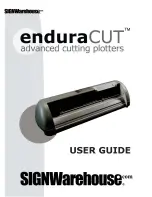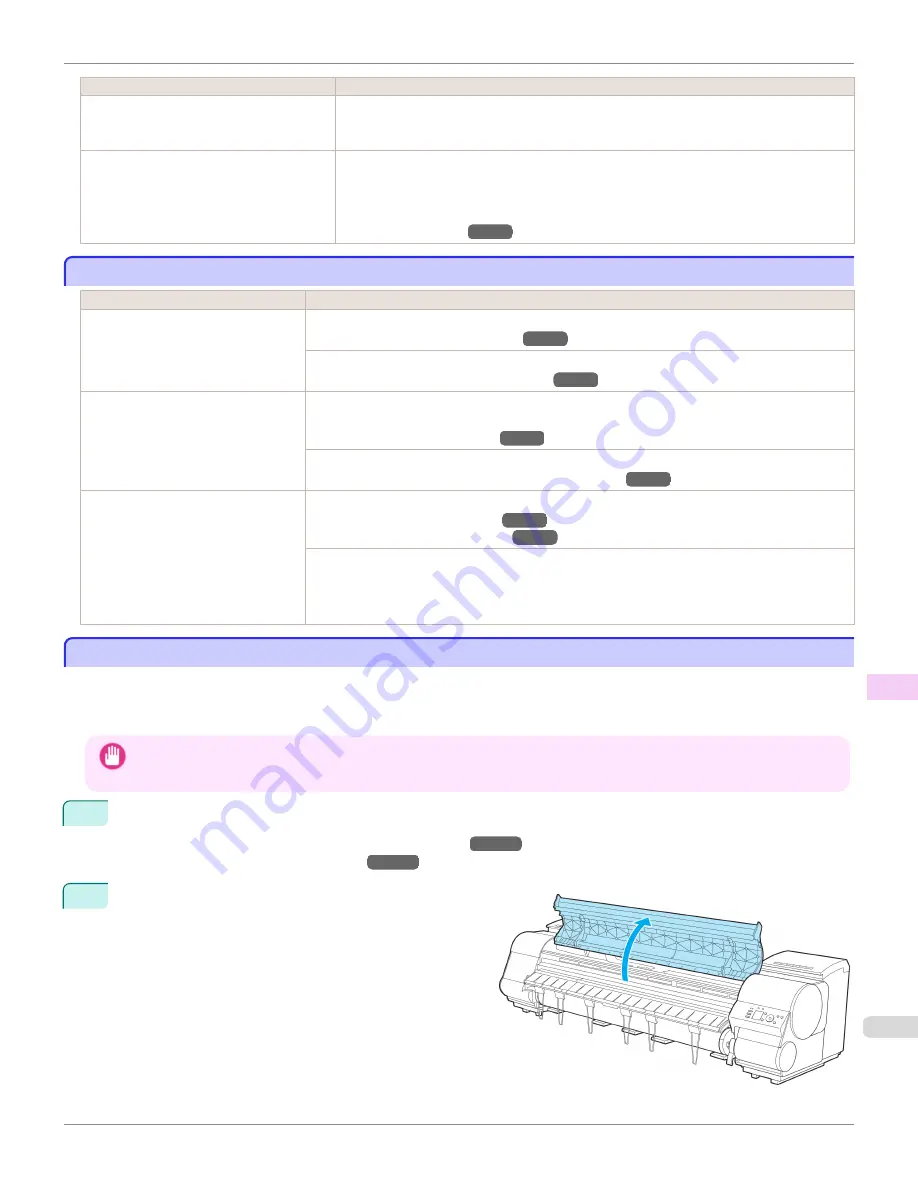
Cause
Corrective Action
The type of paper specified in the printer driv-
er does not match the type loaded in the
printer.
1.
Press the
Stop
button and stop printing.
2.
Change the type of paper in the printer driver and try printing again.
Scan Wait Time
>
Area
in the Control Panel
menu is set to
Leading edge
.
When
Scan Wait Time
>
Area
is set to
Leading edge
, colors may be uneven 110–160 mm
from the leading edge. (The position varies depending on the
Print Quality
setting.)
In this case, select
Scan Wait Time
>
Area
>
Entire area
.
However, note that printing will now take longer.
(See "Menu Settings.")
→P.667
Image edges are blurred or white banding occurs
Image edges are blurred or white banding occurs
Cause
Corrective Action
The Platen suction is too strong.
In the Control Panel menu, reduce the level of
VacuumStrngth
.
(See "Adjusting the Vacuum Strength.")
→P.811
Close the blue Switch on the platen so that it matches the paper size.
(See "Setting the Blue Switch on the Platen.")
→P.893
Incorrect Printhead alignment value.
When printing fine lines or text at high precision on glossy or semi-glossy photo or proofing paper, set
the optimal Printhead height before aligning the printhead.
(See "Enhancing Printing Quality.")
→P.796
In the Control Panel menu, set
Head Height
to a lower height.
(See "Troubleshooting Paper Abrasion and Blurry Images.")
→P.803
The type of paper specified in the print-
er driver does not match the type loa-
ded in the printer.
Load paper of the same type as you have specified in the printer driver.
(See "Loading Rolls in the Printer.")
→P.533
(See "Loading Sheets in the Printer.")
→P.555
Make sure the same type of paper is specified in the printer driver as you have loaded in the printer.
1.
Press the
Stop
button and stop printing.
2.
Change the type of paper in the printer driver and try printing again.
Setting the Blue Switch on the Platen
Setting the Blue Switch on the Platen
If printed documents exhibit the following symptoms, adjust the setting of the blue Switch on the Platen.
•
Image edges are blurred
•
Image edges are affected by white banding
Important
•
Always set the blue Switch on the Platen to the ● side for borderless printing. Printing quality may be affected if the Switch is
incorrectly set.
1
Remove any loaded paper that will not be used.
•
Rolls
(See "Removing the Roll from the Printer.")
→P.539
•
Sheet
(See "Removing Sheets.")
→P.560
2
Open the Top Cover.
iPF9400
Image edges are blurred or white banding occurs
User's Guide
Troubleshooting
Problems with the printing quality
893
Содержание imagePROGRAF iPF9400
Страница 34: ...iPF9400 User s Guide 34 ...
Страница 646: ...iPF9400 User s Guide 646 ...
Страница 698: ...iPF9400 User s Guide 698 ...
Страница 874: ...iPF9400 User s Guide 874 ...
Страница 932: ...iPF9400 User s Guide 932 ...
Страница 952: ...WEEE Directive iPF9400 User s Guide Appendix Disposal of the product 952 ...
Страница 953: ...iPF9400 WEEE Directive User s Guide Appendix Disposal of the product 953 ...
Страница 954: ...WEEE Directive iPF9400 User s Guide Appendix Disposal of the product 954 ...
Страница 955: ...iPF9400 WEEE Directive User s Guide Appendix Disposal of the product 955 ...
Страница 956: ...WEEE Directive iPF9400 User s Guide Appendix Disposal of the product 956 ...
Страница 957: ...iPF9400 WEEE Directive User s Guide Appendix Disposal of the product 957 ...
Страница 958: ...WEEE Directive iPF9400 User s Guide Appendix Disposal of the product 958 ...
Страница 959: ...iPF9400 WEEE Directive User s Guide Appendix Disposal of the product 959 ...
Страница 960: ...iPF9400 User s Guide 960 ...
Страница 962: ...Utility Sheet 204 W Watermark 159 160 When to Replace Ink Tanks 837 962 ...
Страница 963: ...963 ...