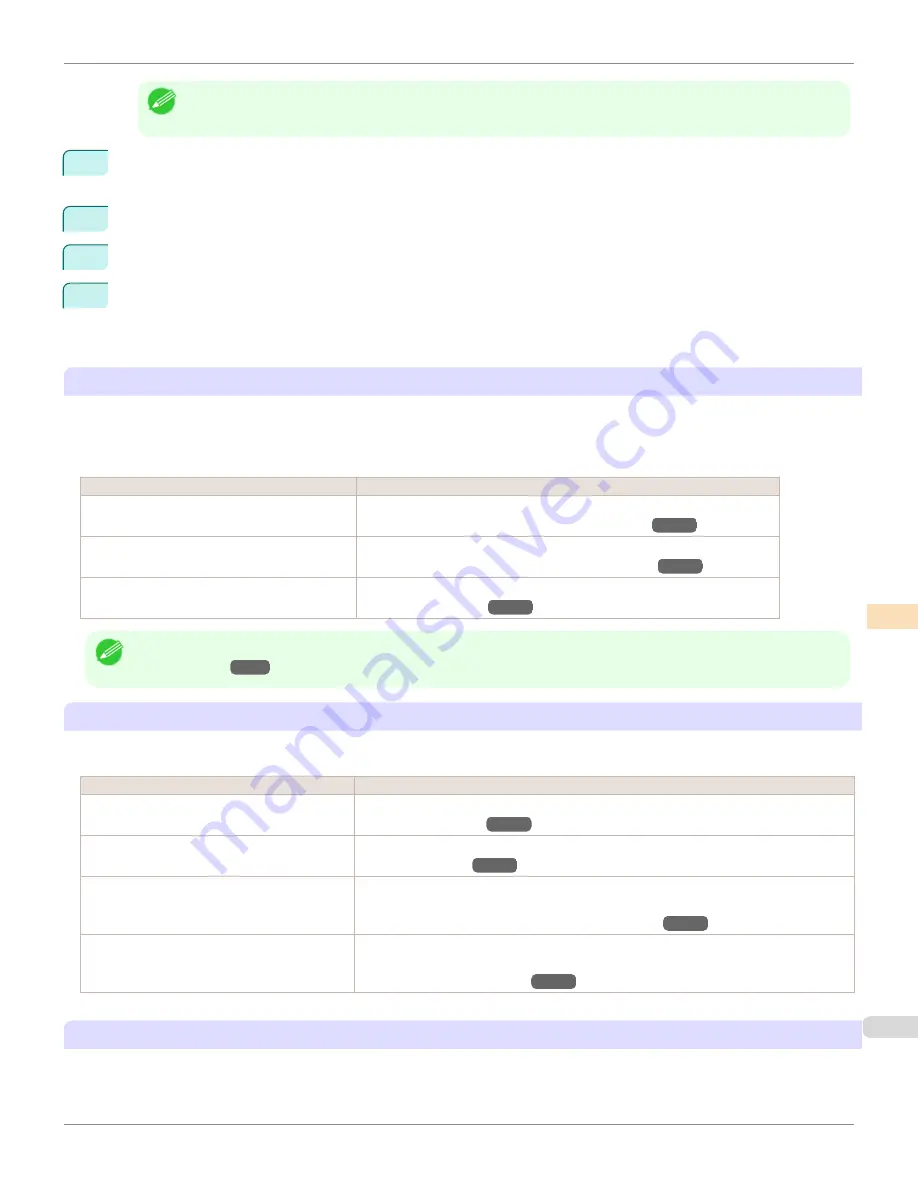
Note
•
If the
Tab Selection screen
is not displayed, press the
Menu
button.
2
Press the
OK
button.
Set./Adj. Menu
is displayed.
3
Press
▲
or
▼
to select
Adjust Printer
, and then press the
OK
button.
4
Press
▲
or
▼
to select
Calibration
, and then press the
OK
button.
5
Press
▲
or
▼
to select
Auto Adjust
, and then press the
OK
button.
After the environment measurements and paper are confirmed, and color calibration is executed, the calibra-
tion adjustment value is set automatically.
Applying the Calibration Adjustment Values During Printing
The application of the calibration adjustment value when printing can be set in the printer driver or on the menu of the
Control Panel.
However, when the setting value of the printer driver and the setting value of the Control Panel differ, the setting of the
printer driver is prioritized.
How to apply
How to operate
Configure on the printer driver menu. (Windows)
Configure
Calibration Value
.
(See "Paper Detailed Settings Dialog Box (Windows).")
→P.185
Configure on the printer driver menu. (Mac OS X) Configure
Calibration Value
.
(See "Paper Detailed Settings Dialog Box (Mac OS X).")
→P.368
Configure on the menu of the Control Panel.
From
Set./Adj. Menu
, select
Adjust Printer
>
Calibration
>
Use Adj. Value
.
(See "Menu Settings.")
→P.667
Note
•
After executing color calibration, you can also adjust colors as desired in the printer driver.
(See "Adjusting the Color in the
Printer Driver.")
→P.54
Checking Color Calibration Execution Logs
You can confirm information of color calibration such as the execution date and executed paper type by the following
method.
How to check
How to operate
Confirm it on the Control Panel of the printer.
From
Set./Adj. Menu
, select
Adjust Printer
>
Calibration
>
Calibration Log
.
(See "Menu Settings.")
→P.667
Print information about the printer.
From
Set./Adj. Menu
, select
Test Print
>
Status Print
.
(See "Status Print.")
→P.676
Confirm with imagePROGRAF Status Monitor.
(Windows)
On the
Information
sheet of imagePROGRAF Status Monitor, click the
View Calibration
Log
button.
(See "The Features of imagePROGRAF Status Monitor.")
→P.734
Confirm this in the
Printer Information
dialog
box of the printer driver. (Mac OS X)
In the
Printer Information
dialog box, click the
Information
tab, and click the
View Cali-
bration Log
button.
(See "Main Pane (Mac OS X).")
→P.364
Specifying Execution Guide
Execution Guide is a function in which a guide is displayed on the Control Panel, imagePROGRAF Status Monitor
(Windows), imagePROGRAF Printmonitor (Macintosh), or RemoteUI when you execute color calibration.
iPF9400
Corrects slight differences in how colors appear (color calibration)
User's Guide
Color Management
Color Calibration
821
Содержание imagePROGRAF iPF9400
Страница 34: ...iPF9400 User s Guide 34 ...
Страница 646: ...iPF9400 User s Guide 646 ...
Страница 698: ...iPF9400 User s Guide 698 ...
Страница 874: ...iPF9400 User s Guide 874 ...
Страница 932: ...iPF9400 User s Guide 932 ...
Страница 952: ...WEEE Directive iPF9400 User s Guide Appendix Disposal of the product 952 ...
Страница 953: ...iPF9400 WEEE Directive User s Guide Appendix Disposal of the product 953 ...
Страница 954: ...WEEE Directive iPF9400 User s Guide Appendix Disposal of the product 954 ...
Страница 955: ...iPF9400 WEEE Directive User s Guide Appendix Disposal of the product 955 ...
Страница 956: ...WEEE Directive iPF9400 User s Guide Appendix Disposal of the product 956 ...
Страница 957: ...iPF9400 WEEE Directive User s Guide Appendix Disposal of the product 957 ...
Страница 958: ...WEEE Directive iPF9400 User s Guide Appendix Disposal of the product 958 ...
Страница 959: ...iPF9400 WEEE Directive User s Guide Appendix Disposal of the product 959 ...
Страница 960: ...iPF9400 User s Guide 960 ...
Страница 962: ...Utility Sheet 204 W Watermark 159 160 When to Replace Ink Tanks 837 962 ...
Страница 963: ...963 ...






























