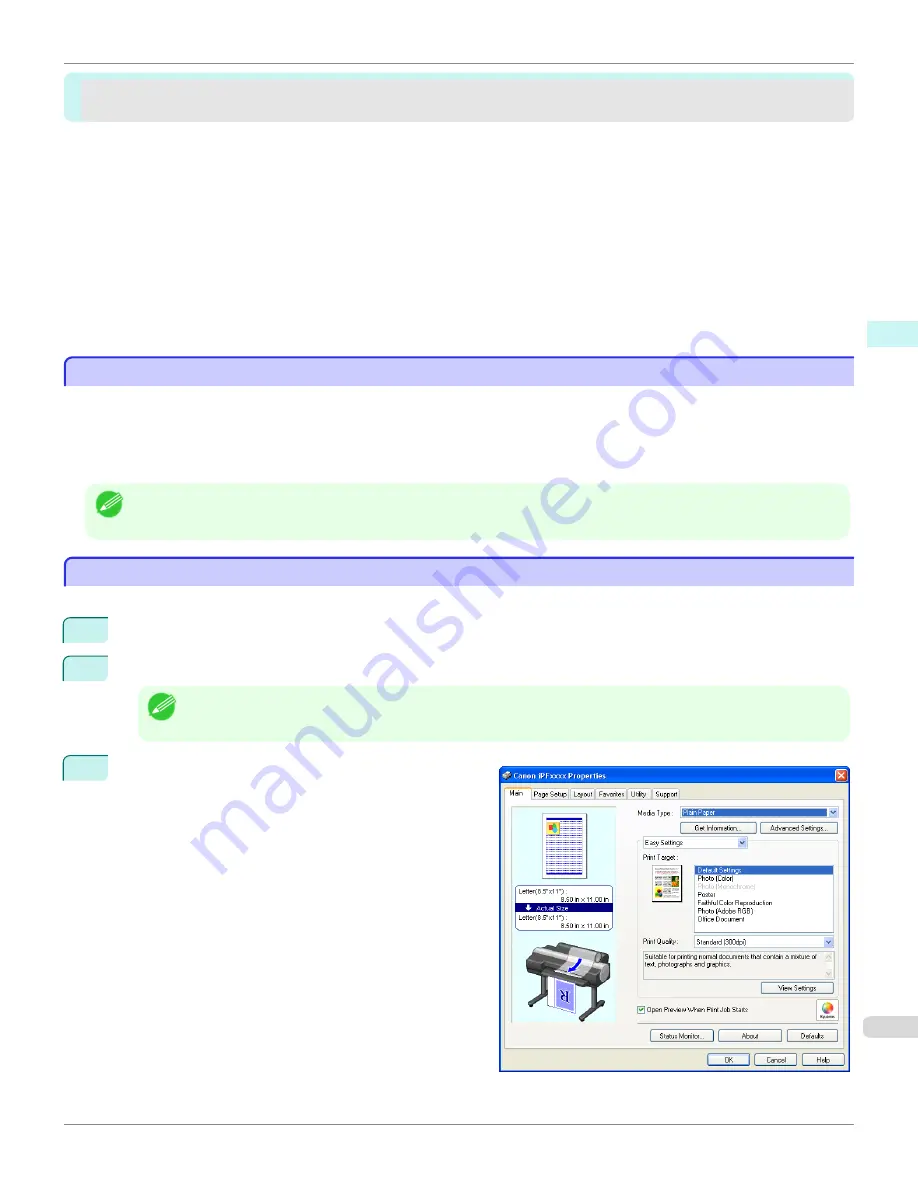
Preview
Preview
The Features of Preview .....................................................................................................................................
207
Starting Preview .................................................................................................................................................
207
Preview Main Window ........................................................................................................................................
208
Dialog Area ........................................................................................................................................................
210
Enlarge/Reduce the screen display ...................................................................................................................
211
Moving a Page ...................................................................................................................................................
211
Using the ruler ....................................................................................................................................................
211
Priority setting for rotating 90 degrees ...............................................................................................................
212
Printing with Selecting the Layout ......................................................................................................................
213
Print on the Center .............................................................................................................................................
215
Not Print Spaces at the Top/Bottom ...................................................................................................................
216
The Features of Preview
The Features of Preview
The main features of Preview are as follows.
•
While viewing this screen, you can adjust layout settings of a document created with application software.
•
You can not only adjust layout settings but also your changes will be instantly applied on the preview screen, and
you can print the preview screen as it is seen.
Note
•
The media type, image size, detailed media settings, and the printer settings can cause the actual print output to differ from
the Preview settings.
Starting Preview
Starting Preview
Follow the procedure below to start the Preview.
1
Start the apllication software which you use.
2
From the application software's
File
menu, select the printer setup menu to open the
dialog box.
Note
•
Normally, select
from the
File
menu.
3
On the
Main
sheet, click on the
Open Preview When
Print Job Starts
check box.
Click the
OK
button to save the settings.
iPF9400
The Features of Preview
User's Guide
Windows Software
Preview
207
Содержание imagePROGRAF iPF9400
Страница 34: ...iPF9400 User s Guide 34 ...
Страница 646: ...iPF9400 User s Guide 646 ...
Страница 698: ...iPF9400 User s Guide 698 ...
Страница 874: ...iPF9400 User s Guide 874 ...
Страница 932: ...iPF9400 User s Guide 932 ...
Страница 952: ...WEEE Directive iPF9400 User s Guide Appendix Disposal of the product 952 ...
Страница 953: ...iPF9400 WEEE Directive User s Guide Appendix Disposal of the product 953 ...
Страница 954: ...WEEE Directive iPF9400 User s Guide Appendix Disposal of the product 954 ...
Страница 955: ...iPF9400 WEEE Directive User s Guide Appendix Disposal of the product 955 ...
Страница 956: ...WEEE Directive iPF9400 User s Guide Appendix Disposal of the product 956 ...
Страница 957: ...iPF9400 WEEE Directive User s Guide Appendix Disposal of the product 957 ...
Страница 958: ...WEEE Directive iPF9400 User s Guide Appendix Disposal of the product 958 ...
Страница 959: ...iPF9400 WEEE Directive User s Guide Appendix Disposal of the product 959 ...
Страница 960: ...iPF9400 User s Guide 960 ...
Страница 962: ...Utility Sheet 204 W Watermark 159 160 When to Replace Ink Tanks 837 962 ...
Страница 963: ...963 ...






























