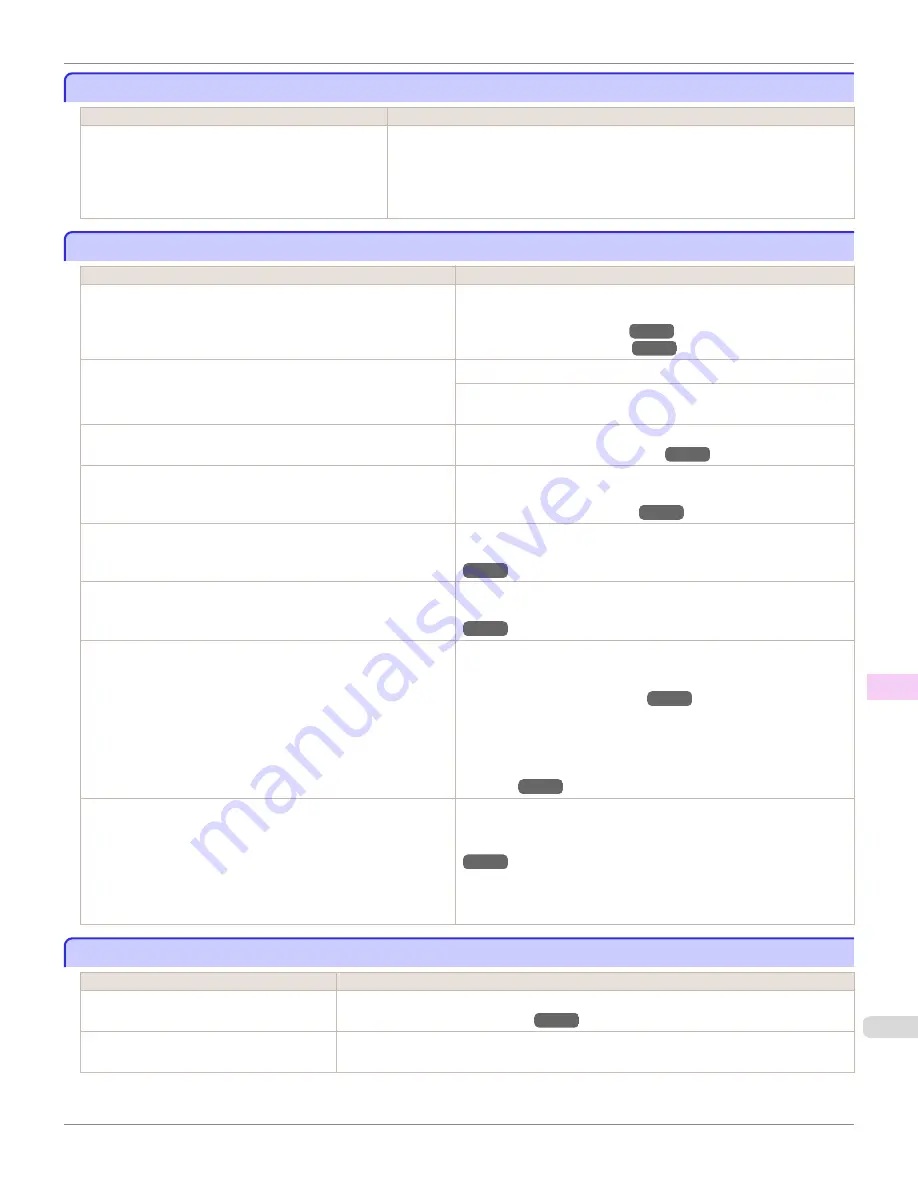
Immediately after borderless printing, the trailing edge margin is soiled during regular printing
Immediately after borderless printing, the trailing edge margin is soiled during regular printing
Cause
Corrective Action
Depending on your printing environment, after border-
less printing in which the leading and trailing edge of
the roll is cut automatically, any ink adhering to the cut-
ter unit may rub off on the next printed document.
Follow these steps to change the
Between Pages
setting of
Drying Time
to a value
between about 30 seconds and 3 minutes before trying borderless printing again.
1.
On the
Main
sheet of the printer driver, click
Advanced Settings
by
Media Type
.
2.
Select an ink drying time in the list for the
Between Pages
setting of
Drying Time
.
Printed colors are inaccurate
Printed colors are inaccurate
Cause
Corrective Action
Color adjustment has not been activated in the
Advanced Settings
of the printer driver.
In the
Advanced Settings
of the printer driver, access
Color Settings
in
Color Mode
to adjust colors.
(See "Main Sheet (Windows).")
→P.182
(See "Main Pane (Mac OS X).")
→P.364
Colors have not been adjusted on the computer or monitor.
Refer to the computer and monitor documentation to adjust the colors.
Adjust the settings of the color management software, referring to the
software documentation as needed.
The Printhead nozzles are clogged.
Print a test pattern to check the nozzles and see if they are clogged.
(See "Checking for Nozzle Clogging.")
→P.838
In the Windows printer driver,
Application Color Matching Priority
is not selected.
Click
Special Settings
on the
Layout
sheet of the printer driver and se-
lect
Application Color Matching Priority
in the dialog box.
(See "Layout Sheet (Windows).")
→P.200
There may be a slight difference in how colors are printed after
Printhead replacement because of individual variation among print-
heads.
Execute color calibration.
(See "Corrects slight differences in how colors appear (color calibration).")
→P.820
Printhead characteristics gradually change through repeated use,
and colors may change.
Execute color calibration.
(See "Corrects slight differences in how colors appear (color calibration).")
→P.820
Color may change slightly even on the same model of printer if you
use a different version of the firmware or printer driver, or when you
print under different settings or in a different printing environment.
Follow these steps to prepare the printing environment.
1.
Use the same version of firmware or printer driver.
(See "Updating the Firmware.")
→P.871
2.
Specify the same value for all settings items.
3.
Execute color calibration.
(See "Corrects slight differences in how colors appear (color calibra-
tion).")
→P.820
When reinstalling the printer driver, you changed the region selec-
tion of the Media Configuration Tool.
Changing the region selection of the Media Configuration Tool dele-
tes the region-specific paper information originally registered on the
printer before installation. Using paper with deleted information
when executing color calibration will prevent the resulting calibration
adjustment value from being applied to all other types of the paper.
Prepare paper compatible with calibration in the newly selected region
and perform calibration again.
(See "Corrects slight differences in how colors appear (color calibration).")
→P.820
Banding in different colors occurs
Banding in different colors occurs
Cause
Corrective Action
The paper feed amount is out of adjustment.
Adjust the feed amount.
(See "Adjusting the Feed Amount.")
→P.805
Printing does not proceed smoothly because
print jobs are interrupted during transmission.
Exit other applications and cancel other print jobs.
iPF9400
Immediately after borderless printing, the trailing edge margin is soiled during regular printing
User's Guide
Troubleshooting
Problems with the printing quality
891
Содержание imagePROGRAF iPF9400
Страница 34: ...iPF9400 User s Guide 34 ...
Страница 646: ...iPF9400 User s Guide 646 ...
Страница 698: ...iPF9400 User s Guide 698 ...
Страница 874: ...iPF9400 User s Guide 874 ...
Страница 932: ...iPF9400 User s Guide 932 ...
Страница 952: ...WEEE Directive iPF9400 User s Guide Appendix Disposal of the product 952 ...
Страница 953: ...iPF9400 WEEE Directive User s Guide Appendix Disposal of the product 953 ...
Страница 954: ...WEEE Directive iPF9400 User s Guide Appendix Disposal of the product 954 ...
Страница 955: ...iPF9400 WEEE Directive User s Guide Appendix Disposal of the product 955 ...
Страница 956: ...WEEE Directive iPF9400 User s Guide Appendix Disposal of the product 956 ...
Страница 957: ...iPF9400 WEEE Directive User s Guide Appendix Disposal of the product 957 ...
Страница 958: ...WEEE Directive iPF9400 User s Guide Appendix Disposal of the product 958 ...
Страница 959: ...iPF9400 WEEE Directive User s Guide Appendix Disposal of the product 959 ...
Страница 960: ...iPF9400 User s Guide 960 ...
Страница 962: ...Utility Sheet 204 W Watermark 159 160 When to Replace Ink Tanks 837 962 ...
Страница 963: ...963 ...






























