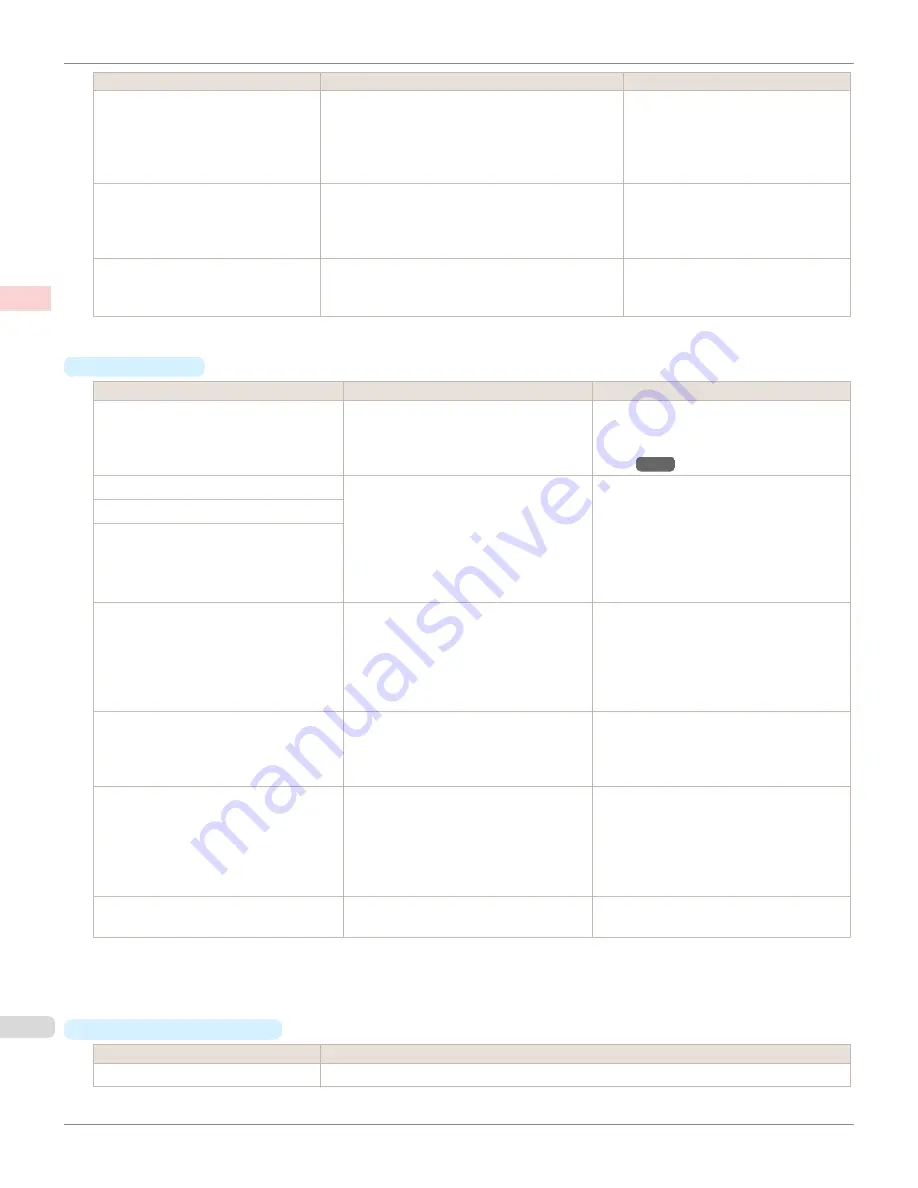
Print Quality (*1)
Description
Print Priority
High
Choose this setting to print at high resolution when
quality is most important.
Printing takes longer and consumes more ink than in
Standard
or
Fast
modes, but this mode offers excep-
tional printing quality.
Image
Line Drawing/Text
Proof
Standard
Choose this setting to print at standard resolution
when quality and speed are both important.
Printing takes less time than in
Highest
or
High
mode.
Image
Line Drawing/Text
Office Document
Proof
Fast
Choose this setting to print faster.
Printing in draft mode can help you work more effi-
ciently when checking layouts.
Image
Line Drawing/Text
*1: Options suitable for the selected Print Priority are listed under Print Quality.
•
Color Settings
Setting Item
Options
Description
Color Mode
(*1)
Color
Monochrome (Photo)
Monochrome
No color correction
Choose whether to print in color or mono-
chrome.
(Refer to "
Adjusting the Color in the Printer
Driver
→P.54
")
Color Adjustment
(Images)
Cyan
Magenta
Yellow
Gray Tone
Brightness
Contrast
Saturation
You can adjust the levels of cyan, magenta,
and yellow as well as the brightness, con-
trast, saturation, and gray tone separately for
images, graphics, and text documents.
If you choose
Monochrome
in
Color Mode
only
Brightness
and
Contrast
can be adjus-
ted.
Color Adjustment
(Graphics)
Color Adjustment
(Text)
Gray Adjustment
Color Balance
Brightness
Contrast
Highlight
Shadow
Choose the gray tone color balance (
Cool
Black
or
Warm Black
) and adjust levels of
brightness, contrast, highlight, and shadow as
desired.
These levels can be adjusted when
Mono-
chrome (Photo)
is selected in
Color Mode
.
Color-Matching Modes
Driver Matching Mode
ICC Matching Mode
Choose the color-matching mode. Other col-
or-matching modes may be provided by the
computer operating system, such as ICM and
ColorSync.
Color-Matching Method (*2)
Auto
Perceptual
Saturation
Monitor Matching
Colorimetric
other
Choose the color-matching method. The
available options vary depending on your se-
lection in
Color-Matching Mode
.
Color Space
(*3)
sRGB
Adobe RGB
Choose a standard color space (
sRGB
) or
an expanded color space (
Adobe RGB
).
*1: Options suitable for the selected
Print Priority
and
Media Type
are listed under
Color Mode
.
*2: The order of options displayed varies depending on the operating system.
*3:
Adobe RGB
is not available if an incompatible combination of the paper type and print quality is selected.
•
Enhancing printing quality
Setting Item
Description
Thicken Fine Lines
Prints making fine lines appear thicker.
Giving Priority to Particular Graphic Elements and Colors for Printing
iPF9400
User's Guide
Enhanced Printing Options
Adjusting Images
62
Содержание imagePROGRAF iPF9400
Страница 34: ...iPF9400 User s Guide 34 ...
Страница 646: ...iPF9400 User s Guide 646 ...
Страница 698: ...iPF9400 User s Guide 698 ...
Страница 874: ...iPF9400 User s Guide 874 ...
Страница 932: ...iPF9400 User s Guide 932 ...
Страница 952: ...WEEE Directive iPF9400 User s Guide Appendix Disposal of the product 952 ...
Страница 953: ...iPF9400 WEEE Directive User s Guide Appendix Disposal of the product 953 ...
Страница 954: ...WEEE Directive iPF9400 User s Guide Appendix Disposal of the product 954 ...
Страница 955: ...iPF9400 WEEE Directive User s Guide Appendix Disposal of the product 955 ...
Страница 956: ...WEEE Directive iPF9400 User s Guide Appendix Disposal of the product 956 ...
Страница 957: ...iPF9400 WEEE Directive User s Guide Appendix Disposal of the product 957 ...
Страница 958: ...WEEE Directive iPF9400 User s Guide Appendix Disposal of the product 958 ...
Страница 959: ...iPF9400 WEEE Directive User s Guide Appendix Disposal of the product 959 ...
Страница 960: ...iPF9400 User s Guide 960 ...
Страница 962: ...Utility Sheet 204 W Watermark 159 160 When to Replace Ink Tanks 837 962 ...
Страница 963: ...963 ...

































