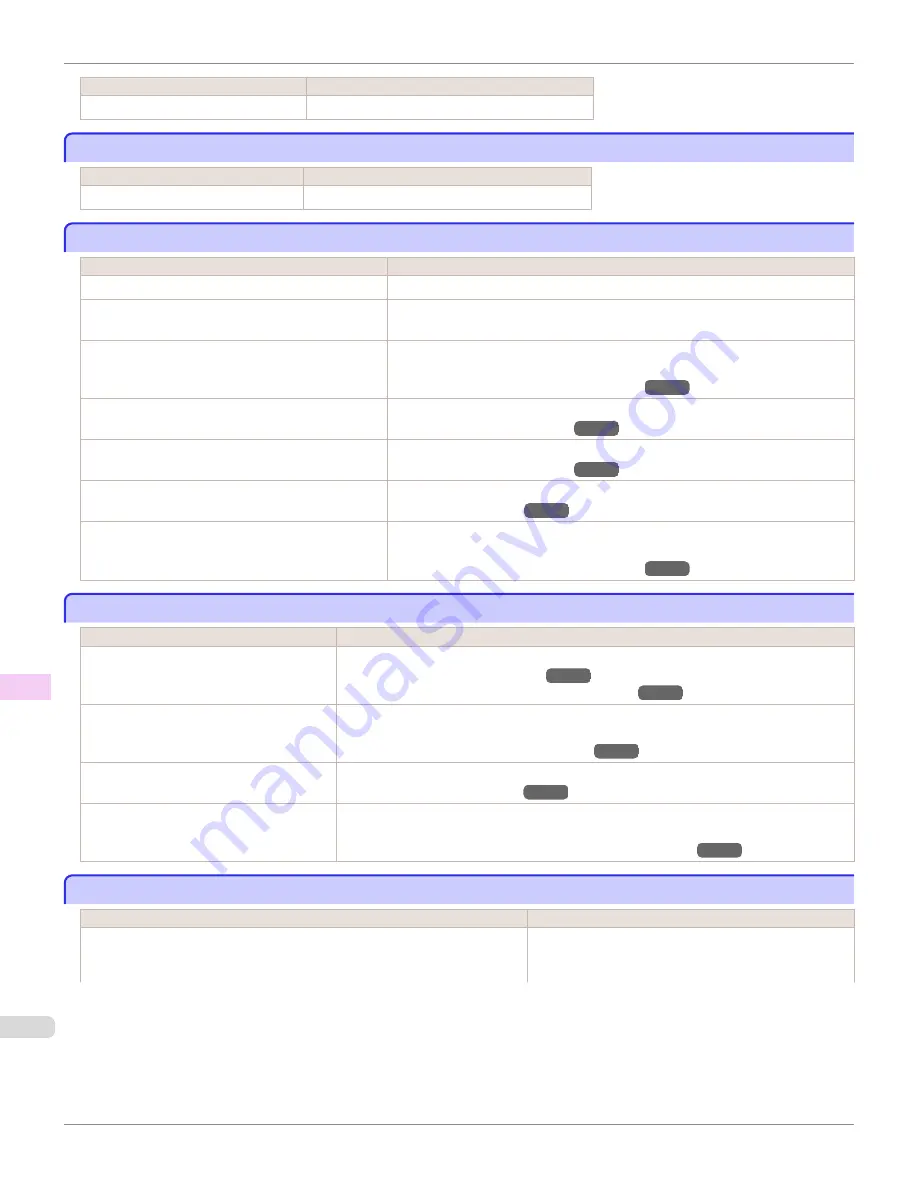
Cause
Corrective Action
The paper source selection is incorrect.
Press the
Load
button and select the paper source.
Cannot load sheets
Cannot load sheets
Cause
Corrective Action
The paper source selection is incorrect. Press the
Load
button and select the paper source.
Paper is not cut straight
Paper is not cut straight
Cause
Corrective Action
The paper is bent or curled at the cut position.
Straighten out any curling by the edges of the paper.
Paper rises by the ends of the cut position before it is
cut.
Reload the paper correctly.
You are using paper that cannot be cut with the Cutter
Unit.
Specify
Manual
in
Cutting Mode
in the Control Panel menu and use scissors or a
cutting tool to cut the roll after printing.
(See "Specifying the Cutting Method for Rolls.")
→P.546
The Cutter Unit is not installed correctly.
Reinstall the Cutter Unit correctly.
(See "Replacing the Cutter Unit.")
→P.848
The Cutter Unit blade is worn out.
Replace the Cutter Unit.
(See "Replacing the Cutter Unit.")
→P.848
Cut Speed
is not configured correctly in the Control
Panel menu.
Change the
Cut Speed
setting in the Control Panel menu.
(See "Menu Structure.")
→P.661
During cutting, printed documents fall out at an angle.
In the Control Panel menu, set
Cutting Mode
to
Eject
. Hold documents after printing,
as they are cut.
(See "Specifying the Cutting Method for Rolls.")
→P.546
Paper is not cut
Paper is not cut
Cause
Corrective Action
In the printer driver,
No
or
Print Cut Guide-
line
is specified in
Automatic Cutting
.
Specify
Yes
in
Automatic Cutting
in the printer driver.
(See "Page Setup Sheet (Windows).")
→P.195
(See "Paper Detailed Settings Dialog Box (Mac OS X).")
→P.368
In the Control Panel menu,
Cutting Mode
is
set to
Eject
or
Manual
.
If the
Cutting Mode
is
Eject
, press the
Cut
button to cut the paper.
If the
Cutting Mode
is
Manual
, cut rolls with scissors or the like.
(See "Specifying the Cutting Method for Rolls.")
→P.546
The Cutter Unit is not installed.
Install the Cutter Unit.
(See "Replacing the Cutter Unit.")
→P.848
Rolls are not cut when you are using the Me-
dia Take-up Unit.
Either cut the roll paper by pressing the
Cut
button or lift the Release Lever and cut the roll with
scissors.
(See "Removing Printed Documents from the Media Take-up Unit.")
→P.579
The media take-up unit continues rotating
The media take-up unit continues rotating
Cause
Corrective Action
There is a foreign object in the path of the Media Take-up Sensor (indicated by a
dotted line).
Remove the foreign object from the Media Take-up Sensor
path. Arrange the Basket Cloth and Basket Rod so they do
not interfere with the Media Take-up Sensor.
Cannot load sheets
iPF9400
User's Guide
Troubleshooting
Problems Regarding Paper
884
Содержание imagePROGRAF iPF9400
Страница 34: ...iPF9400 User s Guide 34 ...
Страница 646: ...iPF9400 User s Guide 646 ...
Страница 698: ...iPF9400 User s Guide 698 ...
Страница 874: ...iPF9400 User s Guide 874 ...
Страница 932: ...iPF9400 User s Guide 932 ...
Страница 952: ...WEEE Directive iPF9400 User s Guide Appendix Disposal of the product 952 ...
Страница 953: ...iPF9400 WEEE Directive User s Guide Appendix Disposal of the product 953 ...
Страница 954: ...WEEE Directive iPF9400 User s Guide Appendix Disposal of the product 954 ...
Страница 955: ...iPF9400 WEEE Directive User s Guide Appendix Disposal of the product 955 ...
Страница 956: ...WEEE Directive iPF9400 User s Guide Appendix Disposal of the product 956 ...
Страница 957: ...iPF9400 WEEE Directive User s Guide Appendix Disposal of the product 957 ...
Страница 958: ...WEEE Directive iPF9400 User s Guide Appendix Disposal of the product 958 ...
Страница 959: ...iPF9400 WEEE Directive User s Guide Appendix Disposal of the product 959 ...
Страница 960: ...iPF9400 User s Guide 960 ...
Страница 962: ...Utility Sheet 204 W Watermark 159 160 When to Replace Ink Tanks 837 962 ...
Страница 963: ...963 ...

































