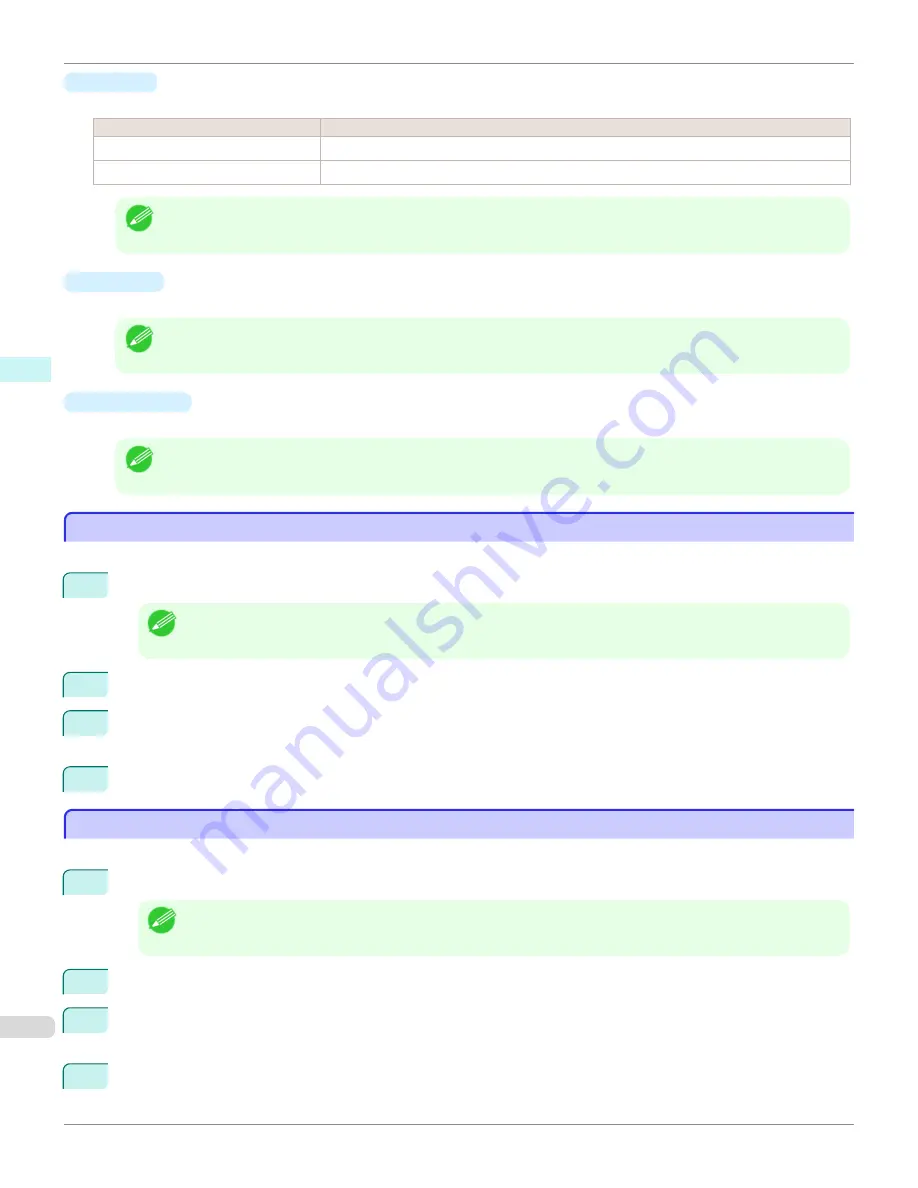
•
Rotate
When you place a checkmark here, you can select
Rotate Right
or
Rotate Left
.
Setting
Details
Rotate Right
Rotates the object 90 degrees clockwise.
Rotate Left
Rotates the object 90 degrees counterclockwise.
Note
•
When several objects are selected, you cannot select
Rotate
.
•
Scaling
You can input the value for enlargement or reduction of the obeject in numerical characters.
Note
•
You can input between 25 and 400.
•
You can change the numbers by clicking either
▲
button or
▼
button.
•
Object Size
You can confirm the object size.
Note
•
When several objects are selected, you cannot display
Object Size
.
Laying out a Multiple-File Document on One Page
Laying out a Multiple-File Document on One Page
You can lay out and print a multiple-file document on one page.
1
From the application software's
File
menu, select the printer setup menu to open the
dialog box.
Note
•
Normally, select
from the
File
menu.
2
Click on
Free Layout
in the
Page Setup
panel to attach a checkmark.
3
In the
dialog box, select the pages to print and the number of copies, and click the
button.
Free Layout starts, laying out the document created with application software in the layout area as an object.
4
Leaving Free Layout running, open other files with the application software and repeat the above steps.
Laying out a Document Created with Multiple Application Programs on One Page
Laying out a Document Created with Multiple Application Programs on One Page
You can lay out and print a document created with multiple application programs on one page.
1
From the application software's
File
menu, select the printer setup menu to open the
dialog box.
Note
•
Normally, select
from the
File
menu.
2
Click on
Free Layout
in the
Page Setup
panel to attach a checkmark.
3
In the
dialog box, select the pages to print and the number of copies, and click the
button.
Free Layout starts, laying out the document created with application software in the layout area as an object.
4
Leaving Free Layout running, open the files with other application software and repeat the above steps.
Laying out a Multiple-File Document on One Page (Mac OS X)
iPF9400
User's Guide
Mac OS X Software
Free Layout
434
Содержание imagePROGRAF iPF9400
Страница 34: ...iPF9400 User s Guide 34 ...
Страница 646: ...iPF9400 User s Guide 646 ...
Страница 698: ...iPF9400 User s Guide 698 ...
Страница 874: ...iPF9400 User s Guide 874 ...
Страница 932: ...iPF9400 User s Guide 932 ...
Страница 952: ...WEEE Directive iPF9400 User s Guide Appendix Disposal of the product 952 ...
Страница 953: ...iPF9400 WEEE Directive User s Guide Appendix Disposal of the product 953 ...
Страница 954: ...WEEE Directive iPF9400 User s Guide Appendix Disposal of the product 954 ...
Страница 955: ...iPF9400 WEEE Directive User s Guide Appendix Disposal of the product 955 ...
Страница 956: ...WEEE Directive iPF9400 User s Guide Appendix Disposal of the product 956 ...
Страница 957: ...iPF9400 WEEE Directive User s Guide Appendix Disposal of the product 957 ...
Страница 958: ...WEEE Directive iPF9400 User s Guide Appendix Disposal of the product 958 ...
Страница 959: ...iPF9400 WEEE Directive User s Guide Appendix Disposal of the product 959 ...
Страница 960: ...iPF9400 User s Guide 960 ...
Страница 962: ...Utility Sheet 204 W Watermark 159 160 When to Replace Ink Tanks 837 962 ...
Страница 963: ...963 ...






























