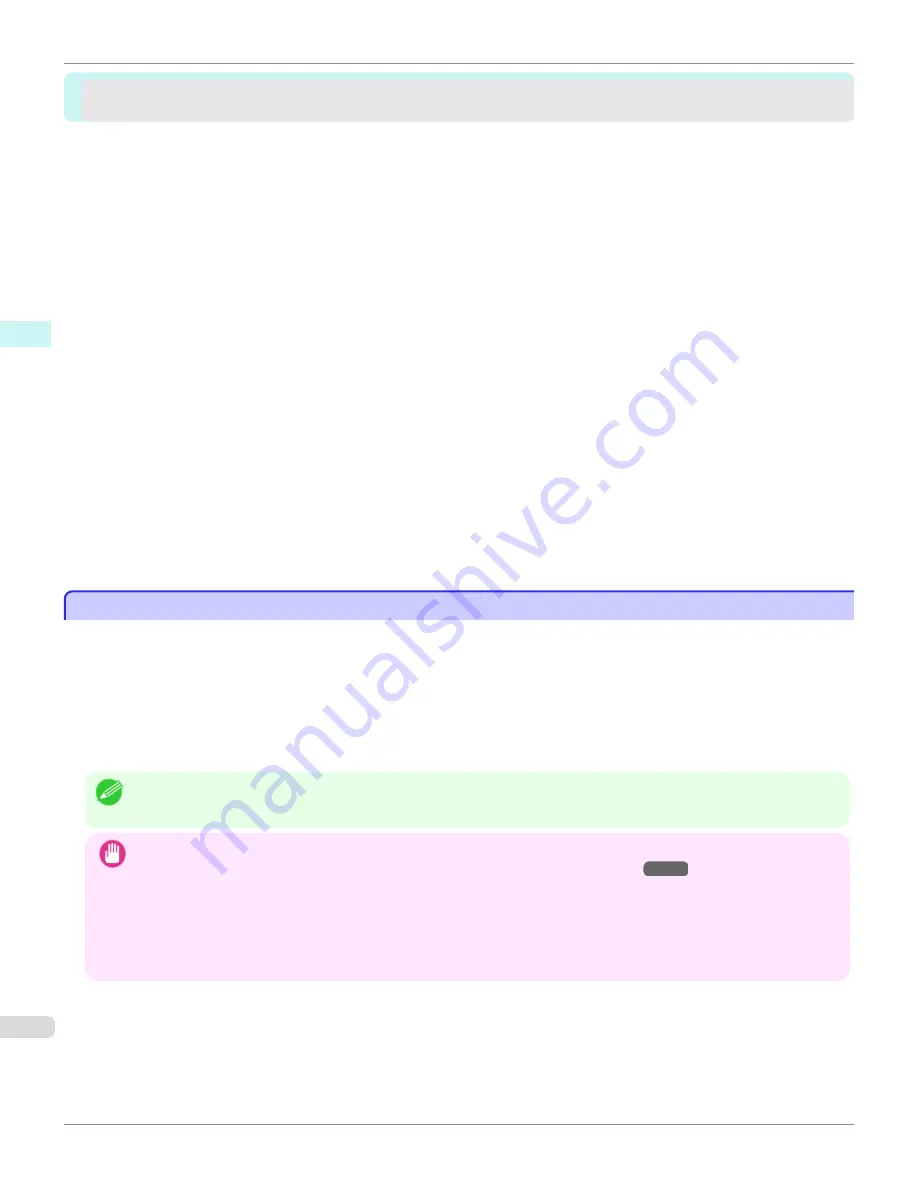
Print Plug-In for Office
Print Plug-In for Office
Print Plug-In for Office features ..........................................................................................................................
316
Steps to install ....................................................................................................................................................
317
Steps to uninstall ................................................................................................................................................
319
When Print Plug-In for Office is not displayed ...................................................................................................
320
To start from Microsoft Word ..............................................................................................................................
324
Print Matching Roll Width (Word) .......................................................................................................................
325
Borderless Printing (Word) .................................................................................................................................
327
Multi-Page Printing (Word) .................................................................................................................................
330
Register the settings (Word) ..............................................................................................................................
331
Print Using Registered Settings (Word) .............................................................................................................
332
Portrait Orientation / Landscape Orientation (Word) ..........................................................................................
334
To start from Microsoft PowerPoint ....................................................................................................................
335
Print Matching Roll Width (PowerPoint) ..............................................................................................................
337
Borderless Printing (PowerPoint) .......................................................................................................................
339
Multi-Page Printing (PowerPoint) ........................................................................................................................
342
Register the settings (PowerPoint) .....................................................................................................................
343
Print Using Registered Settings (PowerPoint) ....................................................................................................
344
Portrait Orientation / Landscape Orientation (PowerPoint) ................................................................................
346
To start from Microsoft Excel ..............................................................................................................................
347
Print Entire Sheet (Excel) ....................................................................................................................................
349
Print Selected Area (Excel) ................................................................................................................................
351
Configuring Binding (Excel) ...............................................................................................................................
354
Configuring Special Settings ..............................................................................................................................
355
Print Plug-In for Office features
Print Plug-In for Office features
Print Plug-In for Office
is a Plug-In that enables easy printing from
Microsoft Office
.
•
It is displayed on the toolbar/ribbon, so it is easily accessible.
•
It can be set by just selecting from the Wizard.
•
Large-Format Printing
custom size can also be set in the Wizard from
Microsoft Word
or
Microsoft Power-
Point
.
•
Custom size can be set automatically from
Microsoft Excel
.
•
The layout can be checked before printing by starting the preview screen.
Note
•
64 bit edition Windows OS operates only on WOW64 (32 bit emulator).
Important
•
The
Print Plug-In for Office
toolbar/ribbon might not be displayed in
Microsoft Office
after installing
imagePROGRAF
Print Plug-In for Office
. For details, refer to
When Print Plug-In for Office is not displayed
→P.320
.
•
If you opened the Office document from
Internet Explorer
, the software will not run correctly.
•
If you are editing an embedded object or link object, the software will not run correctly.
•
If you added the
imagePROGRAF Print Plug-In
ribbon to the
Microsoft Office 2007/2010
Quick Access toolbar, the soft-
ware will not run correctly.
Print Plug-In for Office features (Windows)
iPF9400
User's Guide
Windows Software
Print Plug-In for Office
316
Содержание imagePROGRAF iPF9400
Страница 34: ...iPF9400 User s Guide 34 ...
Страница 646: ...iPF9400 User s Guide 646 ...
Страница 698: ...iPF9400 User s Guide 698 ...
Страница 874: ...iPF9400 User s Guide 874 ...
Страница 932: ...iPF9400 User s Guide 932 ...
Страница 952: ...WEEE Directive iPF9400 User s Guide Appendix Disposal of the product 952 ...
Страница 953: ...iPF9400 WEEE Directive User s Guide Appendix Disposal of the product 953 ...
Страница 954: ...WEEE Directive iPF9400 User s Guide Appendix Disposal of the product 954 ...
Страница 955: ...iPF9400 WEEE Directive User s Guide Appendix Disposal of the product 955 ...
Страница 956: ...WEEE Directive iPF9400 User s Guide Appendix Disposal of the product 956 ...
Страница 957: ...iPF9400 WEEE Directive User s Guide Appendix Disposal of the product 957 ...
Страница 958: ...WEEE Directive iPF9400 User s Guide Appendix Disposal of the product 958 ...
Страница 959: ...iPF9400 WEEE Directive User s Guide Appendix Disposal of the product 959 ...
Страница 960: ...iPF9400 User s Guide 960 ...
Страница 962: ...Utility Sheet 204 W Watermark 159 160 When to Replace Ink Tanks 837 962 ...
Страница 963: ...963 ...






























