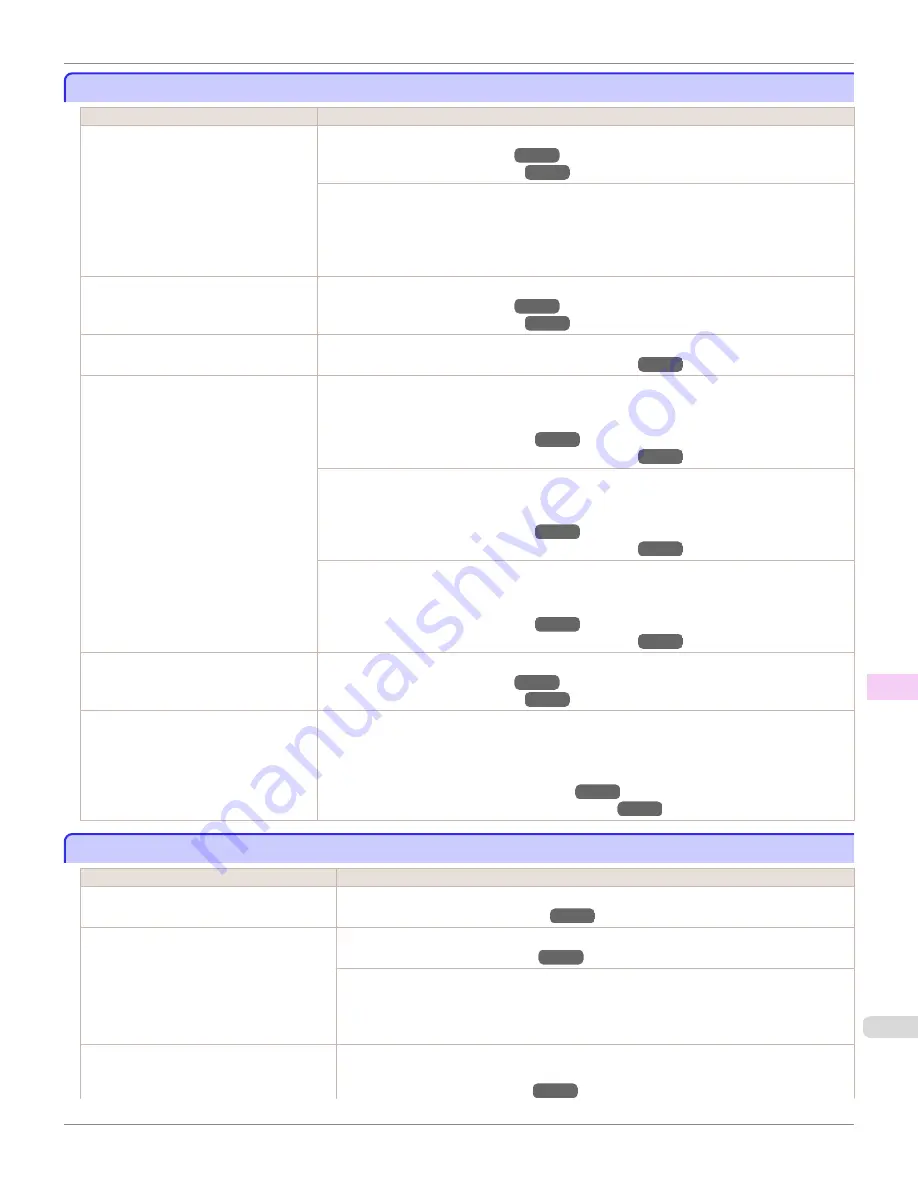
Paper rubs against the printhead
Paper rubs against the printhead
Cause
Corrective Action
The type of paper specified in the printer
driver does not match the type loaded in
the printer.
Load paper of the same type as you have specified in the printer driver.
(See "Loading Rolls in the Printer.")
→P.533
(See "Loading Sheets in the Printer.")
→P.555
Make sure the same type of paper is specified in the printer driver as you have loaded in the print-
er.
1.
Press the
Stop
button and stop printing.
2.
Change the type of paper in the printer driver and try printing again.
Paper has been loaded incorrectly, caus-
ing it to wrinkle.
Reload the paper.
(See "Loading Rolls in the Printer.")
→P.533
(See "Loading Sheets in the Printer.")
→P.555
The Printhead is set too low in the Control
Panel menu.
In the Control Panel menu, set
Head Height
to
Automatic
.
(See "Troubleshooting Paper Abrasion and Blurry Images.")
→P.803
You are printing on heavyweight paper or
paper that curls or wrinkles easily after
absorbing ink.
When printing on
Canon Heavyweight Coated Paper
or other paper-based media, choose a
Vac-
uumStrngth
setting of
Strong
or
Strongest
in the Control Panel menu. If rubbing still occurs, in
the Control Panel menu, use a higher
Head Height
setting.
(See "Adjusting the Vacuum Strength.")
→P.811
(See "Troubleshooting Paper Abrasion and Blurry Images.")
→P.803
When printing on
CAD Tracing Paper
or other film-based media, choose a
VacuumStrngth
set-
ting of
Standard
,
Strong
, or
Strongest
in the Control Panel menu. If rubbing still occurs, in the
Control Panel menu, use a higher
Head Height
setting.
(See "Adjusting the Vacuum Strength.")
→P.811
(See "Troubleshooting Paper Abrasion and Blurry Images.")
→P.803
When printing on paper 0.1 mm (0.004 in) thick or less, choose a
VacuumStrngth
setting of
Weakest
in the Control Panel menu. If rubbing still occurs, in the Control Panel menu, use a higher
Head Height
setting.
(See "Adjusting the Vacuum Strength.")
→P.811
(See "Troubleshooting Paper Abrasion and Blurry Images.")
→P.803
When you have loaded paper, the paper
you have loaded does not match the type
selected on the Control Panel.
Be sure to select the correct type of paper in the Control Panel menu when loading paper.
(See "Loading Rolls in the Printer.")
→P.533
(See "Loading Sheets in the Printer.")
→P.555
Since the leading edge of the paper
strongly warps upward or ripples, the
leading edge of the paper rubs against
the printhead.
Set
Cutting Mode
to
Manual
on the Control Panel menu, and select
Off
for the paper leading
edge detection setting.
In this case, when keeping track of the amount of roll paper left, set
ManageRemainRoll
to
Off
before loading the roll paper and then set
ManageRemainRoll
to
On
after loading the roll paper.
(See "Specifying the Cutting Method for Rolls.")
→P.546
(See "Keeping Track of the Amount of Roll Paper Left.")
→P.544
The edges of the paper are dirty
The edges of the paper are dirty
Cause
Corrective Action
The Platen has become dirty after borderless
printing or printing on small paper.
Open the Top Cover and clean the Platen.
(See "Cleaning Inside the Top Cover.")
→P.861
The type of paper as specified on the printer
does not match the type specified in the
printer driver.
Make sure the same type of paper is specified on the printer as in the printer driver.
(See "Changing the Type of Paper.")
→P.537
Make sure the same paper type is specified in the printer driver as on the printer.
1.
Press the
Stop
button and stop printing.
2.
Change the type of paper in the printer driver and try printing again.
The paper is wrinkled or warped.
Straighten out the wrinkles or curls and reload the paper. Do not use paper that has been prin-
ted on previously.
(See "Loading Rolls in the Printer.")
→P.533
iPF9400
Paper rubs against the printhead
User's Guide
Troubleshooting
Problems with the printing quality
889
Содержание imagePROGRAF iPF9400
Страница 34: ...iPF9400 User s Guide 34 ...
Страница 646: ...iPF9400 User s Guide 646 ...
Страница 698: ...iPF9400 User s Guide 698 ...
Страница 874: ...iPF9400 User s Guide 874 ...
Страница 932: ...iPF9400 User s Guide 932 ...
Страница 952: ...WEEE Directive iPF9400 User s Guide Appendix Disposal of the product 952 ...
Страница 953: ...iPF9400 WEEE Directive User s Guide Appendix Disposal of the product 953 ...
Страница 954: ...WEEE Directive iPF9400 User s Guide Appendix Disposal of the product 954 ...
Страница 955: ...iPF9400 WEEE Directive User s Guide Appendix Disposal of the product 955 ...
Страница 956: ...WEEE Directive iPF9400 User s Guide Appendix Disposal of the product 956 ...
Страница 957: ...iPF9400 WEEE Directive User s Guide Appendix Disposal of the product 957 ...
Страница 958: ...WEEE Directive iPF9400 User s Guide Appendix Disposal of the product 958 ...
Страница 959: ...iPF9400 WEEE Directive User s Guide Appendix Disposal of the product 959 ...
Страница 960: ...iPF9400 User s Guide 960 ...
Страница 962: ...Utility Sheet 204 W Watermark 159 160 When to Replace Ink Tanks 837 962 ...
Страница 963: ...963 ...
































