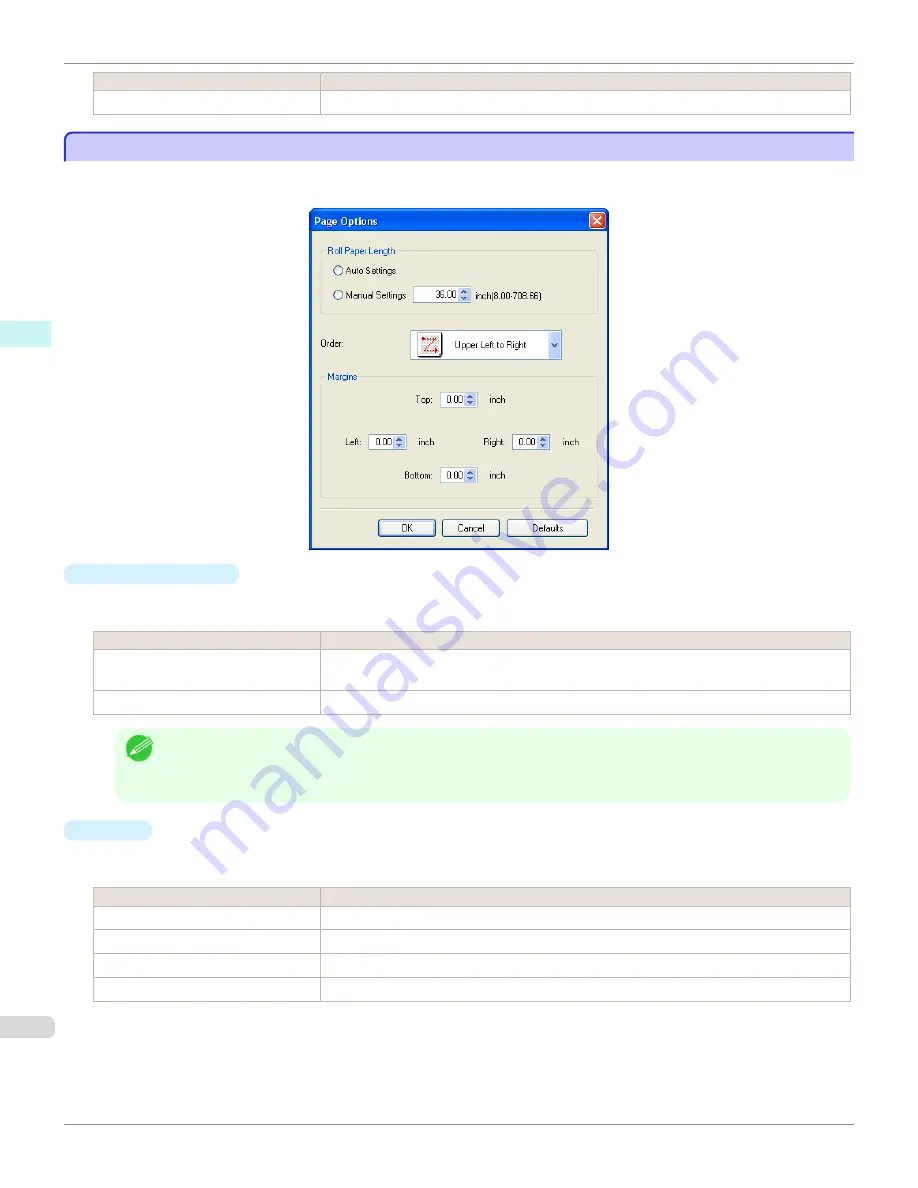
Setting
Details
Crop Marks
You can print with the crop marks.
Page Options Dialog Box
Page Options Dialog Box
This dialog box appears when you select
Page Options
from the
File
menu. This allows you to configure the roll paper
length, object layout order, and margins of Free Layout.
•
Roll Paper Length
Set the length of one page to print on roll paper.
The following settings are available for roll paper length.
Setting
Details
Auto Settings
The one-page length to be printed on roll paper is automatically set so that the laid-out objects
are printed on one page.
Manual Settings
You can input the length of one page to print on roll paper in numerical characters.
Note
•
Available only if rolls are selected in
Paper Source
.
•
You can input between 203.2 and 18000.0(mm) (between 8.00 and 708.66(inch)).
•
You can change the numbers by clicking either
▲
button or
▼
button.
•
Order
Set the object layout order.
The following settings are available for order.
Setting
Details
Upper Left to Right
The objects are laid out from upper left to right.
Upper Left to Bottom
The objects are laid out from upper left to bottom.
Upper Right to Left
The objects are laid out from upper right to left.
Lower Left to Top
The objects are laid out from lower left to top.
Page Options Dialog Box (Windows)
iPF9400
User's Guide
Windows Software
Free Layout
222
Содержание imagePROGRAF iPF9400
Страница 34: ...iPF9400 User s Guide 34 ...
Страница 646: ...iPF9400 User s Guide 646 ...
Страница 698: ...iPF9400 User s Guide 698 ...
Страница 874: ...iPF9400 User s Guide 874 ...
Страница 932: ...iPF9400 User s Guide 932 ...
Страница 952: ...WEEE Directive iPF9400 User s Guide Appendix Disposal of the product 952 ...
Страница 953: ...iPF9400 WEEE Directive User s Guide Appendix Disposal of the product 953 ...
Страница 954: ...WEEE Directive iPF9400 User s Guide Appendix Disposal of the product 954 ...
Страница 955: ...iPF9400 WEEE Directive User s Guide Appendix Disposal of the product 955 ...
Страница 956: ...WEEE Directive iPF9400 User s Guide Appendix Disposal of the product 956 ...
Страница 957: ...iPF9400 WEEE Directive User s Guide Appendix Disposal of the product 957 ...
Страница 958: ...WEEE Directive iPF9400 User s Guide Appendix Disposal of the product 958 ...
Страница 959: ...iPF9400 WEEE Directive User s Guide Appendix Disposal of the product 959 ...
Страница 960: ...iPF9400 User s Guide 960 ...
Страница 962: ...Utility Sheet 204 W Watermark 159 160 When to Replace Ink Tanks 837 962 ...
Страница 963: ...963 ...






























