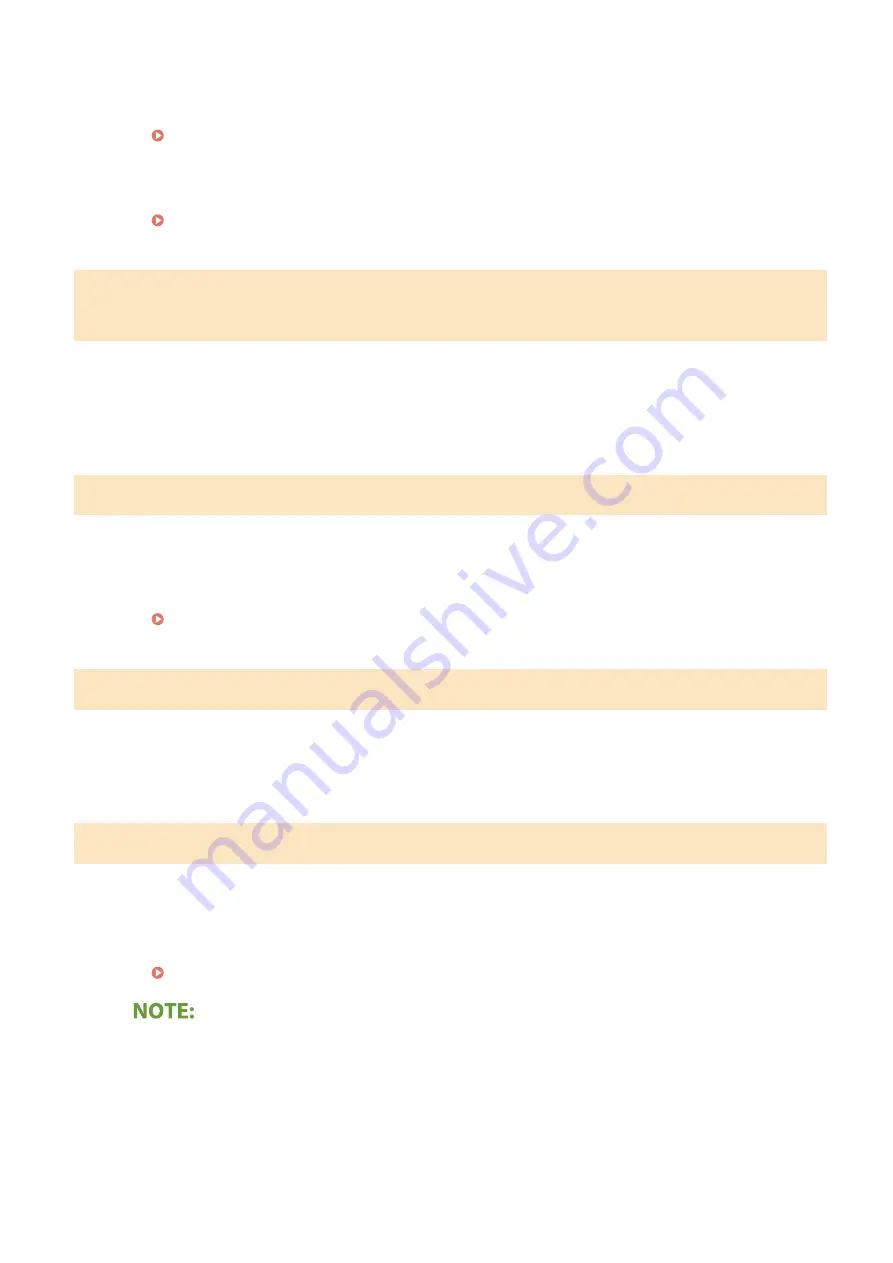
●
Reinstall the toner cartridge. If this message does not disappear after reinstalling several times, the toner
cartridge might be possibly broken. Contact the store where you purchased the toner cartridge, or consult
the Canon Customer Help Center.
Replacing the Toner Cartridge(P. 444)
You might not be using a Canon genuine toner cartridge.
●
We recommend Canon genuine toner cartridges as replacement toner cartridges.
Cannot change the destination type of any destination that is registered to a
group.
A selected destination could not be edited because it was registered to Group Dial.
●
To change the type of destination that is registered to Group Dial, first delete the registered destination
from Group Dial. Next, change the destination type, and then register the destination to Group Dial again.
Cannot connect using Direct Connection.
An error has occurred while starting Access Point Mode.
●
Set an IP address other than "192.168.22.xx". If you still cannot connect, check the subnet mask setting.
For details, contact your Network Administrator.
Cannot connect using Direct Connection. Check the network connection.
Access Point Mode was started without the device being connected to the access point.
●
Start Access Point Mode after connecting the device with the access point.
Cannot export. An error has been detected during file creation.
Exporting the address book failed.
●
Check the USB cable connecting the machine to a computer.
●
Check if you have access permission to the destination folder of the address book on the computer.
Importing/Exporting Address Book Data with the Supplied Software(P. 352)
You cannot access or edit the address book if you do not have access permission to the destination folder of
the address book. If you do not have permission, log on as a user with access privileges, or change the
destination for saving the address book.
Troubleshooting
493
Содержание imageCLASS MF269dw
Страница 1: ...MF269dw MF267dw MF264dw User s Guide USRMA 3285 00 2018 07 en Copyright CANON INC 2018 ...
Страница 51: ...LINKS Configuring Printer Ports P 45 Setting Up 44 ...
Страница 58: ...Printing from a Computer P 223 Setting Up 51 ...
Страница 67: ...LINKS Setting IPv4 Address P 32 Setting IPv6 Addresses P 35 Viewing Network Settings P 38 Setting Up 60 ...
Страница 121: ...Setting Menu List P 360 LINKS Customizing the Home Screen P 152 Basic Operations 114 ...
Страница 156: ...LINKS Loading Paper in the Drawer P 134 Loading Paper in the Multi Purpose Tray P 138 Basic Operations 149 ...
Страница 179: ...Making ID Card Copies P 189 Making Passport Copy P 190 Copying 172 ...
Страница 185: ...LINKS Basic Copy Operations P 173 Copying 178 ...
Страница 190: ...LINKS Basic Copy Operations P 173 Copying 183 ...
Страница 198: ...LINKS Basic Copy Operations P 173 Copying 191 ...
Страница 217: ...Canceling Sending Faxes P 202 Checking Status and Log for Sent and Received Documents P 216 Faxing 210 ...
Страница 269: ...LINKS Using ScanGear MF P 263 Scanning 262 ...
Страница 290: ...6 Click Fax Fax sending starts Linking with Mobile Devices 283 ...
Страница 329: ...Managing the Machine 322 ...
Страница 349: ...LINKS Remote UI Screen P 335 Managing the Machine 342 ...
Страница 351: ...5 Click Edit 6 Specify the required settings 7 Click OK Managing the Machine 344 ...
Страница 356: ...Saving Loading Address Book from Remote UI P 350 Address Book List Touch Panel Model P 458 Managing the Machine 349 ...
Страница 360: ...Managing the Machine 353 ...
Страница 470: ... When replacing drum cartridge see Replacing the Drum Cartridge P 448 Maintenance 463 ...
Страница 473: ...Troubleshooting 466 ...
Страница 521: ...2 Gently pull out the original 3 Close the feeder cover 4 Place the original again Troubleshooting 514 ...
Страница 529: ...Third Party Software 2KUS 096 For information related to third party software click the following icon s Appendix 522 ...
Страница 591: ... 16 JPEG this software is based in part on the work of the Independent JPEG Group ...






























