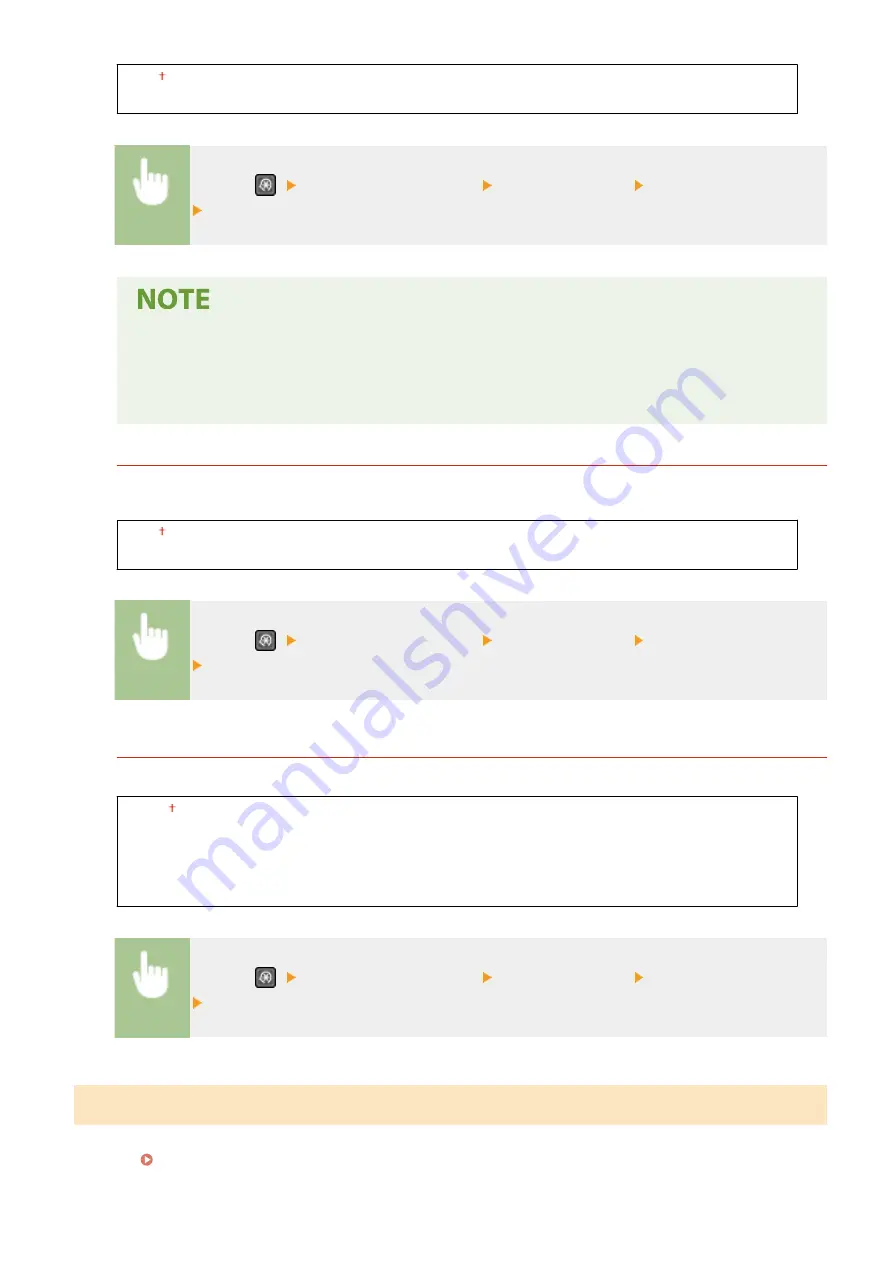
<Off>
<On>
<Menu> (
) <Adjustment/Maintenance> <Special Processing> <Special Printing Mode T>
<On>
●
Printed images or text may be blurred when you set this to <On> and print in a low-humidity
environment.
●
When you set this to <On>, <Special Printing Mode U>, <Special Printing Mode Q>, and <Special
Printing Mode R> are set to <Off> automatically.
<Special Printing Mode L>
Smudges may appear in a printout when the paper has a lot of paper dust or other dust particles. In such cases,
setting this to <On> may improve the quality of the printout.
<Off>
<On>
<Menu> (
) <Adjustment/Maintenance> <Special Processing> <Special Printing Mode L>
<On>
<Select Line Width>
If a printed barcode cannot be read, changing this may resolve the problem.
<Auto>
<Thin>
<Slightly Thin>
<Slightly Thick>
<Thick>
<Menu> (
) <Adjustment/Maintenance> <Special Processing> <Select Line Width>
Select the line width
<Clean Fixing Assembly>
Clean the fixing assembly after the toner cartridge or the drum cartridge is replaced or if black streaks appear on
printouts. Cleaning the Fixing Assembly(P. 440)
Setting Menu List
419
Содержание imageCLASS MF269dw
Страница 1: ...MF269dw MF267dw MF264dw User s Guide USRMA 3285 00 2018 07 en Copyright CANON INC 2018 ...
Страница 51: ...LINKS Configuring Printer Ports P 45 Setting Up 44 ...
Страница 58: ...Printing from a Computer P 223 Setting Up 51 ...
Страница 67: ...LINKS Setting IPv4 Address P 32 Setting IPv6 Addresses P 35 Viewing Network Settings P 38 Setting Up 60 ...
Страница 121: ...Setting Menu List P 360 LINKS Customizing the Home Screen P 152 Basic Operations 114 ...
Страница 156: ...LINKS Loading Paper in the Drawer P 134 Loading Paper in the Multi Purpose Tray P 138 Basic Operations 149 ...
Страница 179: ...Making ID Card Copies P 189 Making Passport Copy P 190 Copying 172 ...
Страница 185: ...LINKS Basic Copy Operations P 173 Copying 178 ...
Страница 190: ...LINKS Basic Copy Operations P 173 Copying 183 ...
Страница 198: ...LINKS Basic Copy Operations P 173 Copying 191 ...
Страница 217: ...Canceling Sending Faxes P 202 Checking Status and Log for Sent and Received Documents P 216 Faxing 210 ...
Страница 269: ...LINKS Using ScanGear MF P 263 Scanning 262 ...
Страница 290: ...6 Click Fax Fax sending starts Linking with Mobile Devices 283 ...
Страница 329: ...Managing the Machine 322 ...
Страница 349: ...LINKS Remote UI Screen P 335 Managing the Machine 342 ...
Страница 351: ...5 Click Edit 6 Specify the required settings 7 Click OK Managing the Machine 344 ...
Страница 356: ...Saving Loading Address Book from Remote UI P 350 Address Book List Touch Panel Model P 458 Managing the Machine 349 ...
Страница 360: ...Managing the Machine 353 ...
Страница 470: ... When replacing drum cartridge see Replacing the Drum Cartridge P 448 Maintenance 463 ...
Страница 473: ...Troubleshooting 466 ...
Страница 521: ...2 Gently pull out the original 3 Close the feeder cover 4 Place the original again Troubleshooting 514 ...
Страница 529: ...Third Party Software 2KUS 096 For information related to third party software click the following icon s Appendix 522 ...
Страница 591: ... 16 JPEG this software is based in part on the work of the Independent JPEG Group ...






























