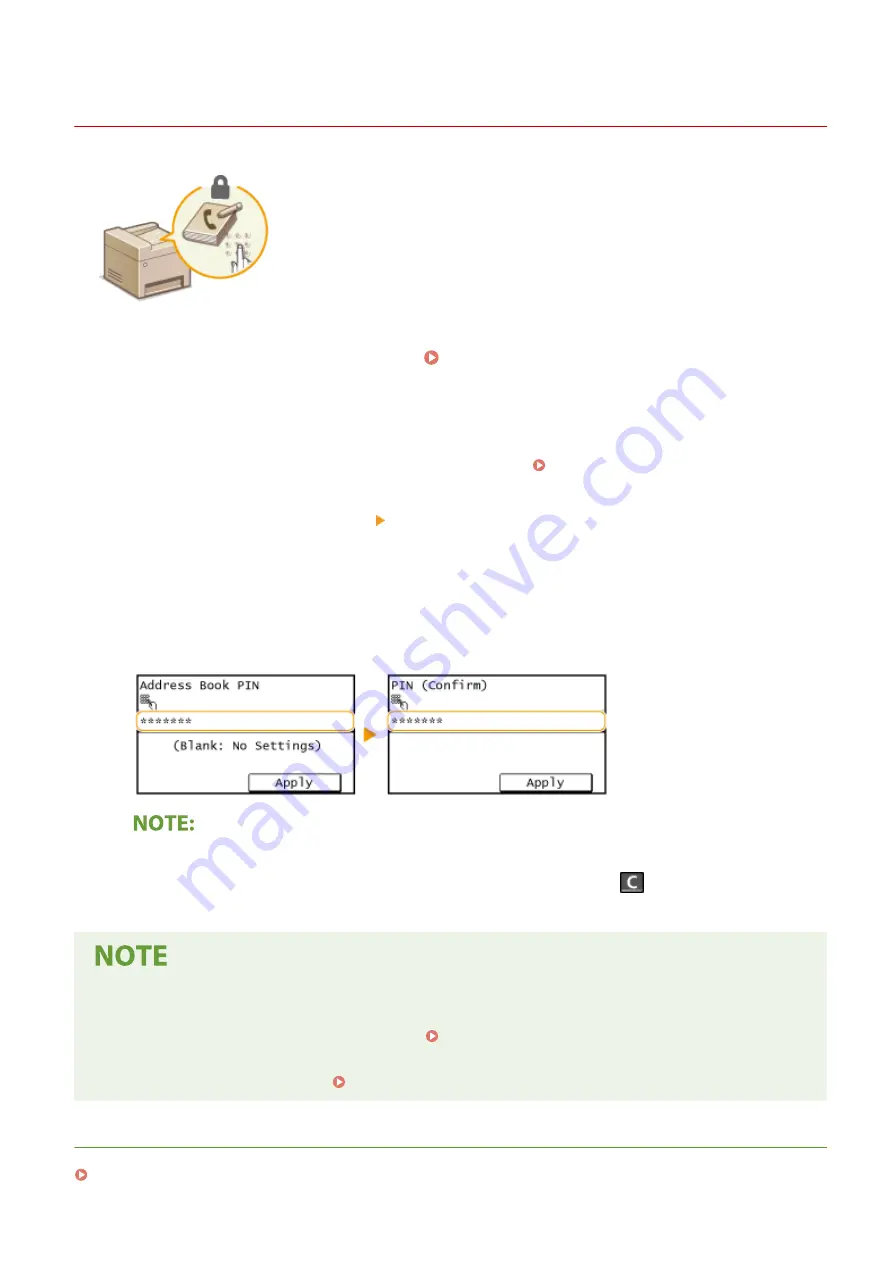
Restricting Use of the Address Book
2KUS-06L
The Address Book can be set to require users to enter a PIN in order to add new
entries to the Address Book or edit existing entries. Setting a PIN to the Address
Book can reduce the risk of documents being sent to unintended recipients because
changes to the Address Book can only be made by users who know the PIN.
1
Select <Menu> in the Home screen. Home Screen(P. 111)
2
Select <System Management Settings>.
●
If the screen for entering a PIN appears, enter the correct PIN. Setting the System Manager PIN(P. 292)
3
Select <Restrict TX Function> <Address Book PIN>.
4
Specify the PIN.
●
Enter the number, and select <Apply>.
●
The Confirm screen is displayed. Enter the PIN once again to confirm.
●
You cannot set a PIN that consists only of zeros, such as "00" or "0000000".
●
To cancel the PIN setting, clear the information you entered by pressing
and select <Apply> with the
field blank.
In addition to setting the Address Book PIN, you can further enhance security by performing the following
operations:
●
Restricting the addition of new destinations, see Restricting New Destinations that Can Be
Specified(P. 326) .
●
Disabling the PC fax function, see Restricting Fax Sending from a Computer(P. 328) .
LINKS
Registering Destinations(P. 161)
Managing the Machine
324
Содержание imageCLASS MF269dw
Страница 1: ...MF269dw MF267dw MF264dw User s Guide USRMA 3285 00 2018 07 en Copyright CANON INC 2018 ...
Страница 51: ...LINKS Configuring Printer Ports P 45 Setting Up 44 ...
Страница 58: ...Printing from a Computer P 223 Setting Up 51 ...
Страница 67: ...LINKS Setting IPv4 Address P 32 Setting IPv6 Addresses P 35 Viewing Network Settings P 38 Setting Up 60 ...
Страница 121: ...Setting Menu List P 360 LINKS Customizing the Home Screen P 152 Basic Operations 114 ...
Страница 156: ...LINKS Loading Paper in the Drawer P 134 Loading Paper in the Multi Purpose Tray P 138 Basic Operations 149 ...
Страница 179: ...Making ID Card Copies P 189 Making Passport Copy P 190 Copying 172 ...
Страница 185: ...LINKS Basic Copy Operations P 173 Copying 178 ...
Страница 190: ...LINKS Basic Copy Operations P 173 Copying 183 ...
Страница 198: ...LINKS Basic Copy Operations P 173 Copying 191 ...
Страница 217: ...Canceling Sending Faxes P 202 Checking Status and Log for Sent and Received Documents P 216 Faxing 210 ...
Страница 269: ...LINKS Using ScanGear MF P 263 Scanning 262 ...
Страница 290: ...6 Click Fax Fax sending starts Linking with Mobile Devices 283 ...
Страница 329: ...Managing the Machine 322 ...
Страница 349: ...LINKS Remote UI Screen P 335 Managing the Machine 342 ...
Страница 351: ...5 Click Edit 6 Specify the required settings 7 Click OK Managing the Machine 344 ...
Страница 356: ...Saving Loading Address Book from Remote UI P 350 Address Book List Touch Panel Model P 458 Managing the Machine 349 ...
Страница 360: ...Managing the Machine 353 ...
Страница 470: ... When replacing drum cartridge see Replacing the Drum Cartridge P 448 Maintenance 463 ...
Страница 473: ...Troubleshooting 466 ...
Страница 521: ...2 Gently pull out the original 3 Close the feeder cover 4 Place the original again Troubleshooting 514 ...
Страница 529: ...Third Party Software 2KUS 096 For information related to third party software click the following icon s Appendix 522 ...
Страница 591: ... 16 JPEG this software is based in part on the work of the Independent JPEG Group ...






























