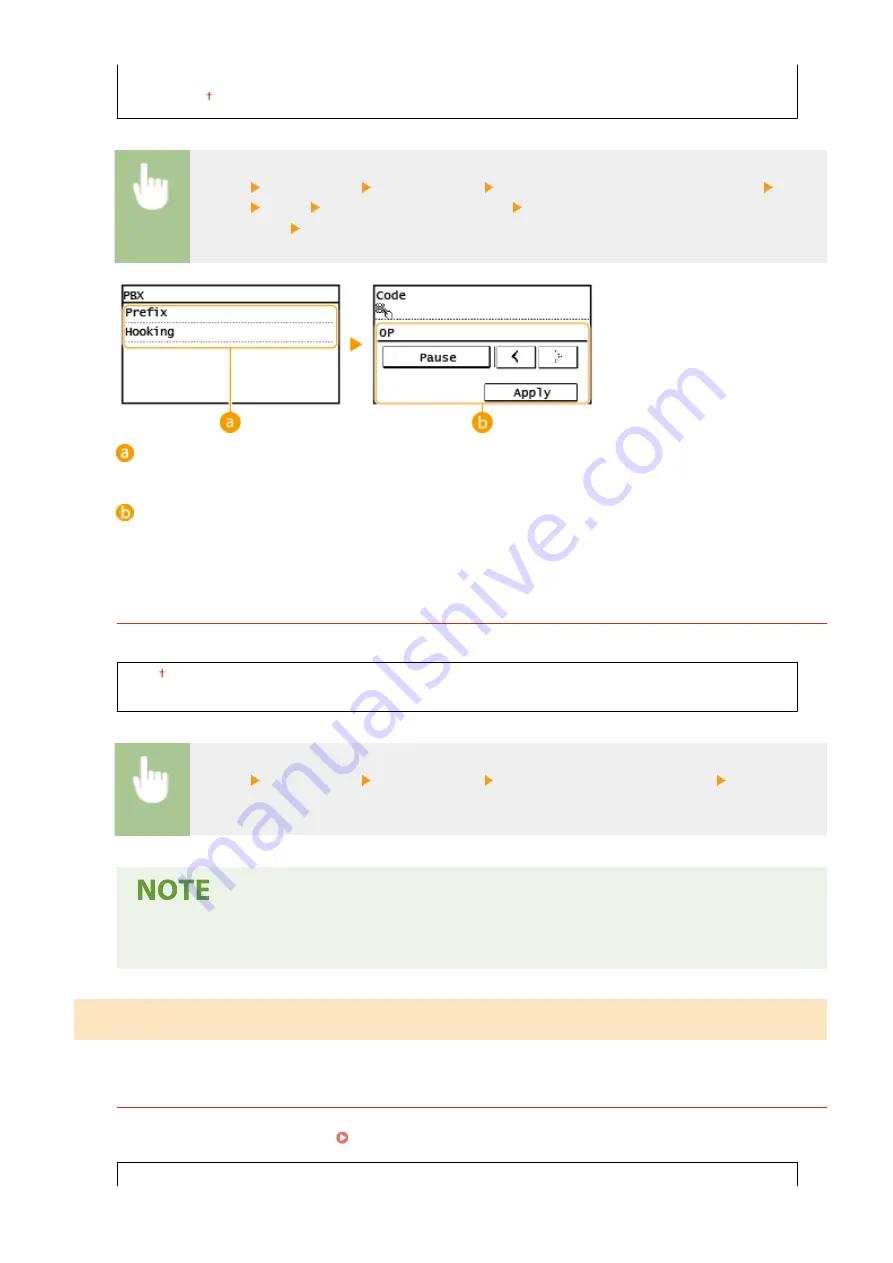
<Prefix>
<Hooking>
*1
<Menu> <Fax Settings> <Basic Settings> <Communication Management Settings> <R-Key
Setting> <PBX> Select <Prefix> or <Hooking> Enter the outside line access number if you
select <Prefix> <Apply>
<PBX>
Select the type of PBX you are using. If you select <Prefix>, register the prefix code on the next screen.
<Code>
Enter the prefix code using the numeric keys, tap <Pause>, and then tap <Apply>. If you do not insert a
pause, the prefix code is not registered.
<Auto Adjust VoIP Comm. Speed>
Specify whether to reduce communication errors on a poor-quality line that experiences much packet loss.
<Off>
<On>
<Menu> <Fax Settings> <Basic Settings> <Auto Adjust VoIP Comm. Speed> Select <Off> or
<On>
●
Setting <Auto Adjust VoIP Comm. Speed> to <On> causes the initial transmitting speed when sending
or receiving a fax to be slower.
<TX Function Settings>
Specify settings for sending faxes.
<Change Default Settings>
You can change the default settings used for sending faxes. The selected settings are used as the default
settings when scanning originals. Changing the Default Settings for Functions(P. 154)
<Resolution>
Setting Menu List
391
Содержание imageCLASS MF269dw
Страница 1: ...MF269dw MF267dw MF264dw User s Guide USRMA 3285 00 2018 07 en Copyright CANON INC 2018 ...
Страница 51: ...LINKS Configuring Printer Ports P 45 Setting Up 44 ...
Страница 58: ...Printing from a Computer P 223 Setting Up 51 ...
Страница 67: ...LINKS Setting IPv4 Address P 32 Setting IPv6 Addresses P 35 Viewing Network Settings P 38 Setting Up 60 ...
Страница 121: ...Setting Menu List P 360 LINKS Customizing the Home Screen P 152 Basic Operations 114 ...
Страница 156: ...LINKS Loading Paper in the Drawer P 134 Loading Paper in the Multi Purpose Tray P 138 Basic Operations 149 ...
Страница 179: ...Making ID Card Copies P 189 Making Passport Copy P 190 Copying 172 ...
Страница 185: ...LINKS Basic Copy Operations P 173 Copying 178 ...
Страница 190: ...LINKS Basic Copy Operations P 173 Copying 183 ...
Страница 198: ...LINKS Basic Copy Operations P 173 Copying 191 ...
Страница 217: ...Canceling Sending Faxes P 202 Checking Status and Log for Sent and Received Documents P 216 Faxing 210 ...
Страница 269: ...LINKS Using ScanGear MF P 263 Scanning 262 ...
Страница 290: ...6 Click Fax Fax sending starts Linking with Mobile Devices 283 ...
Страница 329: ...Managing the Machine 322 ...
Страница 349: ...LINKS Remote UI Screen P 335 Managing the Machine 342 ...
Страница 351: ...5 Click Edit 6 Specify the required settings 7 Click OK Managing the Machine 344 ...
Страница 356: ...Saving Loading Address Book from Remote UI P 350 Address Book List Touch Panel Model P 458 Managing the Machine 349 ...
Страница 360: ...Managing the Machine 353 ...
Страница 470: ... When replacing drum cartridge see Replacing the Drum Cartridge P 448 Maintenance 463 ...
Страница 473: ...Troubleshooting 466 ...
Страница 521: ...2 Gently pull out the original 3 Close the feeder cover 4 Place the original again Troubleshooting 514 ...
Страница 529: ...Third Party Software 2KUS 096 For information related to third party software click the following icon s Appendix 522 ...
Страница 591: ... 16 JPEG this software is based in part on the work of the Independent JPEG Group ...






























