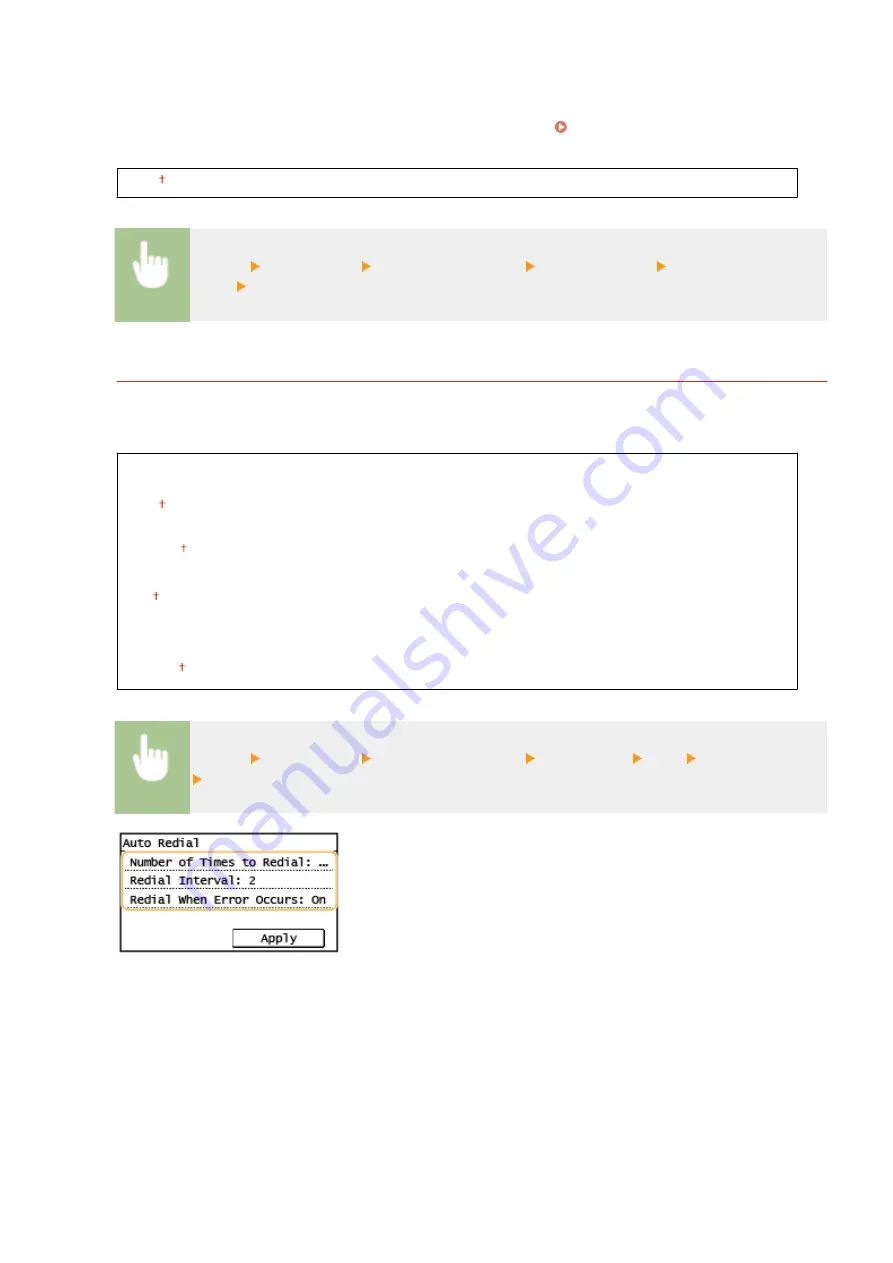
"(international access code) - (country code) - (area code) - (fax number)" but consecutive numbers that are
input without pauses may not be recognized correctly. In this case, try adding a pause after the international
access code or the fax number. If the code or the number is still not recognized correctly, change the duration
of the pause. For instructions on how to enter a pause, see step 4 on Basic Operations for Sending
1 to 4 to 15 (sec.)
<Menu> <Fax Settings> <TX Function Settings> <Set Pause Time> Specify the duration of
pause <Apply>
<Auto Redial>
*1
Specify settings for Auto Redial, a function that automatically redials the fax number after several minutes if the
first attempt fails because the line is busy. You can specify how many times the machine redials and the interval
between redials.
<Off>
<On>
<Number of Times to Redial>
1 to 2 to 10 (times)
<Redial Interval>
2 to 99 (min.)
<Redial When Error Occurs>
<Off>
<On>
<Menu> <Fax Settings> <TX Function Settings> <Auto Redial> <On> Specify the settings
<Apply>
<Number of Times to Redial>
Specifies how many times the machine redials. Enter a number, and select <Apply>.
<Redial Interval>
Specifies the interval between redials. Enter a number, and select <Apply>.
<Redial When Error Occurs>
When set to <On>, specifies to redial when a transmission error occurs.
Setting Menu List
393
Содержание imageCLASS MF269dw
Страница 1: ...MF269dw MF267dw MF264dw User s Guide USRMA 3285 00 2018 07 en Copyright CANON INC 2018 ...
Страница 51: ...LINKS Configuring Printer Ports P 45 Setting Up 44 ...
Страница 58: ...Printing from a Computer P 223 Setting Up 51 ...
Страница 67: ...LINKS Setting IPv4 Address P 32 Setting IPv6 Addresses P 35 Viewing Network Settings P 38 Setting Up 60 ...
Страница 121: ...Setting Menu List P 360 LINKS Customizing the Home Screen P 152 Basic Operations 114 ...
Страница 156: ...LINKS Loading Paper in the Drawer P 134 Loading Paper in the Multi Purpose Tray P 138 Basic Operations 149 ...
Страница 179: ...Making ID Card Copies P 189 Making Passport Copy P 190 Copying 172 ...
Страница 185: ...LINKS Basic Copy Operations P 173 Copying 178 ...
Страница 190: ...LINKS Basic Copy Operations P 173 Copying 183 ...
Страница 198: ...LINKS Basic Copy Operations P 173 Copying 191 ...
Страница 217: ...Canceling Sending Faxes P 202 Checking Status and Log for Sent and Received Documents P 216 Faxing 210 ...
Страница 269: ...LINKS Using ScanGear MF P 263 Scanning 262 ...
Страница 290: ...6 Click Fax Fax sending starts Linking with Mobile Devices 283 ...
Страница 329: ...Managing the Machine 322 ...
Страница 349: ...LINKS Remote UI Screen P 335 Managing the Machine 342 ...
Страница 351: ...5 Click Edit 6 Specify the required settings 7 Click OK Managing the Machine 344 ...
Страница 356: ...Saving Loading Address Book from Remote UI P 350 Address Book List Touch Panel Model P 458 Managing the Machine 349 ...
Страница 360: ...Managing the Machine 353 ...
Страница 470: ... When replacing drum cartridge see Replacing the Drum Cartridge P 448 Maintenance 463 ...
Страница 473: ...Troubleshooting 466 ...
Страница 521: ...2 Gently pull out the original 3 Close the feeder cover 4 Place the original again Troubleshooting 514 ...
Страница 529: ...Third Party Software 2KUS 096 For information related to third party software click the following icon s Appendix 522 ...
Страница 591: ... 16 JPEG this software is based in part on the work of the Independent JPEG Group ...






























