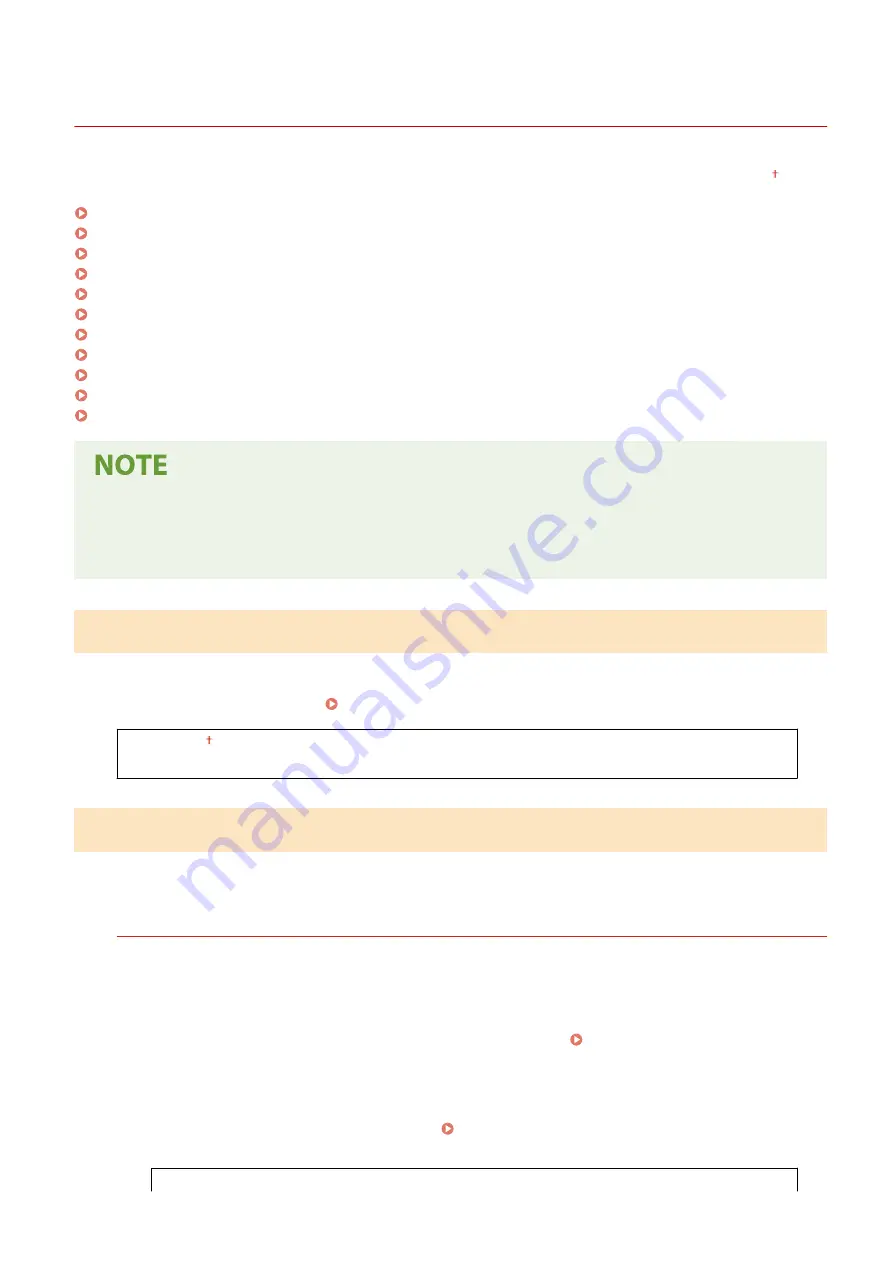
<Network Settings>
2KUS-07E
All the settings related to the network are listed with descriptions. Default settings are marked with a dagger ( ).
<Select Wired/Wireless LAN>(P. 362)
<Wireless LAN Settings>(P. 362)
<Direct Connection Settings>(P. 363)
<Easy Connection via PC>(P. 365)
<TCP/IP Settings>(P. 365)
<SNMP Settings>(P. 369)
<Dedicated Port Settings>(P. 371)
<Waiting Time for Connection at Startup>(P. 371)
<Ethernet Driver Settings>(P. 371)
<IEEE 802.1X Settings>(P. 371)
<Initialize Network Settings>(P. 372)
Asterisks (
*
)
●
Settings marked with an asterisk (
*
) may not be displayed depending on the model you are using or other
setting items.
<Select Wired/Wireless LAN>
When switching the machine from Wireless LAN to Wired LAN, you need to specify the setting. Conversely, when
switching the machine from Wired LAN to Wireless LAN, you do not need to specify this setting (You can switch using
the following <Wireless LAN Settings>). Selecting Wired LAN or Wireless LAN(P. 16)
<Wired LAN>
<Wireless LAN>
<Wireless LAN Settings>
Specify settings for connecting the machine to a wireless LAN. You can also view the current settings or specify the
setting for saving power consumption.
<SSID Settings>
Select to configure a wireless connection by specifying information including an SSID or a network key by
inputting manually from the operation panel.
<Select Access Point>
Wireless LAN routers that can access the machine are automatically located, so you can select from the list.
You must manually enter a network key, such as a WEP key or a PSK. Setting Up Connection by Selecting
<Enter Manually>
Select to configure a wireless connection by manually entering an SSID. By using this method, you can specify
authentication and encryption settings in detail. Setting Up Connection by Specifying Detailed
<Security Settings>
Setting Menu List
362
Содержание imageCLASS MF269dw
Страница 1: ...MF269dw MF267dw MF264dw User s Guide USRMA 3285 00 2018 07 en Copyright CANON INC 2018 ...
Страница 51: ...LINKS Configuring Printer Ports P 45 Setting Up 44 ...
Страница 58: ...Printing from a Computer P 223 Setting Up 51 ...
Страница 67: ...LINKS Setting IPv4 Address P 32 Setting IPv6 Addresses P 35 Viewing Network Settings P 38 Setting Up 60 ...
Страница 121: ...Setting Menu List P 360 LINKS Customizing the Home Screen P 152 Basic Operations 114 ...
Страница 156: ...LINKS Loading Paper in the Drawer P 134 Loading Paper in the Multi Purpose Tray P 138 Basic Operations 149 ...
Страница 179: ...Making ID Card Copies P 189 Making Passport Copy P 190 Copying 172 ...
Страница 185: ...LINKS Basic Copy Operations P 173 Copying 178 ...
Страница 190: ...LINKS Basic Copy Operations P 173 Copying 183 ...
Страница 198: ...LINKS Basic Copy Operations P 173 Copying 191 ...
Страница 217: ...Canceling Sending Faxes P 202 Checking Status and Log for Sent and Received Documents P 216 Faxing 210 ...
Страница 269: ...LINKS Using ScanGear MF P 263 Scanning 262 ...
Страница 290: ...6 Click Fax Fax sending starts Linking with Mobile Devices 283 ...
Страница 329: ...Managing the Machine 322 ...
Страница 349: ...LINKS Remote UI Screen P 335 Managing the Machine 342 ...
Страница 351: ...5 Click Edit 6 Specify the required settings 7 Click OK Managing the Machine 344 ...
Страница 356: ...Saving Loading Address Book from Remote UI P 350 Address Book List Touch Panel Model P 458 Managing the Machine 349 ...
Страница 360: ...Managing the Machine 353 ...
Страница 470: ... When replacing drum cartridge see Replacing the Drum Cartridge P 448 Maintenance 463 ...
Страница 473: ...Troubleshooting 466 ...
Страница 521: ...2 Gently pull out the original 3 Close the feeder cover 4 Place the original again Troubleshooting 514 ...
Страница 529: ...Third Party Software 2KUS 096 For information related to third party software click the following icon s Appendix 522 ...
Страница 591: ... 16 JPEG this software is based in part on the work of the Independent JPEG Group ...






























